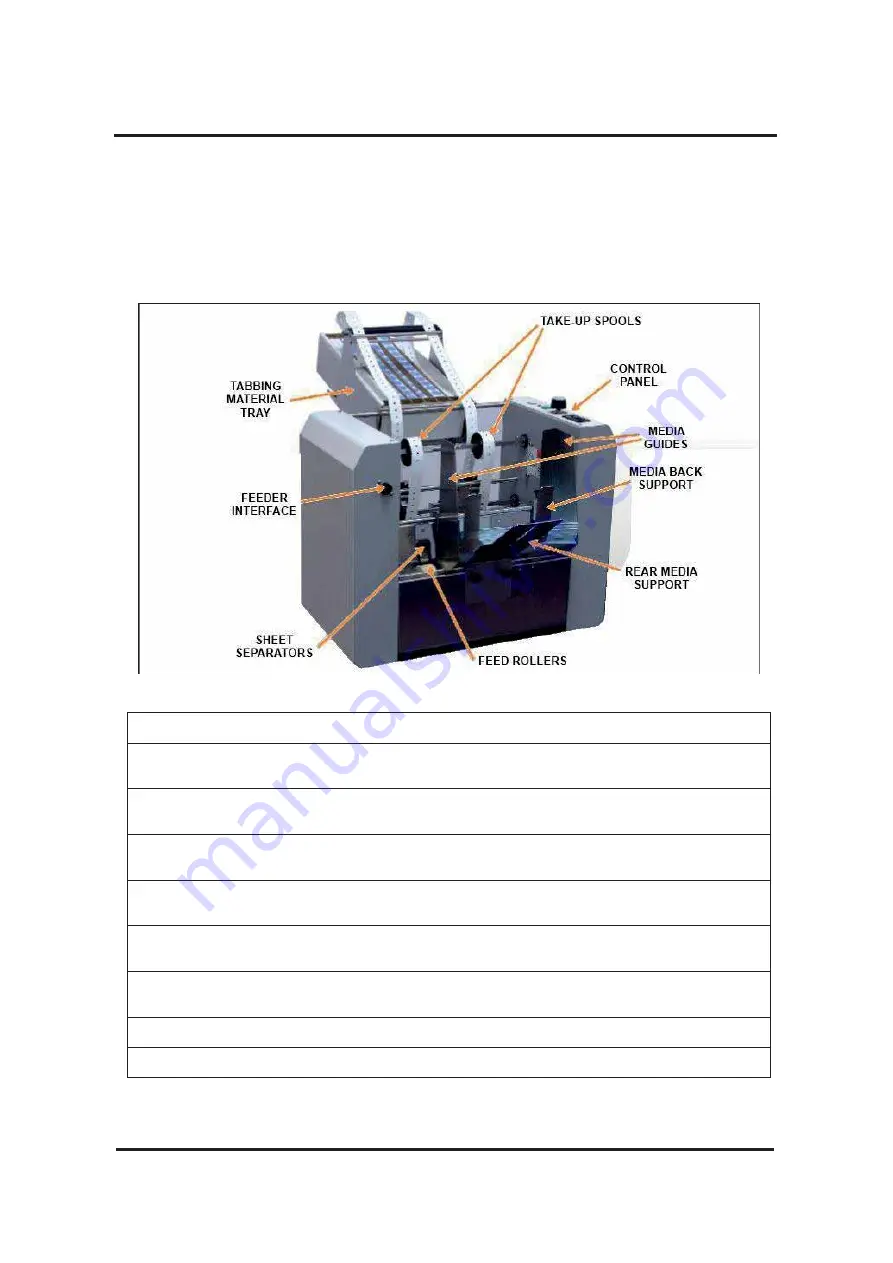
SECTION 1
GETTING ACQUAINTED
5
Introduction:
The ATS-9800 Tabber is a tabletop tabbing machine designed for the
moderate volume user. It can be used
"stand-alone"
or
"in-line"
with other devices.
The ATS-9800 Tabber applies fanfold, "tractor-fed" clear, translucent, and paper tab
stocks; which have been engineered to run on the ATS-9800.
Front View
TAKE-UP SPOOLS
—
Wind up the tab web material (waste).
MEDIA SIDE GUIDES
—
Used to position the media in the Tabber and ensure
straight feeding of media.
FEEDER INTERFACE
—
Used to control the start/stop function of optional
External Feeders. Feeder must accept "dry contact" input control.
BACK SUPPORT GUIDE
—
Allows adjustments in stack angle, based on media
type and length. Helps to force the media against the separation area.
REAR MEDIA SUPPORT
—
Provides the proper angle to enhance media feeding
and separation.
SHEET SEPARATORS
—
Used to separate a single piece of media from the
media stack.
FEED ROLLERS
—
Delivers the bottom piece of media from the media
stack, through the separation area, and under the Forwarding Rollers.
CONTROL PANEL
—
Used to control the operation of the Tabber.
TABBING MATERIAL TRAY
—
Holds the tabs box and guides the tabs web.
Содержание ATS-9800
Страница 1: ...ASTRO ATS 9800 DUAL TABBER OPERATOR MANUAL ...
Страница 35: ......
Страница 36: ...Copyright 2014 Astro Machine Corp PartNumber 123 9988 Revision 2014 12 ...






































