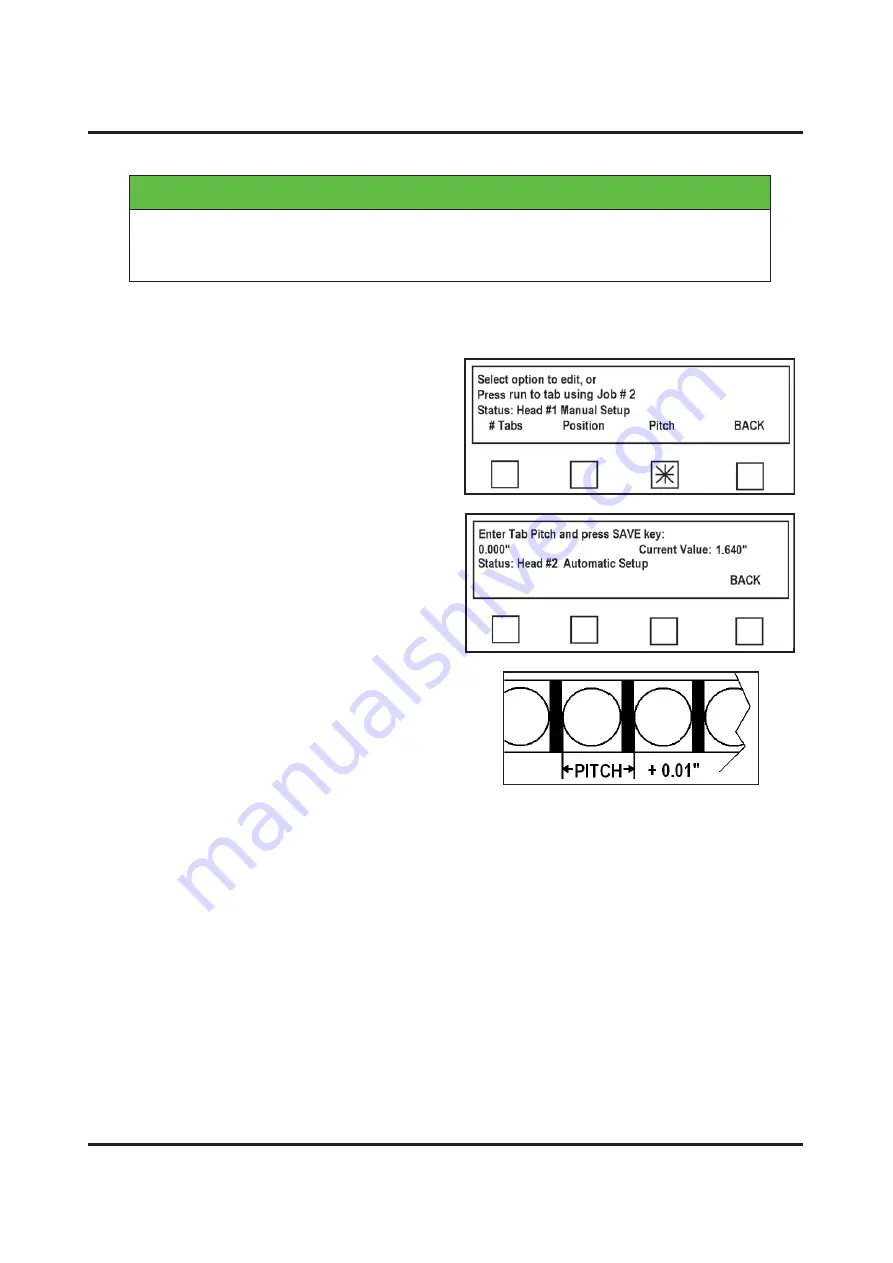
PROGRAMMING THE TABBER
41
IMPORTANT
TAB/STAMP POSITION IS BASED ON PLACEMENT OF BEGINNING
OFTAB/STAMP WITH RESPECT TO LEAD EDGE OF PIECE. WHEN
PLACING TABS/STAMPS, LENGTH OF TAB IS NOT CALCULATED.
Pitch
Pitch is very important.
Pitch setting is how
software determines how far to advance tab.
If
Pitch
soft key is pressed, display prompts you
to
“
Enter Tab Pitch and press SAVE key
”
.
Pitch
= Distance measured from top of one tab
to top of next tab. This is done by selecting
Pitch
from
“
Select option to edit
”
screen.
Measure distance from top of one tab to top of
next tab. In this case, it was 1.190". Add 0.01"
for a total of 1.20". Enter that number using
number keys on Control Panel.
Press
SAVE
key.
BACK
–
Returns to previous screen.
Содержание ATS-309
Страница 1: ...ASTRO ATS 309 MULTI TABBER STAMP AFFIXER OPERATOR MANUAL ...
Страница 90: ...APPENDIX 86 TABBER SETUP 1 JOB TEMPLATES ...
Страница 91: ...APPENDIX 87 TABBER SETUP 2 JOB TEMPLATES ...
Страница 92: ...APPENDIX 88 TABBER SETUP 3 JOB TEMPLATES ...
Страница 93: ...APPENDIX 89 TABBER SETUP 4 JOB TEMPLATES ...
Страница 94: ...APPENDIX 90 TABBER SETUP 5 JOB TEMPLATES ...
Страница 98: ......
Страница 99: ......
Страница 100: ...Copyright 2015 All rights reserved 05 20 2015 Part Number 100 ATS 309 Rev G ...






























