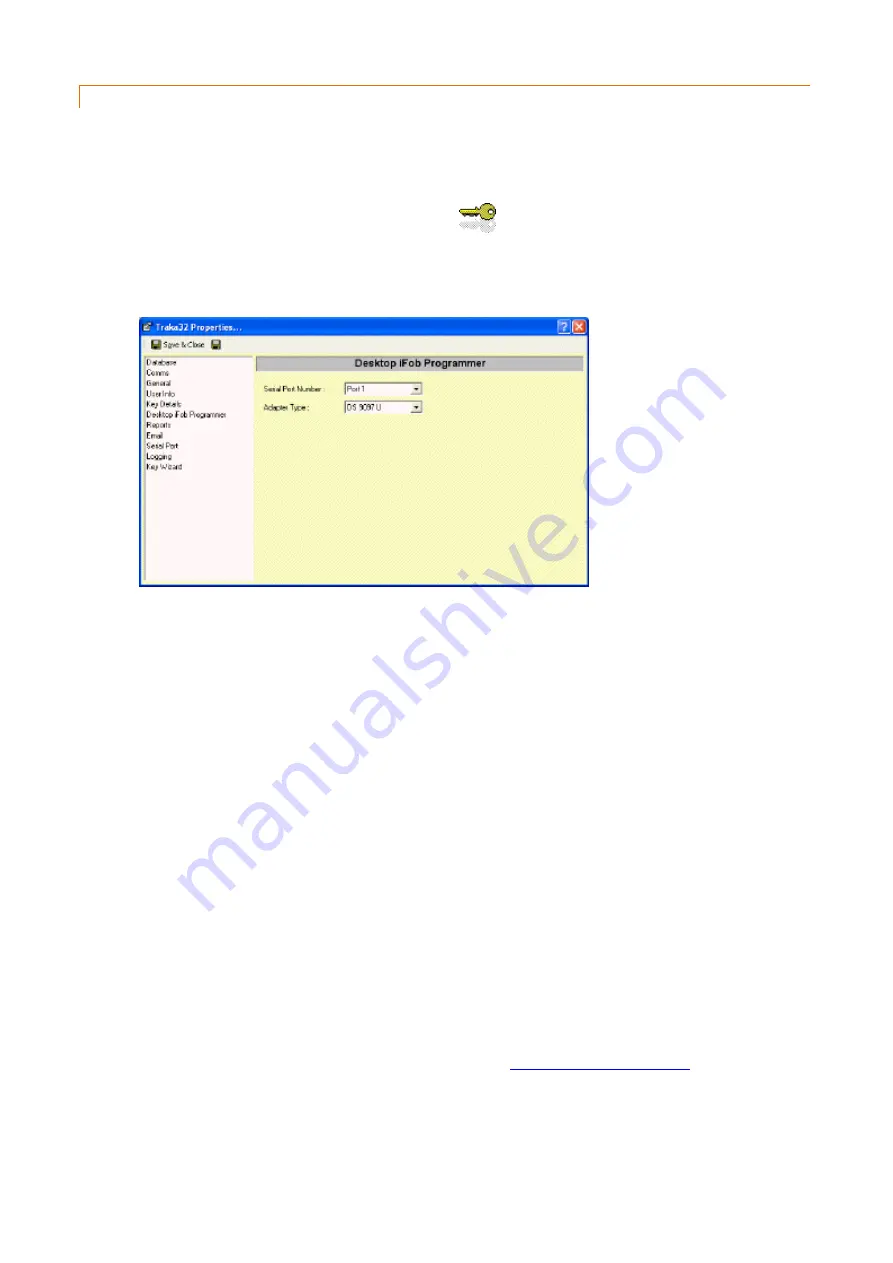
V3.5 14/08/19
UD0089
Page 766
This Document is uncontrolled unless over stamped "CONTROLLED DOCUMENT"
4.12.2
DESKTOP IFOB PROGRAMMER INSTALLATION
Serial Desktop iFob Programmer
1.
To install the desktop programmer, simply connect the desktop programmer's serial adaptor to a free serial
port on a computer with Traka32 installed. Please make a note of the serial port number for use in step 5.
2.
Load the Traka32 software by double clicking on the
icon.
3.
Click on File, Properties.
4.
Click on the Desktop iFob Programmer section.
5.
Select the relevant Serial Port Number according to which serial port you have connected the Desktop iFob
Programmer to.
6.
Set the Adaptor Type accordingly. The adaptor type is printed on the serial port connector of the Desktop
iFob Programmer.
7.
Click on Save & Close.
USB Desktop iFob Programmer
To use the USB Desktop iFob Programmer you need to install the appropriate drivers. This can be done two ways, First
there is a custom installation option when you are installing Traka32 for the first time, the second way is you can edit
the drivers in the add/remove programs folder from the control panel, this option is for anyone who already has
Traka32 installed.
Option 1
NOTE:
Do not plug the USB Desktop Programmer into your PC until the driver have been
successfully installed.
This option is applicable if you are installing Traka32 for the first time.
NOTE:
Before installing the Traka32 software, please check that the PC you are going to install
the software on meets the minimum requirements otherwise you may face problems during the
installation or use of the software. Please refer to the
details.
1.
Insert the Traka32 CD into the CD-ROM drive.
Содержание TRAKA32
Страница 220: ...V3 5 14 08 19 UD0089 Page 220 This Document is uncontrolled unless over stamped CONTROLLED DOCUMENT ...
Страница 482: ...V3 5 14 08 19 UD0089 Page 482 This Document is uncontrolled unless over stamped CONTROLLED DOCUMENT ...
Страница 587: ...V3 5 14 08 19 UD0089 Page 587 This Document is uncontrolled unless over stamped CONTROLLED DOCUMENT ...
Страница 723: ...V3 5 14 08 19 UD0089 Page 723 This Document is uncontrolled unless over stamped CONTROLLED DOCUMENT ...
Страница 748: ...V3 5 14 08 19 UD0089 Page 748 This Document is uncontrolled unless over stamped CONTROLLED DOCUMENT ...
Страница 771: ...V3 5 14 08 19 UD0089 Page 771 This Document is uncontrolled unless over stamped CONTROLLED DOCUMENT ...
Страница 796: ...V3 5 14 08 19 UD0089 Page 796 This Document is uncontrolled unless over stamped CONTROLLED DOCUMENT ...
Страница 856: ...V3 5 14 08 19 UD0089 Page 856 This Document is uncontrolled unless over stamped CONTROLLED DOCUMENT ...
Страница 857: ...V3 5 14 08 19 UD0089 Page 857 This Document is uncontrolled unless over stamped CONTROLLED DOCUMENT ...
Страница 866: ...V3 5 14 08 19 UD0089 Page 866 This Document is uncontrolled unless over stamped CONTROLLED DOCUMENT Version 1 2 0 green ...
Страница 871: ...V3 5 14 08 19 UD0089 Page 871 This Document is uncontrolled unless over stamped CONTROLLED DOCUMENT RS 485 ...
Страница 895: ...V3 5 14 08 19 UD0089 Page 895 This Document is uncontrolled unless over stamped CONTROLLED DOCUMENT ...
Страница 906: ...V3 5 14 08 19 UD0089 Page 906 This Document is uncontrolled unless over stamped CONTROLLED DOCUMENT ...
















































