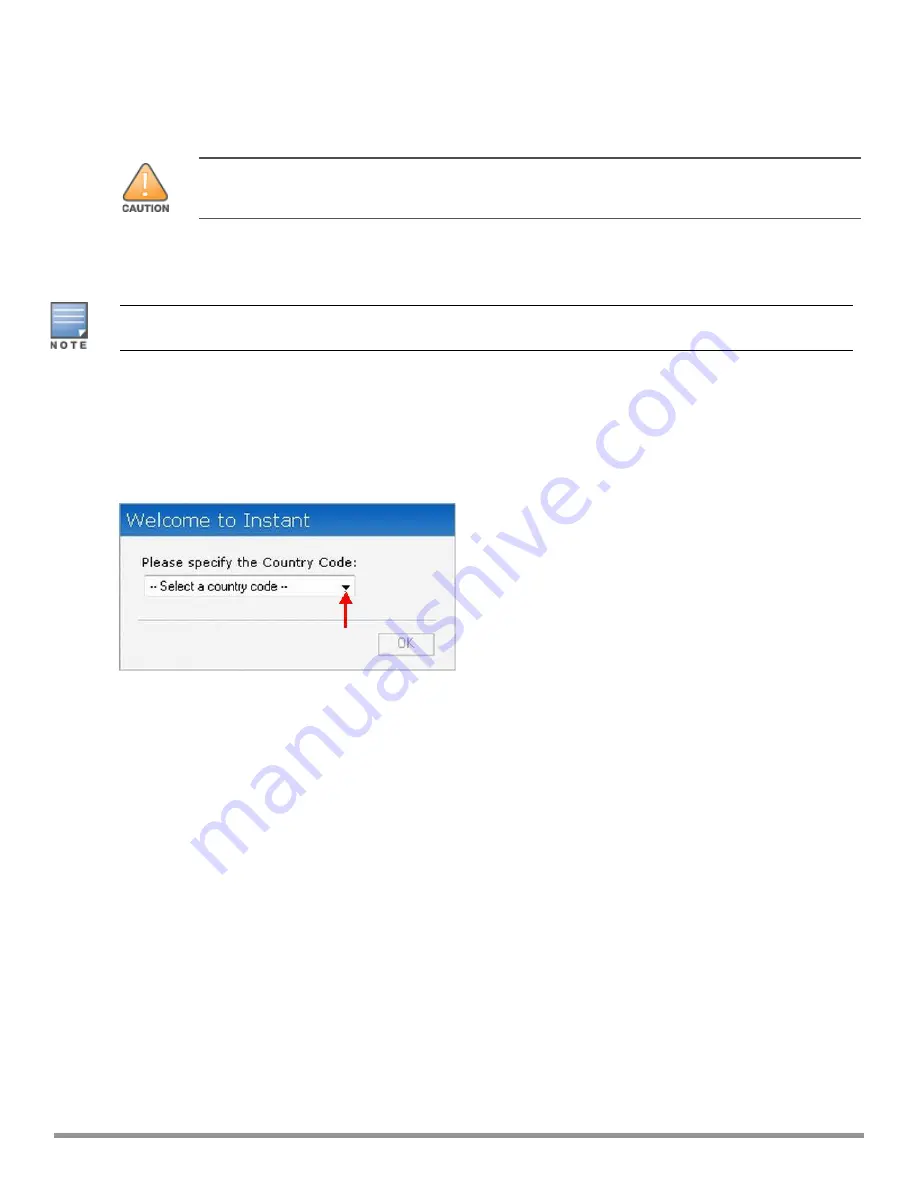
23
| Setting up an IAP
Aruba Instant 6.5.0.0-4.3.0.0 | User Guide
You cannot change the country code for the IAPs in the restricted regulatory domains such as US, Japan, and
Israel for most of the IAP models. For IAP-RW variants, you can select from the list of supported regulatory
domains. If the supported country code is not in the list, contact your Aruba Support team to know if the
required country code is supported and obtain the software that supports the required country code.
Improper country code assignments can disrupt wireless transmissions. Most countries impose
penalties and sanctions on operators of wireless networks with devices set to improper country
codes.
To view the country code information, run the
show country-codes
command.
Specifying Country Code
This procedure is applicable only to the IAP-RW variants. Skip this step if you are installing IAP in the United
States, Japan, or Israel.
The
Country Code
window is displayed for the IAP-RW variants when you log in to the IAP UI for the first time.
The
Please Specify the Country Code
drop-down list displays only the supported country codes. If the IAP
cluster consists of multiple IAP platforms, the country codes supported by the master IAP is displayed for all
other IAPs in the cluster. Select a country code from the list and click
OK
. The IAP operates in the selected
country code domain.
Figure 2
Specifying a Country Code
.
You can also view the list of supported country codes for the IAP-RW variants using the
show country-codes
command.
Accessing the Instant CLI
Instant supports the use of Command Line Interface (CLI) for scripting purposes. When you make
configuration changes on a master IAP in the CLI, all associated IAPs in the cluster inherit these changes and
subsequently update their configurations. By default, you can access the CLI from the serial port or from an
SSH session. You must explicitly enable Telnet access on the IAP to access the CLI through a Telnet session.
For information on enabling SSH and Telnet access to the IAP CLI, see
Connecting to a CLI Session
On connecting to a CLI session, the system displays its host name followed by the login prompt. Use the
administrator credentials to start a CLI session. For example:
User: admin
If the login is successful, the privileged command mode is enabled and a command prompt is displayed. For
example:
(Instant AP)#






























