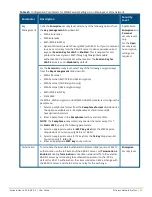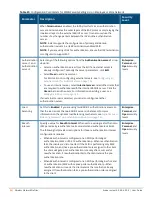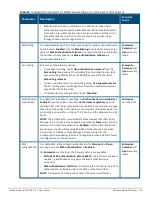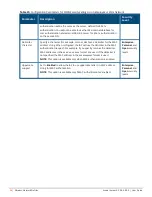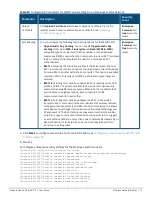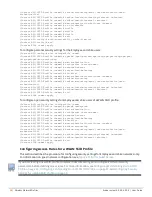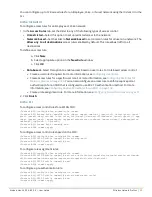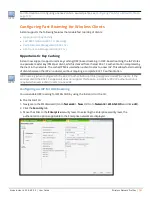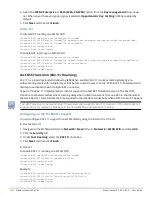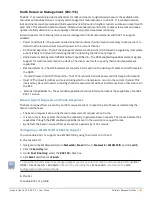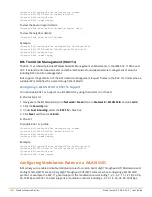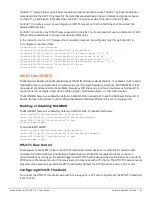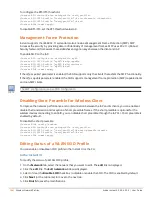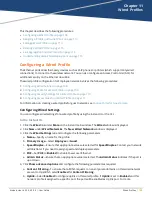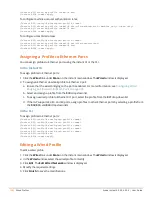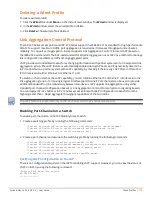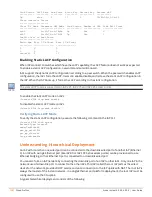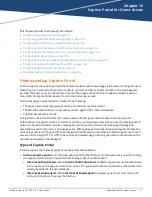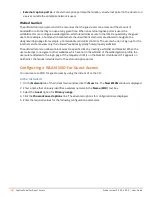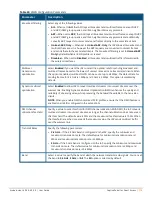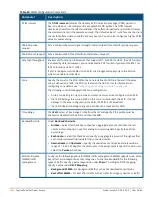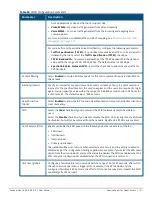106
| Wireless Network Profiles
Aruba Instant 6.5.0.0-4.3.0.0 | User Guide
To configure the RTS/CTS threshold:
(Instant AP)(config)# wlan ssid-profile <ssid_profile>
(Instant AP)(SSID Profile "<ssid_profile>")# rts-threshold <threshold>
(Instant AP)(SSID Profile "<ssid_profile>")# end
(Instant AP)# commit apply
To disable RTS/CTS, set the RTS threshold value to 0.
Management Frame Protection
Instant supports the IEEE 802.11w standard, also known as Management Frame Protection (MFP). MFP
increases the security by providing data confidentiality of management frames. MFP uses 802.11i (Robust
Security Network) framework that establishes encryption keys between the client and IAP.
To enable MFP on the IAP:
(Instant AP)(config)# wlan ssid-profile myAP
(Instant AP)(SSID Profile "myAP")# mfp-capable
(Instant AP)(SSID Profile "myAP")# mfp-required
(Instant AP)(SSID Profile "myAP")# end
(Instant AP)# commit apply
If the
mfp-required
parameter is enabled, the SSID supports only the clients that exhibt the MFP functionality.
If the
mfp-capable
parameter enabled, the SSID supports management frame protection (MFP) capable clients
and non-MFP clients.
The MFP configuration is a per-SSID configuration.
Disabling Short Preamble for Wireless Client
To improve the network performance and communication between the IAP and its clients, you can enable or
disable the transmission and reception of short preamble frames. If the short preamble is optional for the
wireless devices connecting to an SSID, you can disable short preamble through the IAP CLI. Short preamble is
enabled by default.
To disable the short preamble:
(Instant AP)# config terminal
(Instant AP)(config)# wlan ssid-profile <ssid_profile>
(Instant AP)(SSID Profile "<ssid_profile>")# short-preamble-disable
(Instant AP)(SSID Profile "<ssid_profile>")# end
(Instant AP)# commit apply
Editing Status of a WLAN SSID Profile
You can enable or disable an SSID profile in the Instant UI or the CLI.
In the Instant UI
To modify the status of a WLAN SSID profile:
1. On the
Network
tab, select the network that you want to edit. The
edit
link is displayed.
2. Click the
edit
link. The
Edit network
window is displayed.
3. Select or clear the
Disable SSID
check box to disable or enable the SSID. The SSID is enabled by default.
4. Click
Next
(or the tab name) to move to the next tab.
5. Click
Finish
to save the modifications.