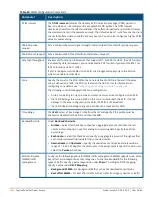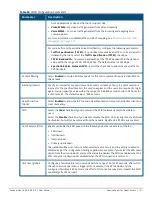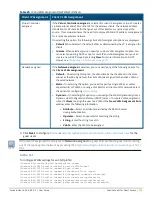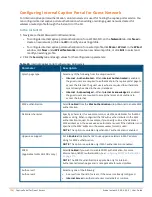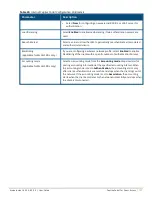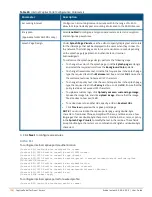134
| Captive Portal for Guest Access
Aruba Instant 6.5.0.0-4.3.0.0 | User Guide
Configuring External Captive Portal Authentication Using ClearPass Guest
You can configure Instant to point to ClearPass Guest as an external captive portal server. With this
configuration, the user authentication is performed by matching a string in the server response and that in the
RADIUS server (either ClearPass Guest or a different RADIUS server).
Creating a Web Login Page in ClearPass Guest
The ClearPass Guest Visitor Management Appliance provides a simple and personalized user interface through
which operational staff can quickly and securely manage visitor network access. With ClearPass Guest, the
users can have a controlled access to a dedicated visitor management user database. Through a customizable
web portal, the administrators can easily create an account, reset a password, or set an expiry time for visitors.
Visitors can be registered at reception and provisioned with an individual guest account that defines the visitor
profile and the duration of their visit. By defining a web login page on the ClearPass Guest Visitor Management
Appliance, you can to provide a customized graphical login page for visitors accessing the network.
For more information on setting up the RADIUS web login page, refer to the
RADIUS Services
section in the
ClearPass Guest Deployment Guide
.
Configuring RADIUS Server in Instant UI
To configure Instant to point to ClearPass Guest as an external captive portal server:
1. Select the WLAN SSID for which you want to enable external captive portal authentication with ClearPass
Policy Manager. You can also configure the RADIUS server when configuring a new SSID profile.
2. On the
Security
tab, select
External
from the
Splash page type
drop-down list.
3. Select
New
from the
Captive portal profile
drop-down list and update the following:
a. Enter the IP address of the ClearPass Guest server in the
IP or hostname
text box. Obtain the
ClearPass Guest IP address from your system administrator.
b. Enter
/page_name.php
in the
URL
text box. This URL must correspond to the
Page Name
configured
in the ClearPass Guest RADIUS Web Login page. For example, if the Page Name is
Aruba
, the URL should
be
/Aruba.php
in the Instant UI
.
c. Enter the
Port
number (generally should be
80
). The ClearPass Guest server uses this port for HTTP
services.
d. Click
OK
.
4. To create an external RADIUS server, select
New
from the
Authentication server 1
drop-down list. For
information on authentication server configuration parameters, see
Configuring an External Server for
5. Click
Next
and then click
Finish
.
6. Click the updated SSID in the
Network
tab.
7. Open any browser and type any URL. Instant redirects the URL to ClearPass Guest login page.
8. Log in to the network with the username and password specified while configuring the RADIUS server.
Configuring RADIUS Attribute for ClearPass Policy Manager Server Load Balancing
Starting from Instant 6.4.3.4-4.2.1.0, the administrators can configure a RADIUS server IP address as one of
the parameters on ClearPass Policy Manager server for external captive portal user authentication. Configuring
a RADIUS server attribute for guest user authentication allows the administrators to balance the load on the
ClearPass Policy Manager servers.