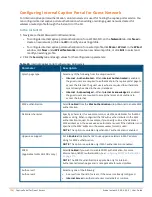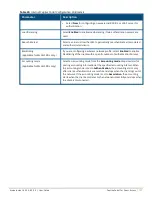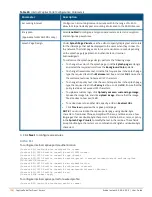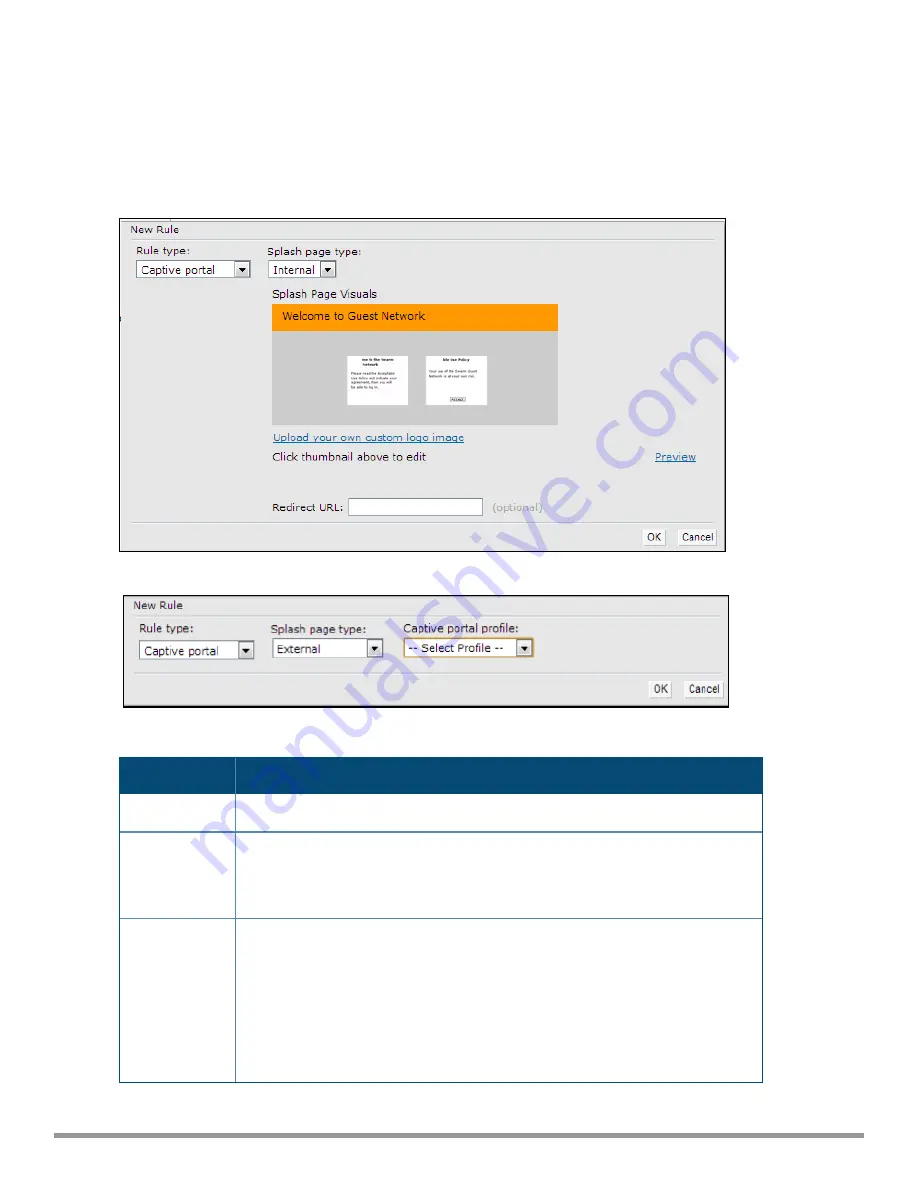
2. On the
Access
tab, move the slider to
Role-based
access control by using the scroll bar.
3. Select a role or create a new one if required.
4. Click
New
to add a new rule. The
New Rule
window is displayed.
5. In the
New Rule
window, specify the following parameters. The following figures show the parameters for
captive portal role configuration:
Figure 32
Captive Portal Rule for
Internal
Splash Page Type
Figure 33
Captive Portal Rule for
External
Splash Page Type
Parameter
Description
Rule type
Select
Captive Portal
from the RuleType drop-down list.
Splash Page
Type
Select any of the following attributes:
l
Select
Internal
to configure a rule for internal captive portal authentication.
l
Select
External
to configure a rule for external captive portal authentication.
Internal
If
Internal
is selected as splash page type, perform the following steps:
l
Under
Splash Page Visuals
, use the editor to specify display text and colors
for the initial page that would be displayed to users connecting to the
network. The initial page asks for user credentials or email, depending on the
splash page type configured.
l
To change the color of the splash page, click the
Splash page
rectangle and
select the required color from the
Background Color
palette.
Table 30:
Captive Portal Rule Configuration Parameters
Aruba Instant 6.5.0.0-4.3.0.0 | User Guide
Captive Portal for Guest Access |
139