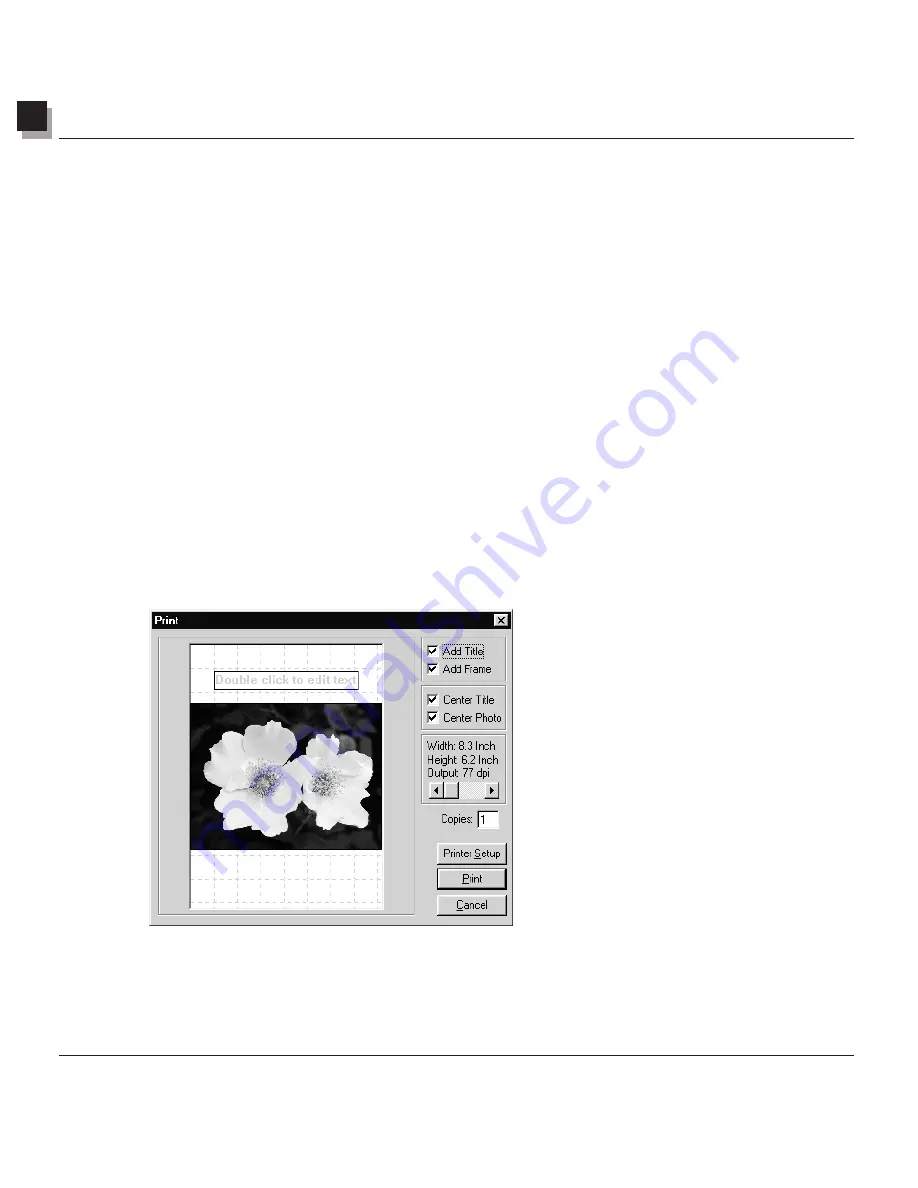
15
Saving and Printing Images
15-4 Saving and Printing Images
Printing Image Files
PhotoStudio provides sophisticated printing options to customize images. Add titles and frames to images,
choose the desired dimensions and resolution, and precisely position images on the page.
To print an image file:
1. Click
File
on the Main Menu, then choose
from the drop-down menu. This brings up the Print
dialog box.
2. Click the Print Setup button. This brings up the Print dialog box. Make sure that the printer is set up
properly, and click
OK
once the print set-up is finished.
3. Click
File
on the Main Menu again, then choose Print from the drop-down menu.
4. In the Print dialog box, perform one or more of the following:
• Check
Add Title
to add a title to the print.
• Double-click the
Double click to edit text
box to open the text dialogue and type a title or message.
• Check Add Frame to add a thin black frame to the page.
• Check
Center Title
to center the title on the page.
• Check
Center Photo
to center the photo on the page.
• Drag the slider to adjust the size and resolution of the image to be printed.
• Enter the number of desired copies in the Copies box.
5. Click
to print the file, or press
Cancel
to abort.
Содержание 3000F - CanoScan Scanner
Страница 46: ...7 Working with Colors 7 4 Working with Colors ...
Страница 66: ...11 Adding Text to Images 11 4 Adding Text to Images ...
Страница 70: ...12 Working with Albums 12 4 Working with Albums ...
Страница 78: ...14 Working with Macros 14 4 Working with Macros ...
















