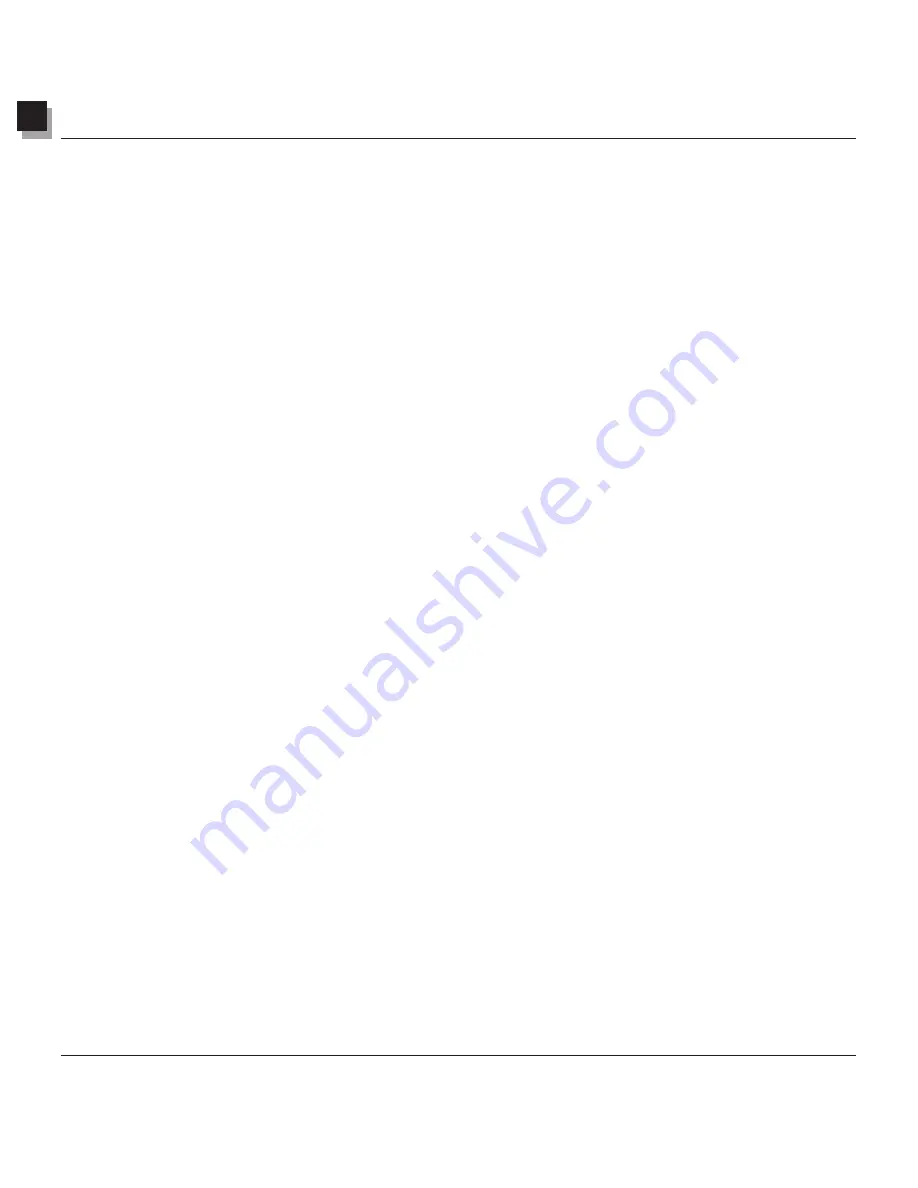
1
Introduction
Introduction 1-3
4.
Large collection of commands, options, tools, enhancements and effects offer a total digital image
editing solution
. You can:
• Make selections based on shape and color.
• Cut, copy and paste selected areas within an image or between images.
• Seamlessly duplicate part of an image in another area of the image or in a separate image.
• Make a panoramic photo by stitching two images together vertically or horizontally.
• Remove "red-eye" (red glare) – a flaw common in flash photography.
• Modify the shape, size, orientation, and border of images.
• Draw and paint on images in any way.
• Add labels, captions, or titles to images.
• Modify part of an image by smearing color pixels in a specific direction, by smoothing/sharpening,
or by brightening/darkening.
• Fill images with colors, patterns, and gradients, or stamp images with predefined designs.
• Enhance images by adjusting their brightness and contrast, hue and saturation, tone and color, or by
using various filters.
• Apply various special effects such as
Oil Painting, Sketch, Film Grain, Splash, Melting, Ripple,
Wrinkle, 3D Grid, Mosaic, Motion Blur, Emboss, Fish-eye, Cone, Sphere, Cylinder, Whirlpool,
Spiral, Ribbon, Magic Mirror,
etc…
• Design special filters using the powerful User's Filter.
5.
The customizable Album Palette
allows you to access multiple images on your desktop. You can:
• Create and save an album with information for each image.
• Store, view, sort, reorder, add, delete, and search through images.
• Upload images into an album directly from digital cameras and scanners.
• Batch-process multiple images using a saved macro (
See Chapter 14: Working with Macros
).
• Open images by double-clicking the mouse or by dragging and dropping them onto the PhotoStudio
desktop.
• Print thumbnail images.
6.
The Layers Palette
displays all of the layers that comprise the image. You can:
• Create multi-layered images.
• Add layers to images.
• Copy and paste layers within an image or between images.
• Name and reorder image layers.
• Delete or merge layers.
7.
The
Macro
command
is a powerful feature that saves a complex series of Edit commands,
enhancements or effects into a single command (macro), which can then be reapplied to other images
with a single-click. You can:
• Create macros that apply
Edit
commands, enhancements and effects.
• Ensure consistency by applying the same Edit commands, enhancements and/or effects to other
images using exactly the same parameters.
• Save time by batch-processing multiple images in an album with identical enhancements and effects.
Содержание 3000F - CanoScan Scanner
Страница 46: ...7 Working with Colors 7 4 Working with Colors ...
Страница 66: ...11 Adding Text to Images 11 4 Adding Text to Images ...
Страница 70: ...12 Working with Albums 12 4 Working with Albums ...
Страница 78: ...14 Working with Macros 14 4 Working with Macros ...


























