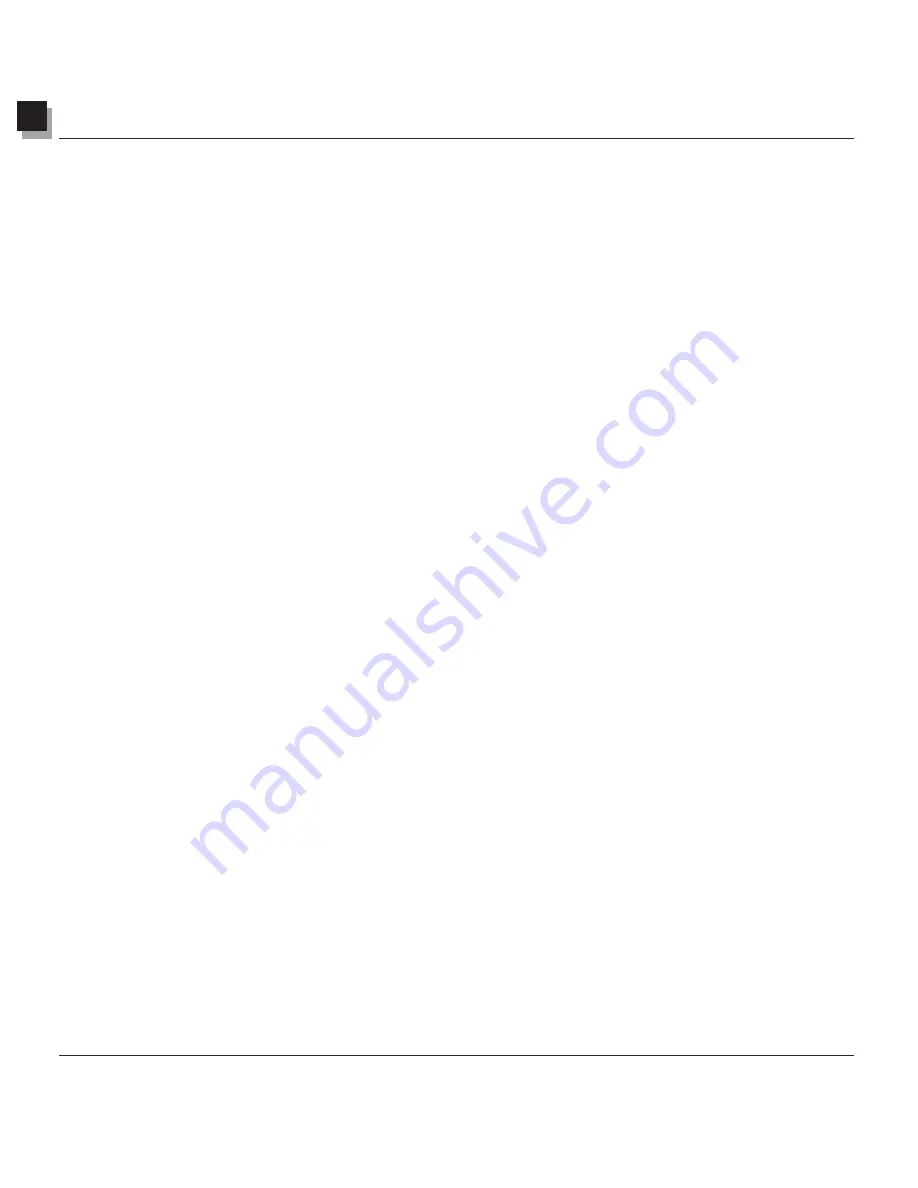
2
Getting Acquainted with PhotoStudio’s Desktop
2-6 Getting Acquainted with PhotoStudio’s Desktop
The Status Bar
The Status Bar at the bottom of the screen is divided into three distinct sections, each displaying specific
information including the viewing ratio of the active image, the name of the currently selected tool, and a
brief description of the tool.
The Tools Palette
The Tools Palette consists of tools used for selecting, editing, viewing, drawing, painting, and retouching
images. Positioning the cursor over a tool button displays its name and function in the Status Bar.
Select Tool
selects regularly shaped areas such as rectangles and ellipses.
Move Tool
moves a selected area with its contents.
Freehand Select Tool
makes polygonal and/or freeform selections.
Magic Wand Tool
selects areas by color similarity.
View Tool
zooms in/out on images.
Pan Tool
navigates to areas of an image beyond the image window.
Red-eye Removal Tool
removes "red-eye" from an image.
Text Tool
adds a text layer to an image.
Pen Tool
simulates an ink pen.
Paintbrush Tool
simulates a paintbrush.
Eraser Tool
makes an area transparent or replaces it with the alternate color
Spraypaint Tool
simulates a can of spray paint.
Smudge Tool
simulates the effect of a finger smearing wet paint.
Clone Tool
reproduces pixels from a selected source.
Lighten/Darken Tool
brightens or darkens a brushed area.
Blur/Sharpen Tool
blurs or sharpens a brushed area.
Bucket Fill Tool
fills a selected area with the active color.
Pattern Fill Tool
fills a selected area with a selected pattern.
Stamp Tool
paints a predefined shape with the active color.
Shape Tool
crops an image into a predefined shape.
opens the Print dialog box to print the active image file.
Cut
removes the selected area(s).
Copy
copies the selected area(s).
Paste
pastes the last cut/copied area(s) as a new layer.
Undo
undoes the last action.
Redo
redoes the last undone action.
Auto Enhance
quickly enhances an image.
Effect Browser
browses through a variety of special effects.
Stitch
stitches two images into one image.
Play Macro
applies a macro to an image.
Help
launches PhotoStudio’s online Help.
Содержание 3000F - CanoScan Scanner
Страница 46: ...7 Working with Colors 7 4 Working with Colors ...
Страница 66: ...11 Adding Text to Images 11 4 Adding Text to Images ...
Страница 70: ...12 Working with Albums 12 4 Working with Albums ...
Страница 78: ...14 Working with Macros 14 4 Working with Macros ...






























