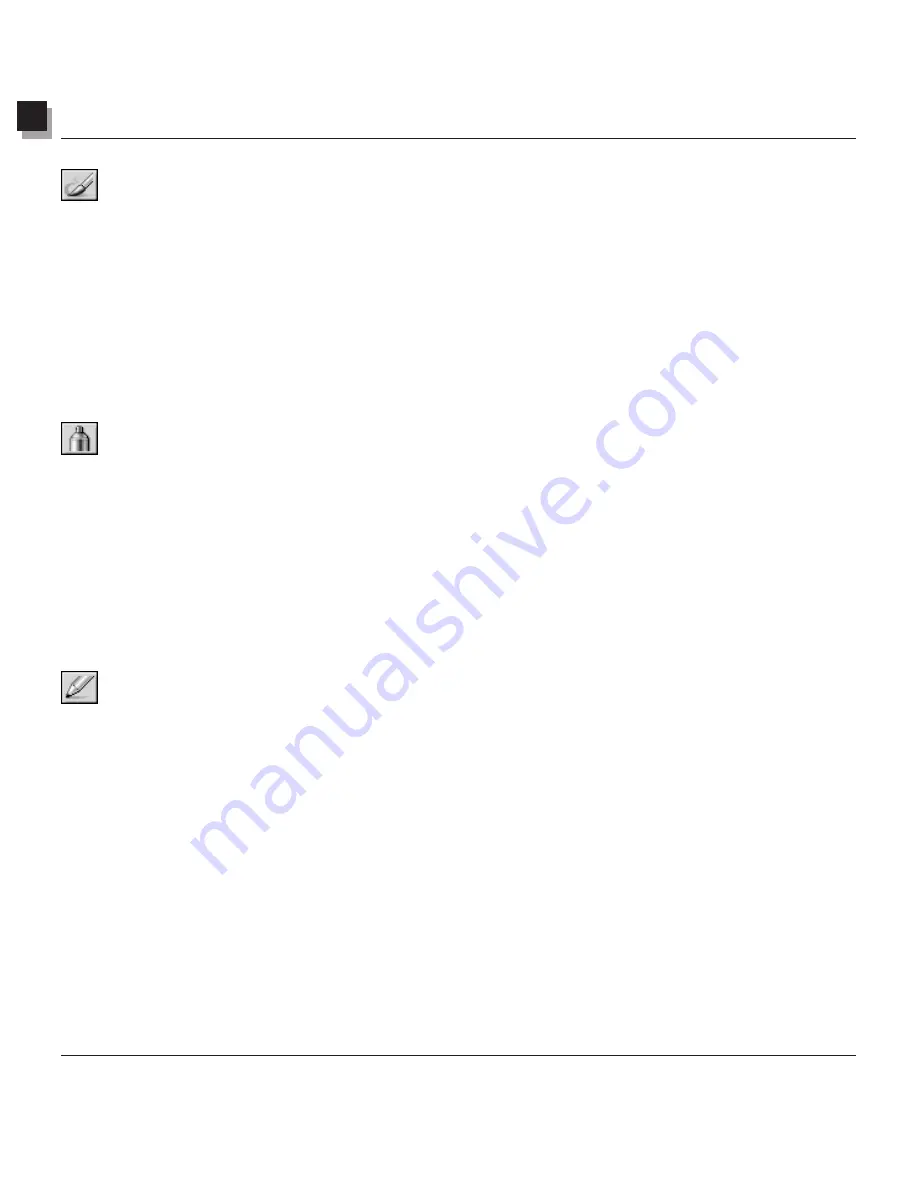
8
Using Painting and Retouching Tools
Using Painting and Retouching Tools 8-3
Using the Paintbrush Tool
The
Paintbrush Tool
creates soft-edged strokes of color to blend edge pixels more naturally with
surrounding colors.
To use the
Paintbrush Tool:
1. Click on the
Paintbrush Tool
in the Tools Palette.
2. Open the Options Palette.
3. Choose the desired brush.
4. Drag the slider to set the transparency percentage.
5. Click and drag in the image to paint.
Using the Spraypaint Tool
The
Spraypaint Tool
applies gradual color tones to an image with an edge more diffused than those
created with the
Paintbrush Tool.
To use the
Spraypaint Tool:
1. Click on the
Spraypaint Tool
in the Tools Palette.
2. Open the Options Palette.
3. Choose the desired brush.
4. Drag the slider to set the transparency percentage.
5. Click and drag in the image to paint.
Using the Pen Tool
The
Pen Tool
creates hard-edged freehand lines.
To use the
Pen Tool:
1. Click on the
Pen Tool
in the Tools Palette.
2. Open the Options Palette.
3. Choose the desired brush.
4. Drag the slider to set the transparency percentage.
5. Click and drag in the image to paint.
Содержание 3000F - CanoScan Scanner
Страница 46: ...7 Working with Colors 7 4 Working with Colors ...
Страница 66: ...11 Adding Text to Images 11 4 Adding Text to Images ...
Страница 70: ...12 Working with Albums 12 4 Working with Albums ...
Страница 78: ...14 Working with Macros 14 4 Working with Macros ...






























