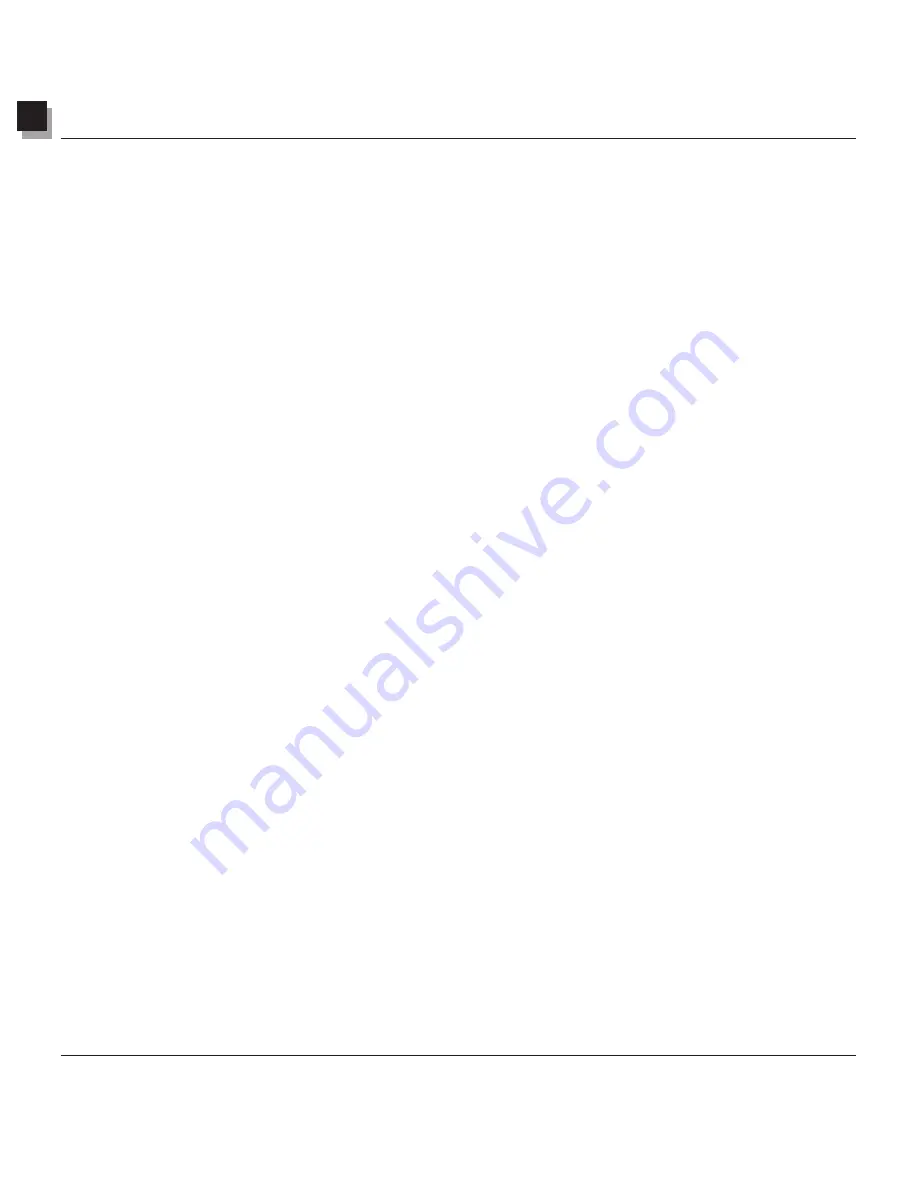
3
Learning Basic Editing Commands
Learning Basic Editing Commands 3-3
Repositioning a Selected Area
To reposition a selected area within an image, drag it with the
Move Tool.
When moving a selected area,
PhotoStudio will create a "floating" selection in the image window.
To reposition a selection:
1. Click the
Move Tool
in the Tools Palette.
2. Click inside the selected area, then drag it to the desired position.
Note
:
1. The selected area can be repositioned as long as it is "floating" (The selection border is visible).
2. Once a selected area is deselected, its content will become part of the underlying layer and will no
longer be movable.
3. Check
retain original
to keep the original image intact while repositioning the selection.
Cutting a Selected Area
The
Cut
command will remove a selected area from an image and place it on the clipboard so it can be
pasted back into the image or used by other applications.
To cut an area:
1. Select the area.
2. Do one of the following:
• Click the
Cut
button on the Quick Access Bar.
• Press
Ctrl + X
.
• Click
Edit
on the Main Menu, then choose
Cut.
Note
:
1. When cutting, consult the Layers Palette of the active image to make sure the
Cut
command is being
applied to the correct layer (See Chapter 13: Working with Layers).
2. If no selection is made when the
Cut
command is executed, the entire active layer will be cut.
Copying a Selected Area
Copying a selected area of an image will place a duplicate of the area on the clipboard so it can be pasted
back into the image or used by other applications.
To copy an area:
1. Select the area.
2. Do one of the following:
• Click the
Copy
button on the Quick Access Bar.
Содержание 3000F - CanoScan Scanner
Страница 46: ...7 Working with Colors 7 4 Working with Colors ...
Страница 66: ...11 Adding Text to Images 11 4 Adding Text to Images ...
Страница 70: ...12 Working with Albums 12 4 Working with Albums ...
Страница 78: ...14 Working with Macros 14 4 Working with Macros ...






























