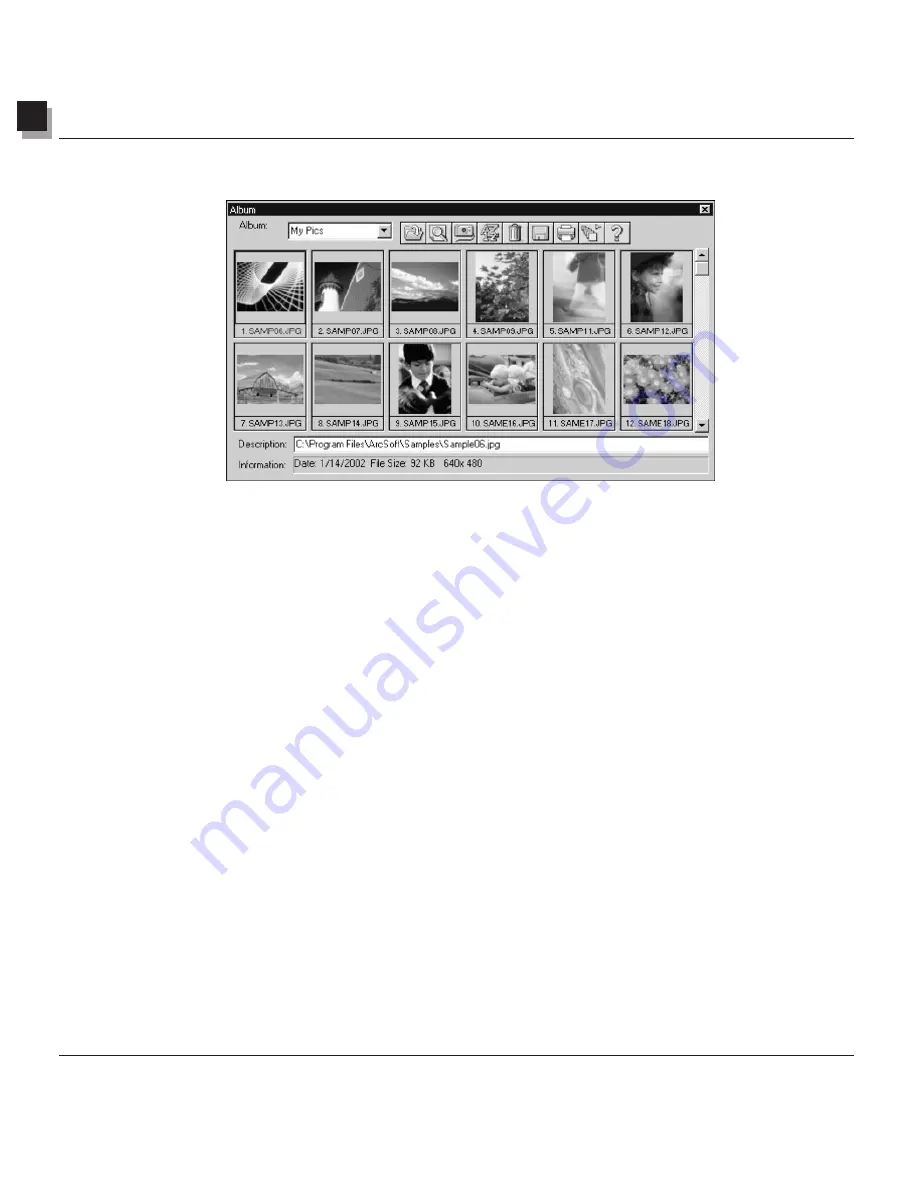
12
Working with Albums
12-2 Working with Albums
Creating an Album
Creating an album is the first step for organizing photos using the Album Palette.
To create a new album:
1. In the Album Palette, select New Album from the drop-down list.
2. Click the Add button. This brings up the Open dialog box.
3. In the Open dialog box, select the drive and folder where the images are stored, then highlight the
desired image files to be added to the New Album.
4. Click
Open
to automatically add the selected images into the New Album.
5. Click
Save
to save and name the album.
Using the Find Feature to Create an Album
Generate an album of images by using the Find button on the Album Palette to locate and select all of the
images stored on a drive or folder.
To create an album using the Find button:
1. Make sure the Album Palette is open on the desktop (See Chapter 2: Getting Acquainted with
PhotoStudio Desktop).
2. In the Album Palette, click the Find button. This brings up the Find dialog box.
3. Select or type in the image file’s name, location, date, type or size.
4. Click
Browse
to select a folder to search (if
Look In Folder
is selected).
5. Check
Include Subfolders
(if subfolders are to be included in the search).
6. Click
Find Now
to search for images and create a temporary album with the images found.
7. Click
Save
to save and name the album.
Содержание 3000F - CanoScan Scanner
Страница 46: ...7 Working with Colors 7 4 Working with Colors ...
Страница 66: ...11 Adding Text to Images 11 4 Adding Text to Images ...
Страница 70: ...12 Working with Albums 12 4 Working with Albums ...
Страница 78: ...14 Working with Macros 14 4 Working with Macros ...






























