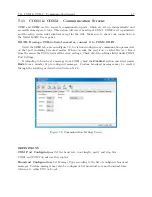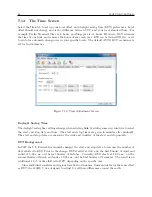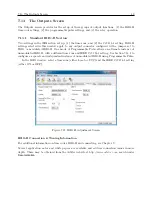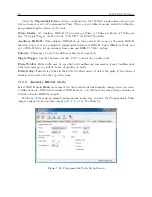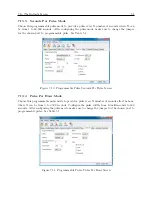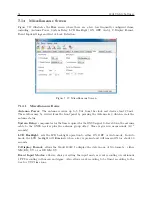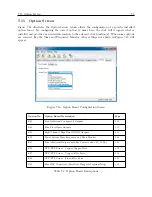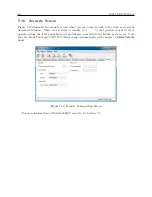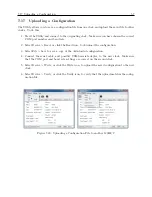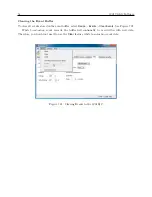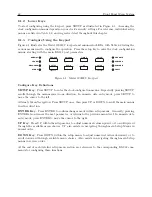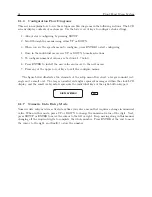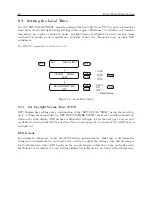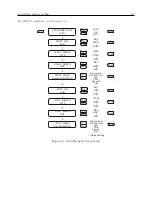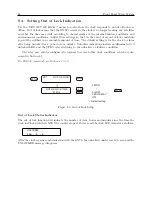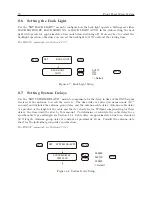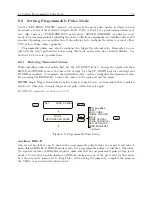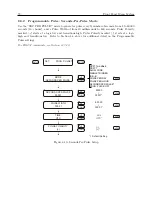7.18 Uploading New Firmware
59
7.18
Uploading New Firmware
Before starting the upload process, there are a few things to have prepared ahead of time. Make
sure that the Model 1201B/C and the connected computer are connected to an uninterrupted power
source. Obtain the new firmware from Arbiter Systems. This will be a zip or a hex file depending
on the changes. Lastly, make sure you are connected to the 1201 by checking settings for the correct
COM port and baud rate. Choose
Device
>
Read
to make sure you are communicating with the
1201.
1. Select
Device
>
Upload Firmware
(see Figure 7.22), or click the Upload Firmware button, and
you will open a file browser window to select the firmware file. Normally, this should be a
.zip file.
2. Select the file and click
Open
and a smaller Upload Firmware window should appear (see
Figure 7.23.
3. Click the
Upload to Device
button and a progress bar should appear indicating the progress of
the upload.
4. At the same time, the Model 1201B/C LCD display should indicate FIRMWARE UPLOAD
MODE until the process has completed.
5. After a successful upload, the 1201 should restart in the mode that it was in before the upload,
either Learn or Normal.
Figure 7.22: Starting the Upload Process
Figure 7.23: Uploading Firmware in the 1201B/C
Содержание 1201B
Страница 4: ...iv ...
Страница 153: ...B 7 Four Fiber Optic Outputs 135 Figure B 4 Jumper Locations ...
Страница 155: ...B 8 8 Channel High Drive IRIG B Amplifier 137 Figure B 5 8 High Drive Outputs Jumper Locations ...
Страница 171: ...B 10 Four Additional Outputs and Dry Contacts 25 50 Vdc 153 Figure B 7 Option Connector Signal Locations ...
Страница 222: ...Appendix E Statement of Compliance The following page is a statement of compliance that includes Model 1201B and 1201C ...