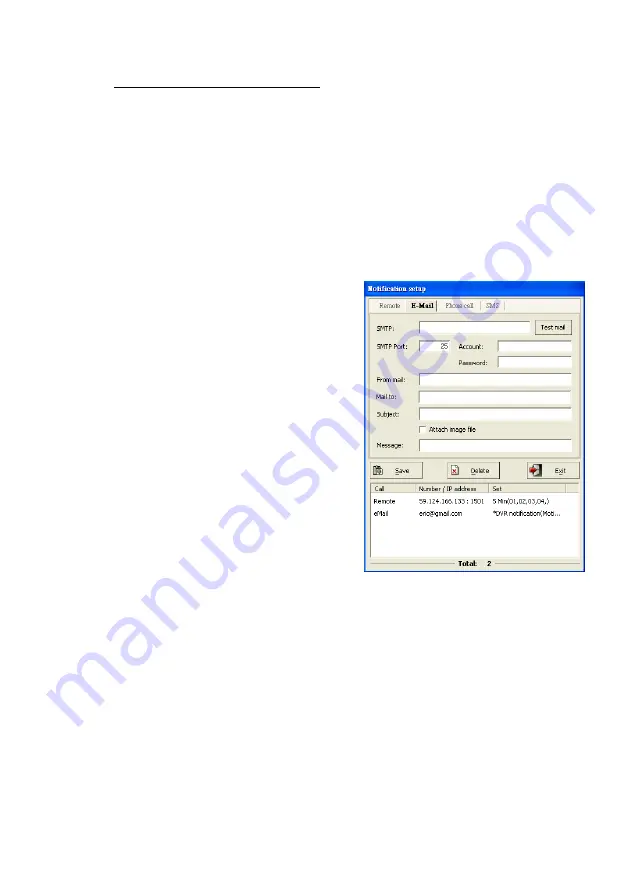
83
“
port forwarding
” or “
virtual server
”.
Notify by Email:
Upon motion detection, the NVR system will automatically send e-mail
messages to the registered email recipients. Please follow the steps below to set up e-mail
notification entries.
Step 1.
Click “
E-mail message
” tab.
Step 2.
Input the
SMTP server address
provided by your ISP.
Step 3.
Type the default port “
25
” for connections.
Step 4.
Entry the email account and password for sending the notification emails.
Step 5.
Type the email address for sending the
notification emails in “
From mail
” field.
Step 6.
Type the email address for receiving the
notification emails in “
Mail to
” field.
Step 7.
Fill “
Subject
” and “
Message
” fields to
identify the email messages.
Step 8.
Check if the user would like to receive the
attached snapshot picture.
Step 9.
Click the
“Save”
button to save your
pending entry. That entry will be listed at
the bottom of this window.
Step 10.
Click “
Test mail
” to check if the setting is
correct or not.
Step 11.
Repeat step 2 through 6 to add other E-mail message notification entries.
Содержание AnyNet-12824
Страница 1: ...1 Version 5 3 Doc No 2020031501...
Страница 18: ...18 Step 6 Click Yes to confirm the Raid parameters setting and then the Raid mode will show as below...
Страница 19: ...19 Step 7 Click the Finish icon and Ok to confirm the Raid setting...
Страница 37: ...37 3 2 NVR Main Program 3 2 1 System Configuration Diagram...
Страница 47: ...47...






























