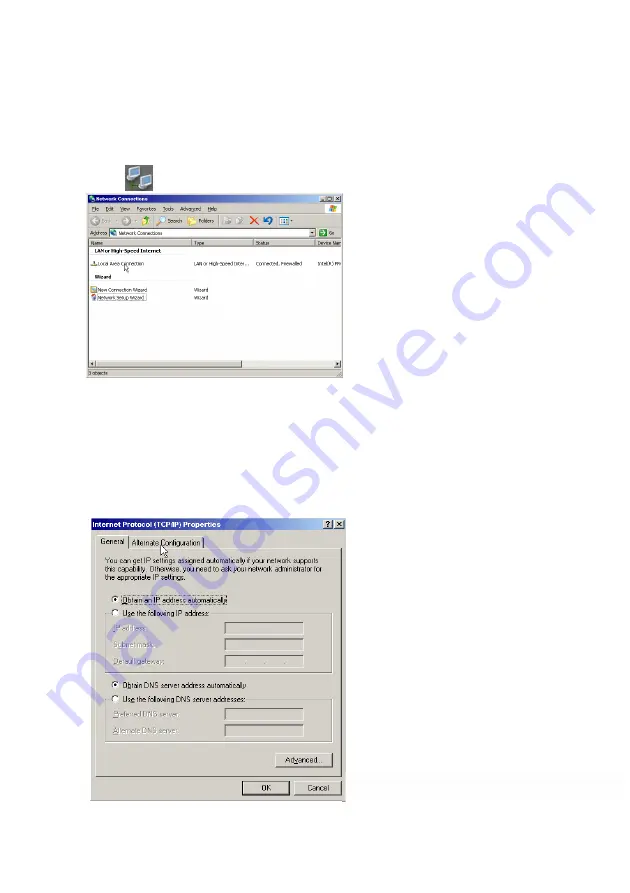
29
3-1-2. Setup Network Connections
To have NVR remote monitoring and controlling capabilities, user needs to connect NVR with Internet,
and set up Network Connections configuration. Please follow the steps below to set up Network
configuration.
1.
Click icon on the control panel to enter Network Connection configuration display.
2.
Click mouse right button on the “Local Area Connection” icon and select “Properties “item to
enter the “Local Area Connection Properties” display.
3.
Double click the
“Internet Protocol (TCP/IP) “
item to enter the “
Internet Protocol (TCP/IP)
Propertie
s”. Fill out the IP information in each section and press “OK” button twice to
complete.
Fig. 3-1-2.1 Local Area Connection Setting
Fig. 3-1-2.2 Inter
net Protocol (TCP/IP)
Содержание AnyNet-12824
Страница 1: ...1 Version 5 3 Doc No 2020031501...
Страница 18: ...18 Step 6 Click Yes to confirm the Raid parameters setting and then the Raid mode will show as below...
Страница 19: ...19 Step 7 Click the Finish icon and Ok to confirm the Raid setting...
Страница 37: ...37 3 2 NVR Main Program 3 2 1 System Configuration Diagram...
Страница 47: ...47...






























