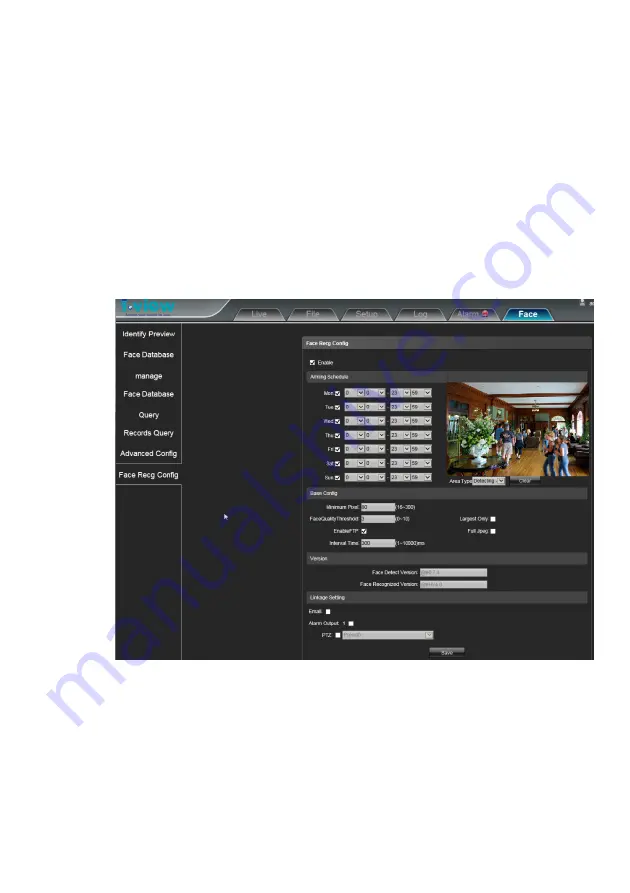
75
5-3.
How to set up the face recognition camera?
You MUST connect the 2MP face recognition IP cameras (DM-2MIPR/IR-2MIPR series) to AnyNet
QuickFace NVR before you set up the parameter of face recognition function.
This section will allow you to set up the parameters of the Face Recognition camera. Please follow the
process below.
1.
Connect the 2MP face recognition IP cameras (DM-2MIPR/IR-2MIPR series) to AnyNet
QuickFace NVR first.
2.
Login the face recognition IP cameras via I.E. Browser, then select the “ Face ” section
”Face
Recg Config”, then you will see the below diagram window.
3.
Press Check the “Enable” icon and then choose the arming schedule which you want to have the
face recognition function. The default schedule is 24/7.
4.
Press and drag the left button of Mouse to set up the Detection areas or Shield area from the “Area
type” field. Click “Clear” icon to clear the current detective areas.
Minimum Pixel
: Setup the minimum pixels of face detection, the system will ignore the video when
Содержание AnyNet-12824
Страница 1: ...1 Version 5 3 Doc No 2020031501...
Страница 18: ...18 Step 6 Click Yes to confirm the Raid parameters setting and then the Raid mode will show as below...
Страница 19: ...19 Step 7 Click the Finish icon and Ok to confirm the Raid setting...
Страница 37: ...37 3 2 NVR Main Program 3 2 1 System Configuration Diagram...
Страница 47: ...47...






























