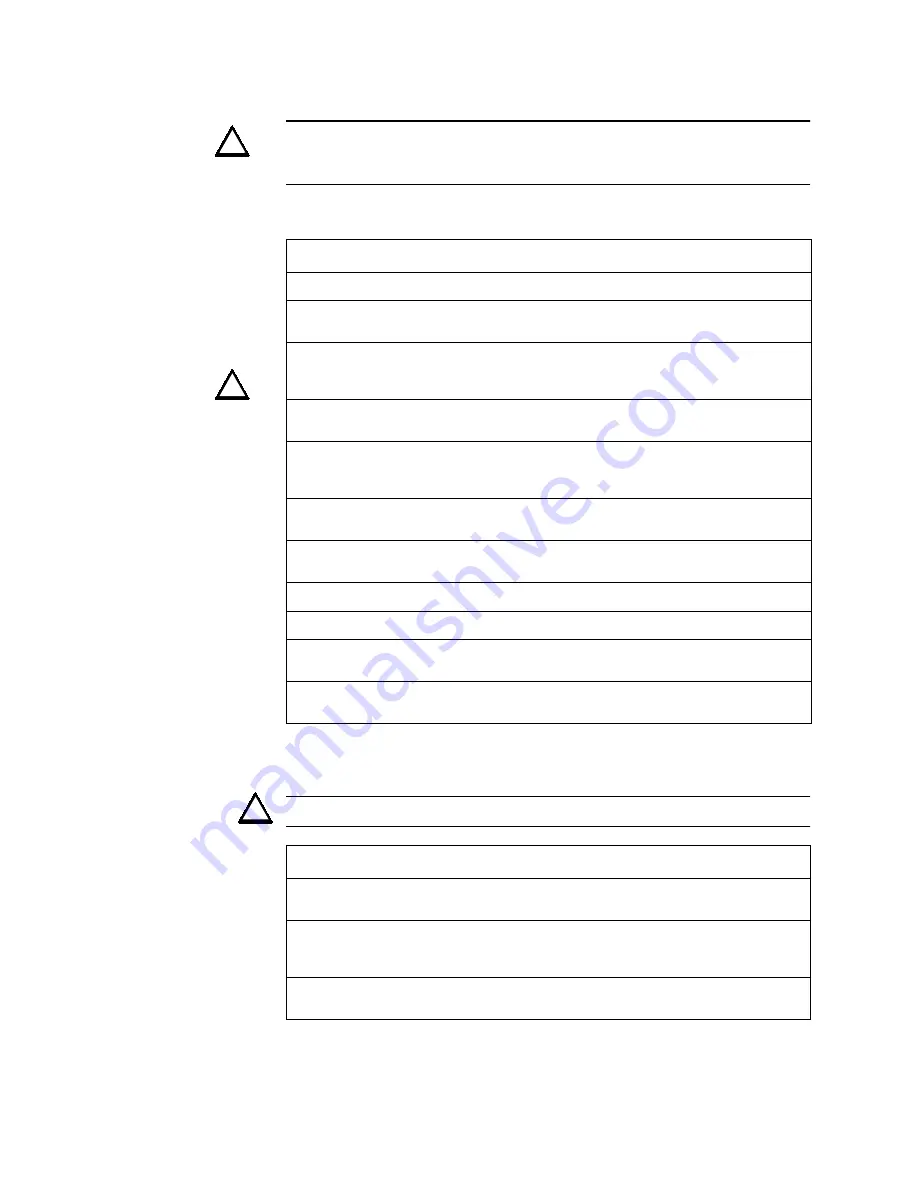
Installation Checklist
Installation
IQ-301 PN 50036:F 10/29/2001
31
2.2 Installation Checklist
CAUTION: Make sure to install system components in the precise order in the
checklist. Failure to do so can damage the control panel and other system
components
Table 6 contains an installation checklist for installing, wiring, and testing an
AUTOPULSE IQ-301 system:
Table 6 Installation Checklist
Table 7 contains a checklist for checking the system with AC power applied:
CAUTION: While checking AC power, make sure batteries are not connected.
Table 7 AC Power Checklist
Task
Refer to
!
Mount the cabinet backbox to the wall.
!
If using expansion power supplies, mount the
expansion power supply to the backbox.
Appendix J “Expansion Power
Supplies”
!
CAUTION: Connect the AC power cable and DC
battery cables.
CAUTION: Do not connect power at this time!
“AC and DC Power Connections”
on page 33
!
Mount an optional module (RTM-8 or 4XTM).
“Option Module Installation” on
page 61
!
Install optional peripheral devices, such as a printer,
personal computer, or CRT-2 terminal.
“EIA-232 Devices – Remote
Printers and CRTs (TB4)” on
page 37
!
Wire the Signaling Line Circuits.
“Wiring a Signaling Line Circuit
(SLC)” on page 41
!
Connect AC power to control panel — but do not
connect batteries.
“AC Power Connections (TB7)”
on page 33
!
Check AC power—but do not connect batteries.
!
Program the control panel.
!
Connect the batteries.
“Battery Power Connection (J3)”
on page 34
!
Walk test the system.
“How to do a Walk Test (6=walk
test)” on page 99
Component
Status
!
The CPU
The green AC Power indicator on; the system Trouble indicator
on because of no battery power.
!
option module
The yellow Trouble indicator may come on for approximately 10
seconds after applying AC power. (This only applies to an
unconfigured system.)
!
AVPS-24/AVPS-24E
or APS-6R
The yellow Trouble indicator comes on because batteries are
not connected.
!
!
!
Содержание AUTOPULSE IQ-301
Страница 195: ...IQ 301 PN 50036 F 10 29 2001 195...













































