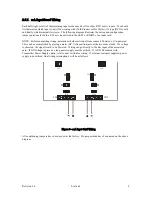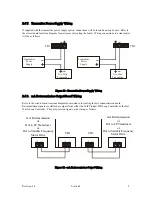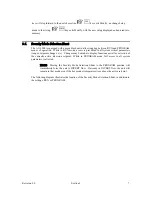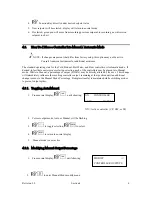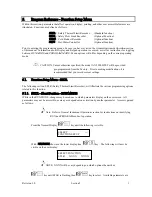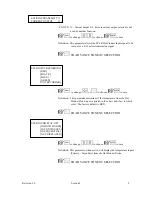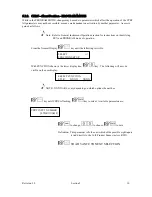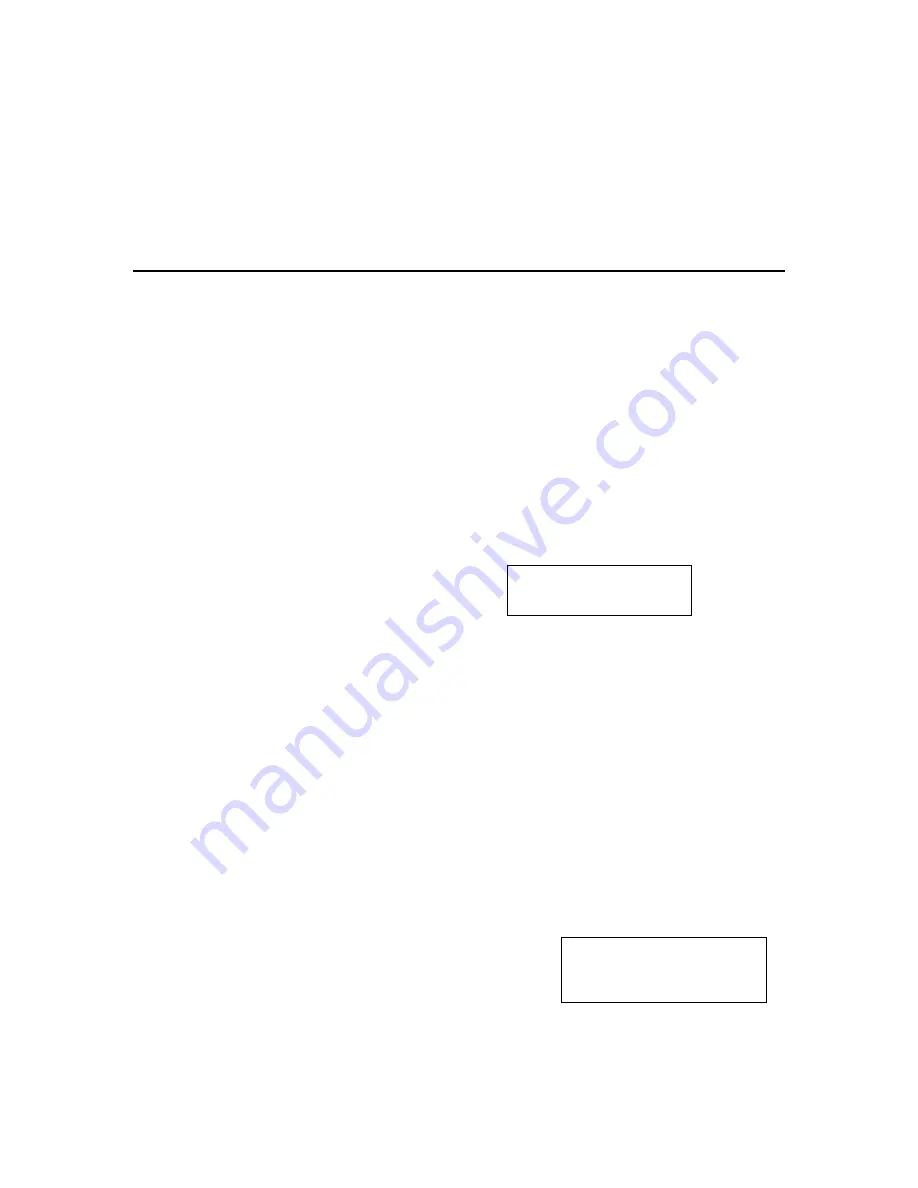
4.
ÿ
Function Key directly under desired setpoint value
5.
New setpoint will be selected, display will return to normal mode
6.
If selected, green pen will move from recording previous setpoint, to recording new diversion
setpoint to chart
4.3.
How Do I Place a Controller Into Manual / Automatic Mode
ñ
NOTE: If changes are present that differ from factory setup, this option may not be active.
Consult Anderson Instrument for additional assistance.
The standard operating state for the Cold Product, Hot Water, and Flow controllers is Automatic mode. If
desired, to facilitate easier process startup or testing, each of the controllers may be placed into Manual
mode. While in Manual, a percentage of output (0-100%) may be directly altered by the user. This change
will immediately influence the resulting controller output, remaining at that position until an additional
change is made to the Manual Mode Percentage. Bumpless transfer is maintained while switching modes
to prevent output spikes.
4.3.1.
Toggling Auto/Manual
1.
From normal display,
ÿû
until showing: XX CONTROLLER
AUTO MANUAL
XX = Active controller (CP, HW, or SF)
2.
Current output mode, Auto or Manual, will be flashing
3.
ÿø
to toggle selection,
ÿþ
to select
4.
ÿú
to return to normal display
5.
Manual mode is now actice
4.3.2.
Modifying Manual Output Percentage
1.
From normal display,
ÿû
until showing:
MODIFY
<->
CONTROLLER OUTPUTS
2.
ÿö
to enter Manual Mode modify menu
Revision 3.0
Section 4
4