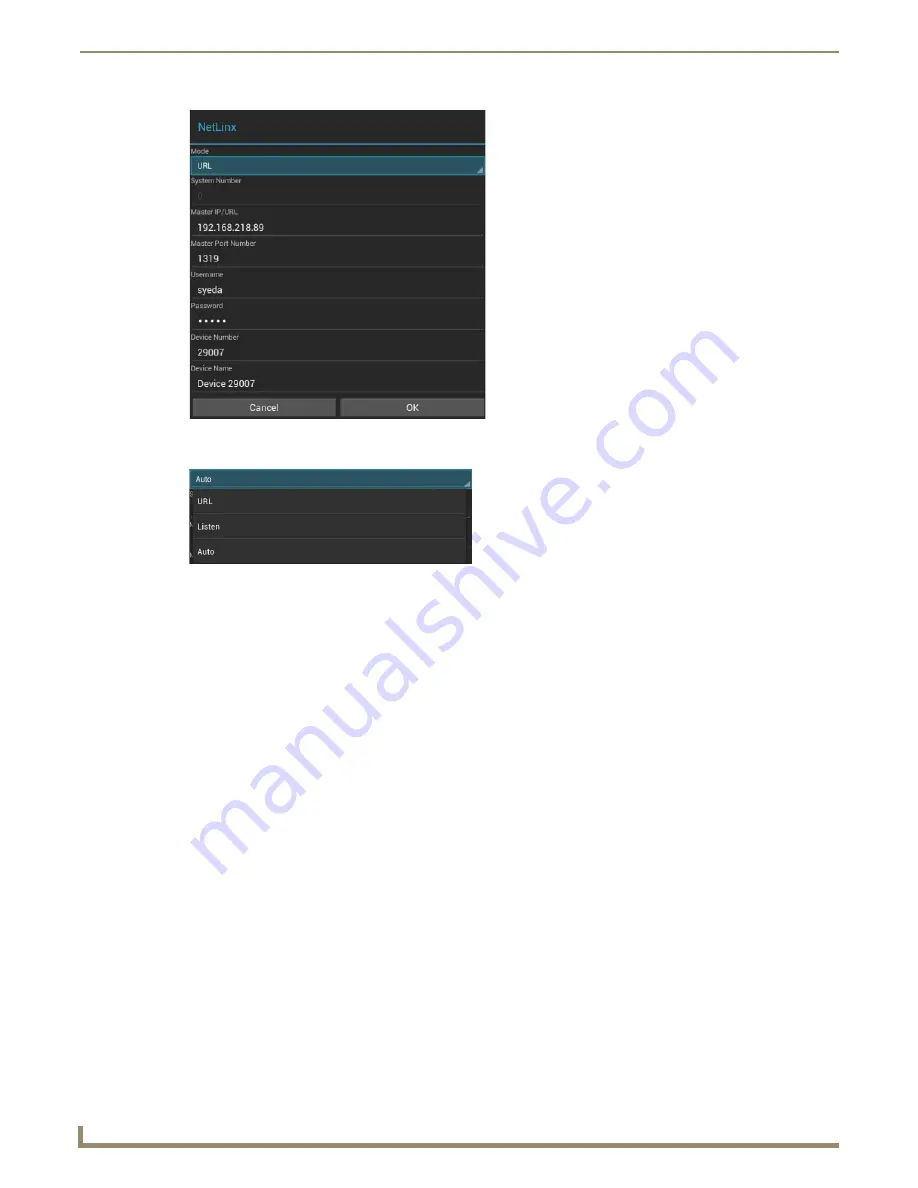
Settings Menu
26
Modero G5 Touch Panels - Configuration and Programming
2.
Press
Mode
again to open the
NetLinx Mode
menu (FIG. 41).
3.
Select the desired NetLinx mode.
4.
When finished, press
OK
to return to the
NetLinx
page.
Changing the Master IP/URL
To change the IP address or URL for the chosen Master:
1.
From the
NetLinx
page, press the
Master IP/URL
field to open the
NetLinx
window.
2.
In the
NetLinx
window, select
Master IP/URL
to open the window’s keyboard.
3.
Enter the IP address or the URL in the keyboard field and press
OK
.
4.
The new IP address/URL is now displayed in the
Master IP/URL
field.
5.
When finished, press
OK
to save the changes and return to the
NetLinx
page.
Changing the Master Port Number
To change the Master Port Number from its default:
1.
From the
NetLinx
page, press the Master Port Number field to open the
NetLinx
window.
2.
In the
NetLinx
window, press the
Master Port Number
field to open the window’s keypad.
3.
Enter the new Master Port Number and press the two downward-pointing arrows at the right bottom corner of the
keypad.
4.
Click
OK
to save the changes and return to the
NetLinx
page.
FIG. 40
NetLinx window
FIG. 41
NetLinx Mode menu
Содержание Modero G5
Страница 58: ...Settings Menu 48 Modero G5 Touch Panels Configuration and Programming ...
Страница 62: ...Gestures 52 Modero G5 Touch Panels Configuration and Programming ...
Страница 66: ...MXA MP and MXA MPL Programming 56 Modero G5 Touch Panels Configuration and Programming ...
Страница 138: ...Appendix B Bargraph Functions 128 Modero G5 Touch Panels Configuration and Programming ...
Страница 143: ...Appendix C Video Streaming Troubleshooting 133 Modero G5 Touch Panels Configuration and Programming ...
















































