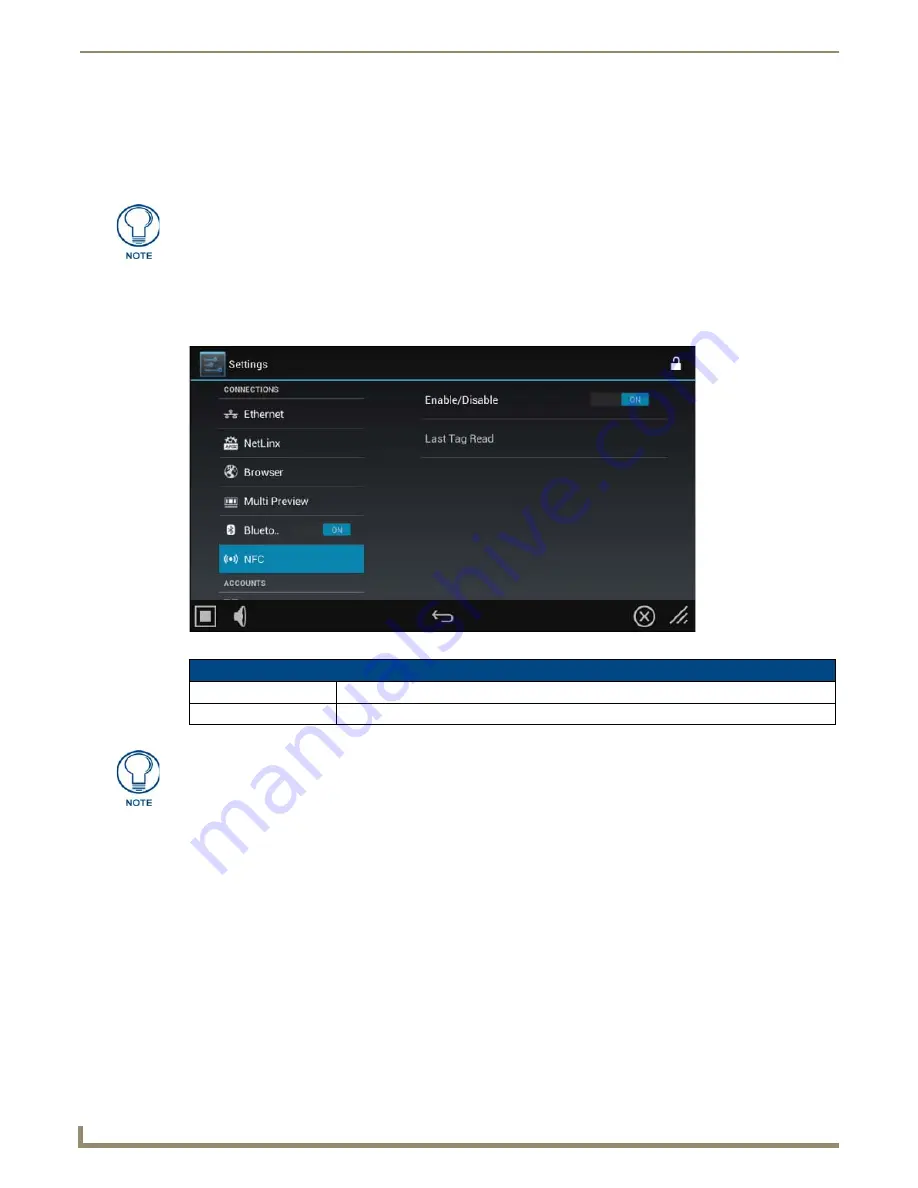
Settings Menu
30
Modero G5 Touch Panels - Configuration and Programming
Configuring the Touch Panel To Accept Multi Preview Signals
1.
In the
Multi Preview
page, press the
Enable
button to enable the panel to receive information from the device.
2.
If the device is connected, the remaining information on the
Multi Preview
page will self-populate as the touch
panel receives that information from the device.
NFC
The
NFC
page (FIG. 46) controls the touch panel’s Near Field Communications™ (NFC) access, as well as displaying
the last NFC tag read by the device.
If the device is not connected to the touch panel at this time, any attempts at enabling
the device will fail, and the
Multi Preview
page will be blank other than the Enable
button. If an MXA-MP or MPL is not connected to the touch panel, the Enable button
MUST be disabled to prevent network conflicts.
FIG. 46
NFC page
NFC page options
Enable/Disable:
Click this button to enable or disable NFC functionality.
Last Tag Read:
Displays the last-read NFC tag ID.
For more information on the NFC capabilities of your panel, please refer to the
Operation Reference Guide to the touch panel in question. These Operation
Reference Guides are available at www.amx.com.
Содержание Modero G5
Страница 58: ...Settings Menu 48 Modero G5 Touch Panels Configuration and Programming ...
Страница 62: ...Gestures 52 Modero G5 Touch Panels Configuration and Programming ...
Страница 66: ...MXA MP and MXA MPL Programming 56 Modero G5 Touch Panels Configuration and Programming ...
Страница 138: ...Appendix B Bargraph Functions 128 Modero G5 Touch Panels Configuration and Programming ...
Страница 143: ...Appendix C Video Streaming Troubleshooting 133 Modero G5 Touch Panels Configuration and Programming ...






























