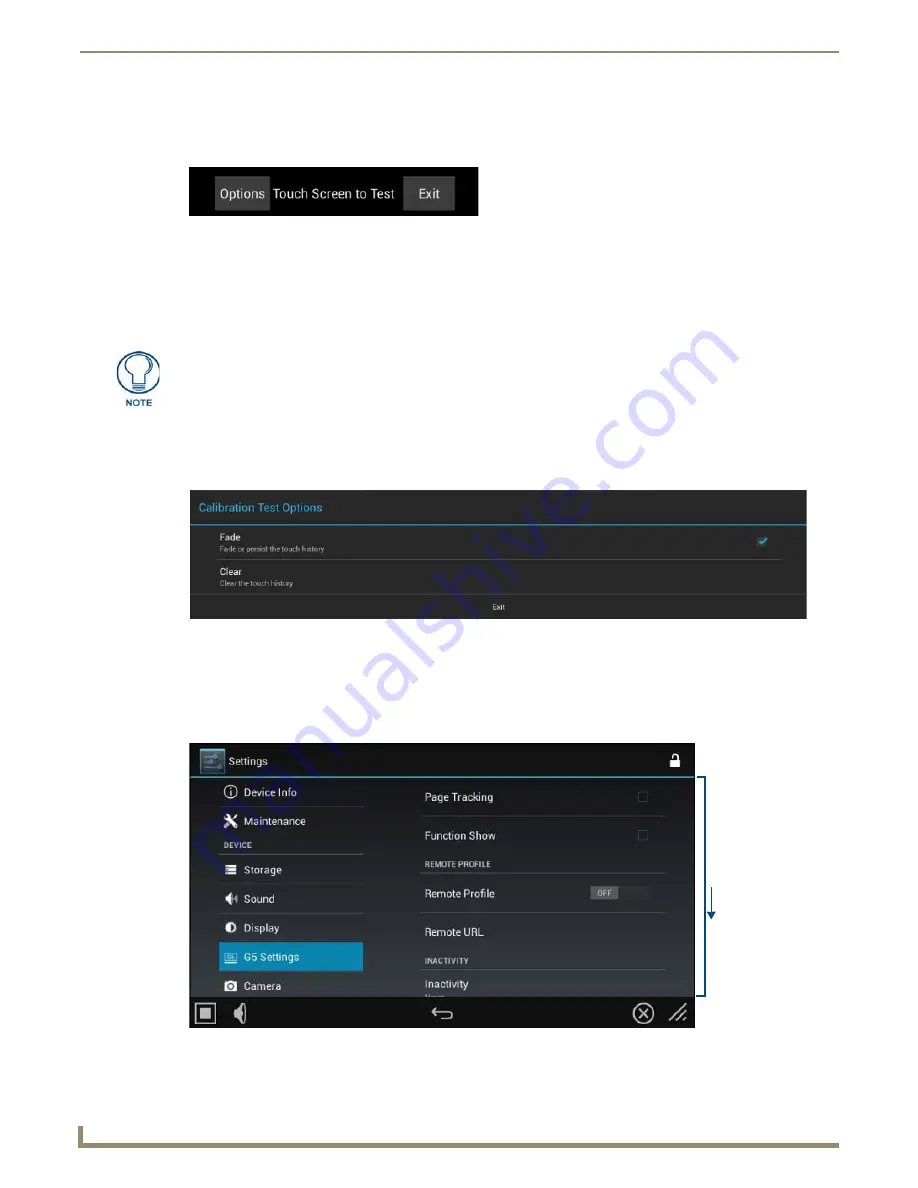
Settings Menu
16
Modero G5 Touch Panels - Configuration and Programming
Calibration Test
The Modero X Series G5 panels are self-calibrated on startup. The
Calibration Test
page (FIG. 24) may be used to verify
the accuracy of that calibration.
To run a calibration test on the touch panel:
1.
In the
Settings
menu, select
Display
.
2.
In the
Display
page, select
Calibration Test
.
3.
Touch the screen to test the calibration.
4.
For options when testing the calibration of the touch panel, select
Options
to open the
Calibration Test Options
window (FIG. 25). Click
Fade
to cause the cursor to fade away after touching, or click it again to retain all touches
on the display screen. Click
Clear
to clear the memory of previous touches. When finished, select
Exit
to return to
the
Calibration Test
page.
5.
When finished with the calibration test, select
Exit
to return to the
Display
page.
G5 Settings
The
G5 Settings
page (FIG. 26) controls both the panel’s transmission of page flip tracking to the Master and the panel’s
active duration before going into
Sleep
mode.
FIG. 24
Calibration Test menu
In order to ensure a correct calibration upon starting, the touch panel display should
not be touched while the panel is booting.
FIG. 25
Calibration Test Options window
FIG. 26
G5 Settings page
Scroll down
to see all
G5 Settings
menu items
Содержание Modero G5
Страница 58: ...Settings Menu 48 Modero G5 Touch Panels Configuration and Programming ...
Страница 62: ...Gestures 52 Modero G5 Touch Panels Configuration and Programming ...
Страница 66: ...MXA MP and MXA MPL Programming 56 Modero G5 Touch Panels Configuration and Programming ...
Страница 138: ...Appendix B Bargraph Functions 128 Modero G5 Touch Panels Configuration and Programming ...
Страница 143: ...Appendix C Video Streaming Troubleshooting 133 Modero G5 Touch Panels Configuration and Programming ...






























