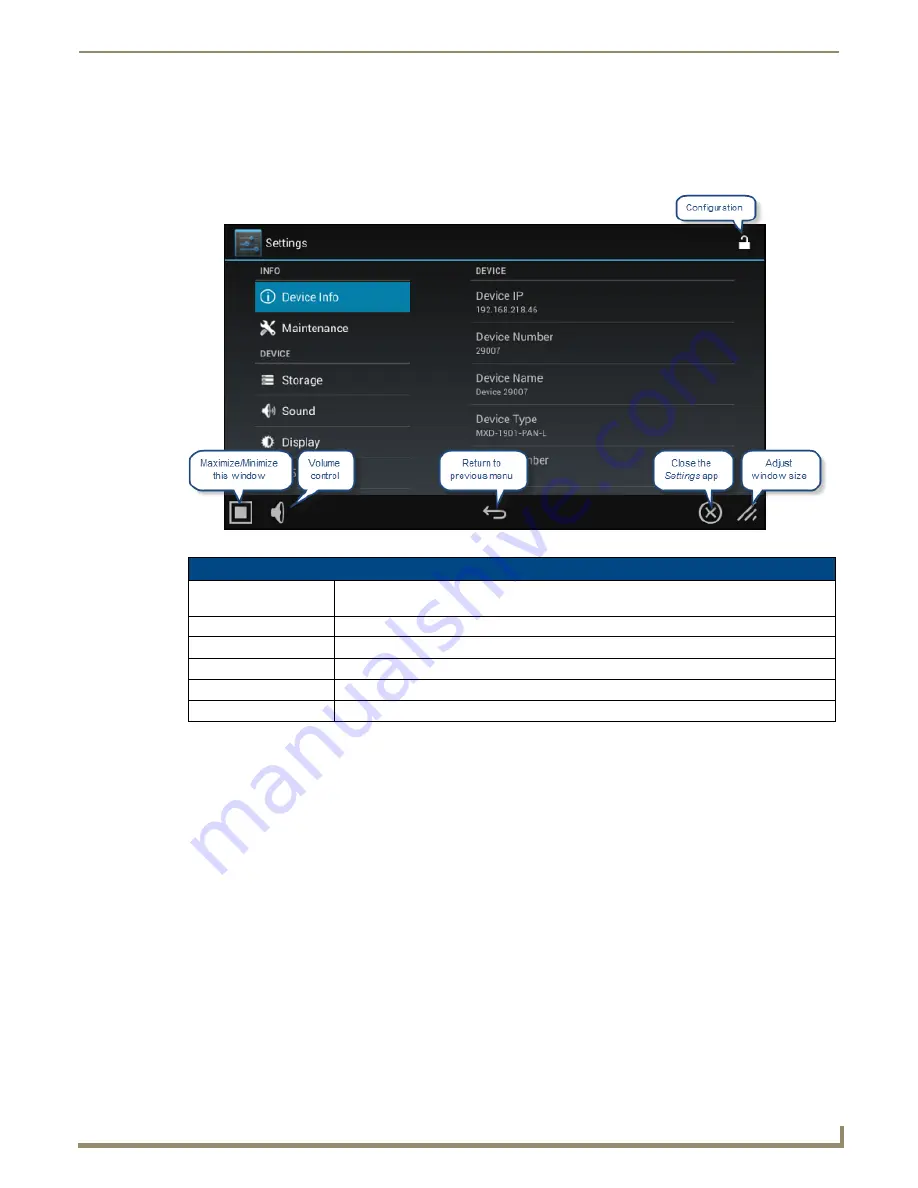
Settings Menu
5
Modero G5 Touch Panels - Configuration and Programming
Settings
The main
Settings
window (FIG. 4) controls access to all of the settings pages within G5 touch panels. The individual
menus are separated into five categories:
Info
,
Device
,
Connections
,
Accounts
, and
System
. In the main page, the
following menu functions are available:
All of the pages and menus in the
Device
,
Connections
,
Accounts
, and
System
categories are password-protected.
Opening Settings pages
1.
Select the appropriate page from the
Settings
menu.
2.
In the
Password
keypad, enter the password and select
OK
. The default password is
1988
.
Closing the Settings menu
To close the
Settings
menu and return to the touch panel’s user pages, select the
Close Settings App
icon at the bottom
of the
Settings
window.
FIG. 4
Settings Menu
Settings Menu options
Configuration:
If the lock icon is closed, you will need the correct password to make any changes to this
page.
Maximize/Minimize:
Select this to maximize or minimize the size of the Settings menu window on the display.
Volume:
Click this to open the
Volume
window and adjust the output volume on the device.
Return to Previous Menu: Click the arrow to return to the previous menu.
Close Settings App:
Click the “X” button to shut the
Settings
menu and return to the main display.
Adjust Window Size:
Hold and drag the corner to adjust the size of the Settings menu window.
Содержание Modero G5
Страница 58: ...Settings Menu 48 Modero G5 Touch Panels Configuration and Programming ...
Страница 62: ...Gestures 52 Modero G5 Touch Panels Configuration and Programming ...
Страница 66: ...MXA MP and MXA MPL Programming 56 Modero G5 Touch Panels Configuration and Programming ...
Страница 138: ...Appendix B Bargraph Functions 128 Modero G5 Touch Panels Configuration and Programming ...
Страница 143: ...Appendix C Video Streaming Troubleshooting 133 Modero G5 Touch Panels Configuration and Programming ...






























