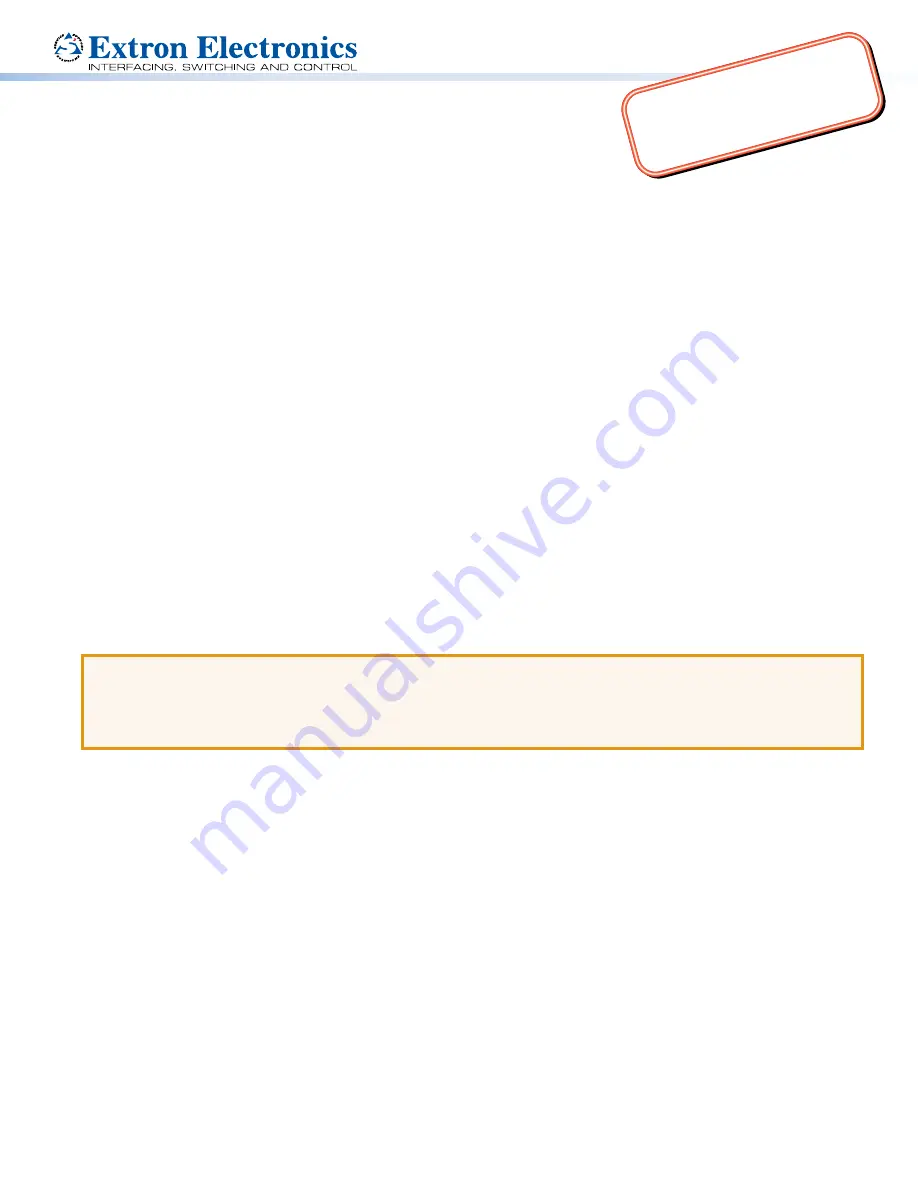
1
Product Category
IMPOR
TANT
:
Go to ww
w.extr
on.com for th
e
complete user guide and installation
instructions befor
e connecting the
product to the power sou
rce.
TLP Pro 720T and TLP Pro 1020T • Setup Guide
Overview
The Extron TLP Pro 720T is a 7-inch tabletop touchpanel with a high resolution 800x480 LCD screen. The TLP Pro 1020T is
a 10-inch tabletop touchpanel with a high resolution 1024x600 LCD screen. They are ideal for any AV applications requiring
medium or large touchpanels with flexible mounting options and fully customizable interfaces. This guide provides instructions for
experienced installers to mount and install a TLP Pro 720T or TLP Pro 1020T touchpanel. For more complete instructions, see the
TLP Pro 720 Series and TLP Pro 1020 Series User Guide
, at
www.extron.com
.
Setup Checklist
Get Ready
Download and install the latest version of the following software:
Global Configurator Professional
or
Global Configurator Plus
— for setting up and configuring the control processor and
touchpanel.
GUI Designer
— for designing layouts for Extron TouchLink
®
Pro touchpanels and third party touch interfaces.
Both software programs are available from
www.extron.com
.
Obtain the following network information from your network administrator:
DHCP status (on or off). If DHCP is off, you will also require
IP address
Subnet mask
Gateway
User name — by default these are either
admin
or
user
.
Passwords — by default these are either
extron
(for admin) or the field is left blank (for user).
Make a note of the touchpanel MAC address.
Mount and Cable All Devices
ATTENTION:
•
Do not power on the touchpanels or control processors until you have read the Attention in the Power Supply section
of the
TLP Pro 720 Series and TLP Pro 1020 Series User Guide
or the
IPL Pro User Guide
.
•
Ne branchez pas les écrans tactiles ou les contrôleurs avant d’avoir lu la mise en garde dans la section « sources
d’alimentation » du
TLP Pro 720 Series and TLP Pro 1020 Series User Guide
ou du
IPL Pro User Guide
.
Mount the units. There are several mounting options for TouchLink Pro touchpanels (see
Mounting
on the following page).
Connect cables to the touchpanels.
Connect the power cords and power on all devices.
Set up the Touchpanels for Network Communication
Connect the PC that you will use for setup, the control processor, and touchpanel
to the same Ethernet subnetwork
.
Use the
Setup Menu
(see page 4) or the Toolbelt feature of Global Configurator Professional or Global Configurator Plus to
set the DHCP status and, if necessary, the IP address, subnet mask, gateway, and related settings for the touchpanel.
Configure the Touchpanels
The
Global Configurator Professional Help File
, the
Global Configurator Plus Help File
, and the
GUI Designer Help File
provide
step-by-step instructions and more detailed information. The Global Configurator Professional and Global Configurator Plus help
files include an introduction to the software and sections on how to start a project and configuration.




