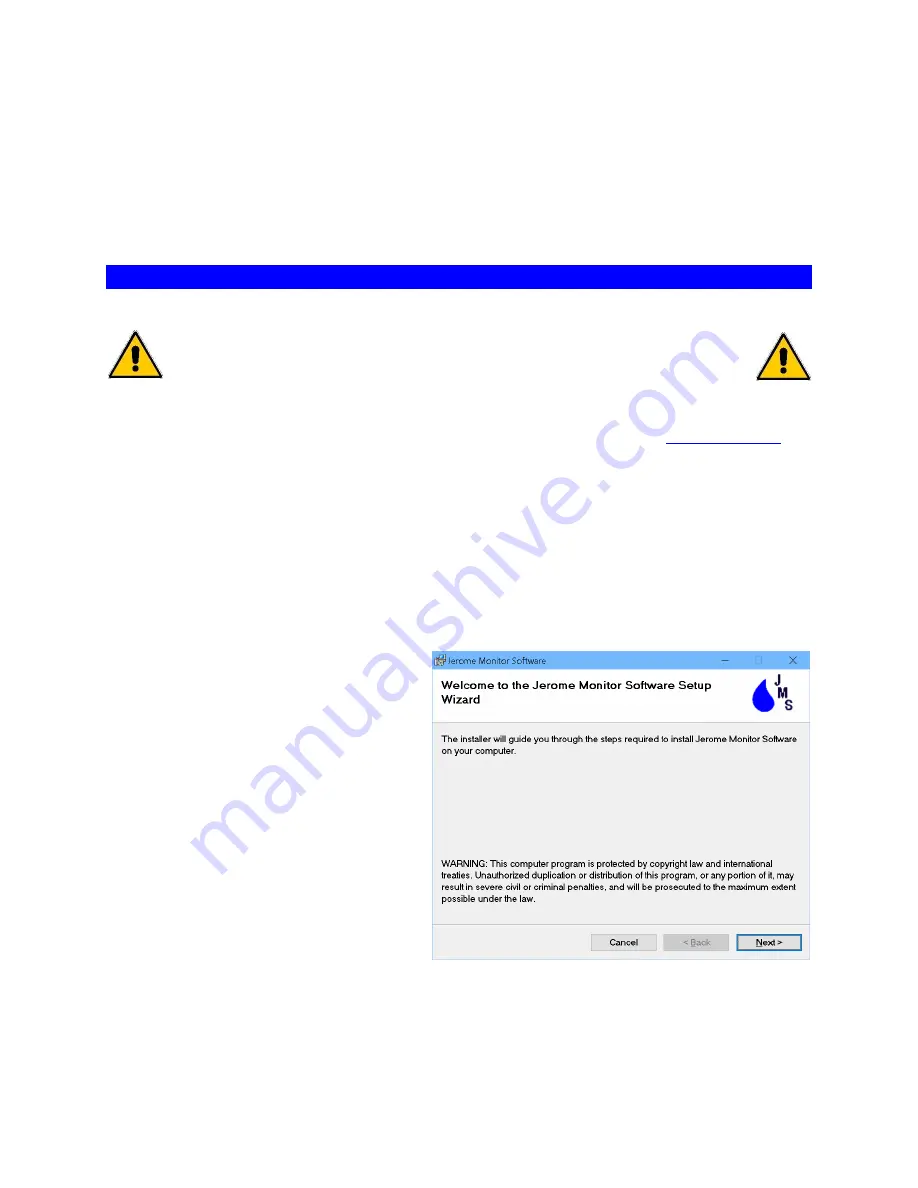
Customer Service 800-528-7411 or 602-470-1414
Page 23 of 68
10. The data from (7) FTM samples will be retrieved by the JMS software the next time
the 651 system is polled.
FTM Check readings will be automatically identified in the “Notes” column in the Data
screen of the JMS software, so that they are not misinterpreted as regular sample
readings. Through the software, the FTM data can also be viewed separately.
11 JEROME MONITOR SOFTWARE (JMS) INSTALLATION
NOTE: DO NOT LOAD ANY RADIO MODEM SOFTWARE FROM THE
RADIO MODEM MANUFACTURER ON YOUR PC.
ONLY LOAD THE JMS SOFTWARE INCLUDED WITH THE 651.
•
JMS may be provided on a USB drive or can be obtained from the
website; see Support / Downloads.
•
To install JMS, the user must be an Administrator on the target PC.
•
If a version of JMS > 2.3 is already installed, it must first be removed using Windows
Control Panel. Existing setup info and 651 data are preserved. If a version of JMS
prior to v 2.3 is installed, it should be retained to view data from the earlier version,
which cannot be viewed with JMS > 2.3.
•
JMS can be installed on Windows 7 or 10 PCs. JMS requires 50 MB of free disk
space; 500+ MB recommended for data storage.
•
Open the directory that the JMS
install files are located. Double
click on the JMSSetup.msi using
“My Computer” or “Windows
Explorer
” (Windows Key + E).
“setup.exe” can be used instead if
desired. Continue using the [Next]
button.
•
The next window displays the License Agreement, which must be accepted to install
JMS. Read and select
“I Agree”, then press the [Next] button.






























