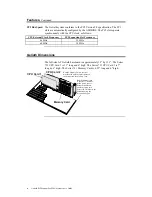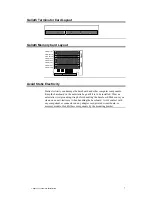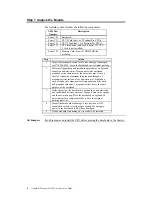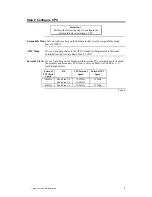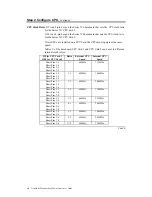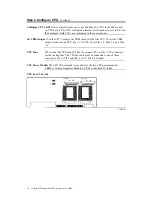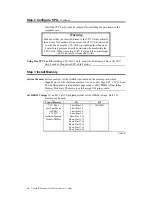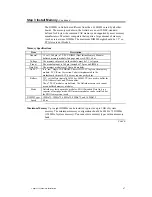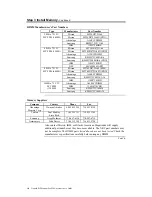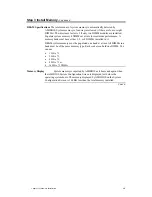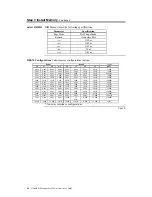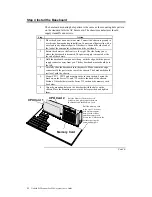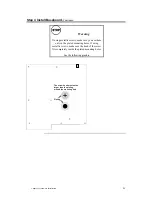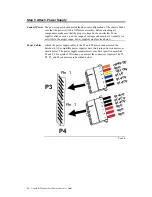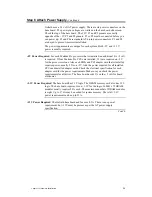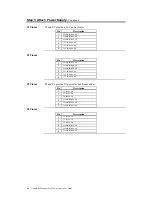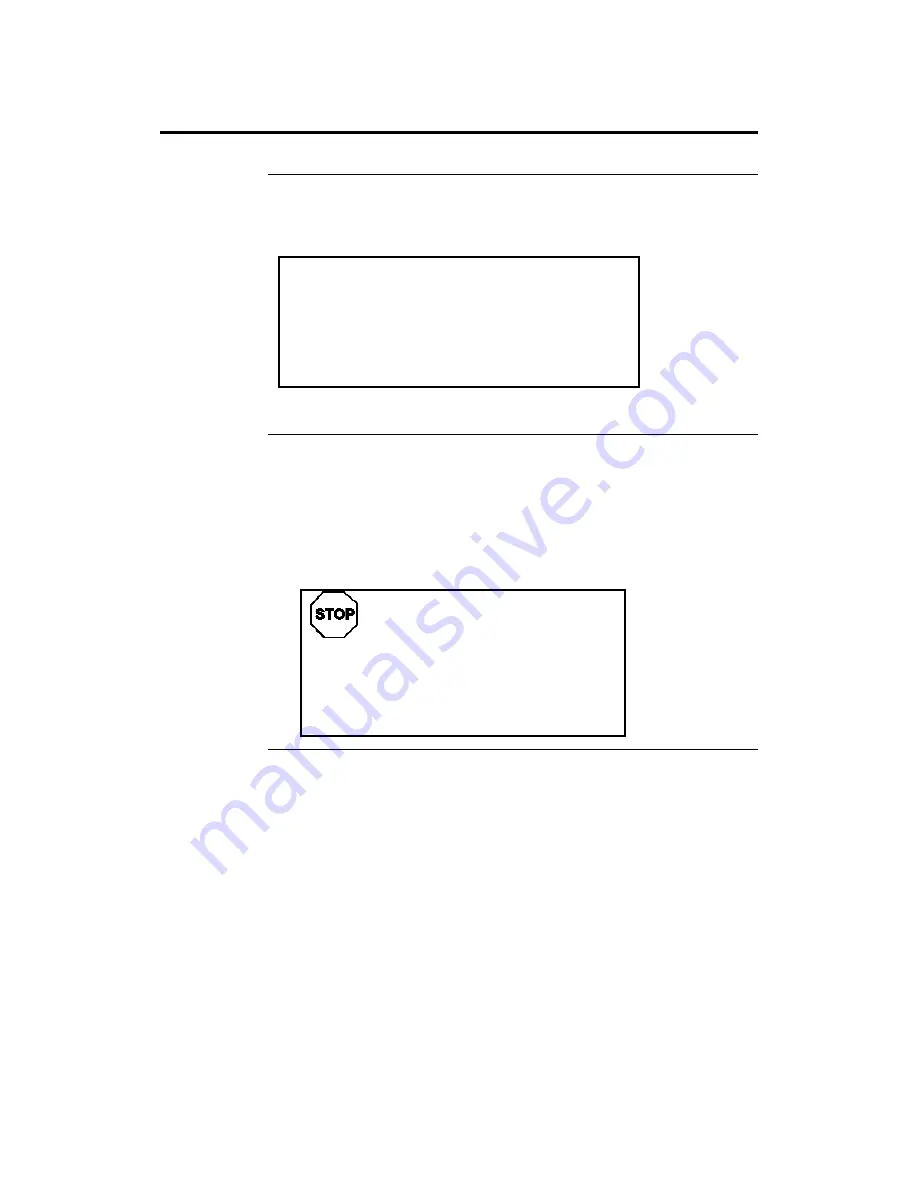
Chapter 1 Hardware Installation
13
Step 2 Configure CPU,
Continued
JP3
This jumper on the Series 731 CPU Card 1 should always be shorted.
Overheat LEDs The Goliath CPU Cards have two red LEDs (one for each CPU) that indicate if
the CPU is overheating. A buzzer on the CPU Cards also sounds a warning if
the CPUs are overheating.
Important
Turn the computer off as soon as possible if an overheat
LED is lit. Operating the computer when this LED is on
can permanently damage the computer. Make sure that
the problem that caused the CPU to overheat is
corrected before you turn the computer on again.
The most frequent cause of overheating is a non-working CPU fan or a
disconnected CPU fan.
Install CPUs
Install the Pentium Pro CPUs in the ZIF (zero insertion force) socket on the
CPU Card as shown below.
Do not install the CPU Card in the baseboard until after the CPUs are installed.
Both CPU Cards should be installed even if only one CPU Card includes a
mounted CPU. Each CPU Card can have either one or two Intel Pentium Pro
CPUs. Both CPUs on a CPU Card must run at the same frequency.
Warning
Improper CPU installation can damage the CPU,
the CPU Card, and the baseboard. You must
follow the procedures in this section exactly as
documented. Make sure you wear an antistatic
wristband while installing the CPU.
Cont’d
Содержание Goliath
Страница 1: ...Goliath PCI Quad Pentium Pro EISA System User s Guide MAN 730 6 7 96 ...
Страница 45: ......
Страница 71: ...Goliath PCI Pentium Pro EISA System User s Guide 66 ...
Страница 77: ...Goliath PCI Pentium Pro EISA System User s Guide 72 ...
Страница 78: ...Chapter 3 Programming the Flash ROM 73 A Mechanical Drawings ...
Страница 79: ...Goliath PCI Pentium Pro EISA System User s Guide 74 ...
Страница 80: ...Chapter 3 Programming the Flash ROM 75 ...