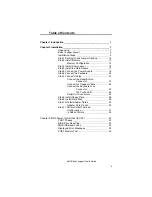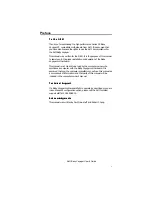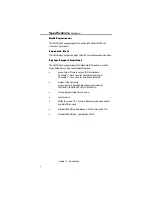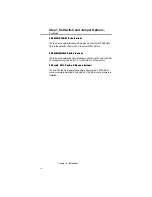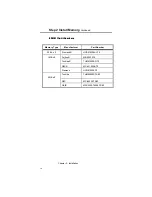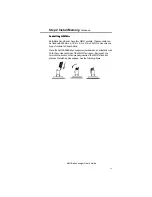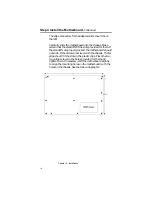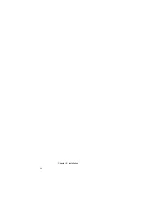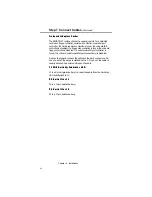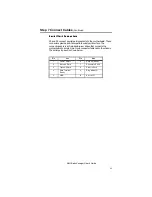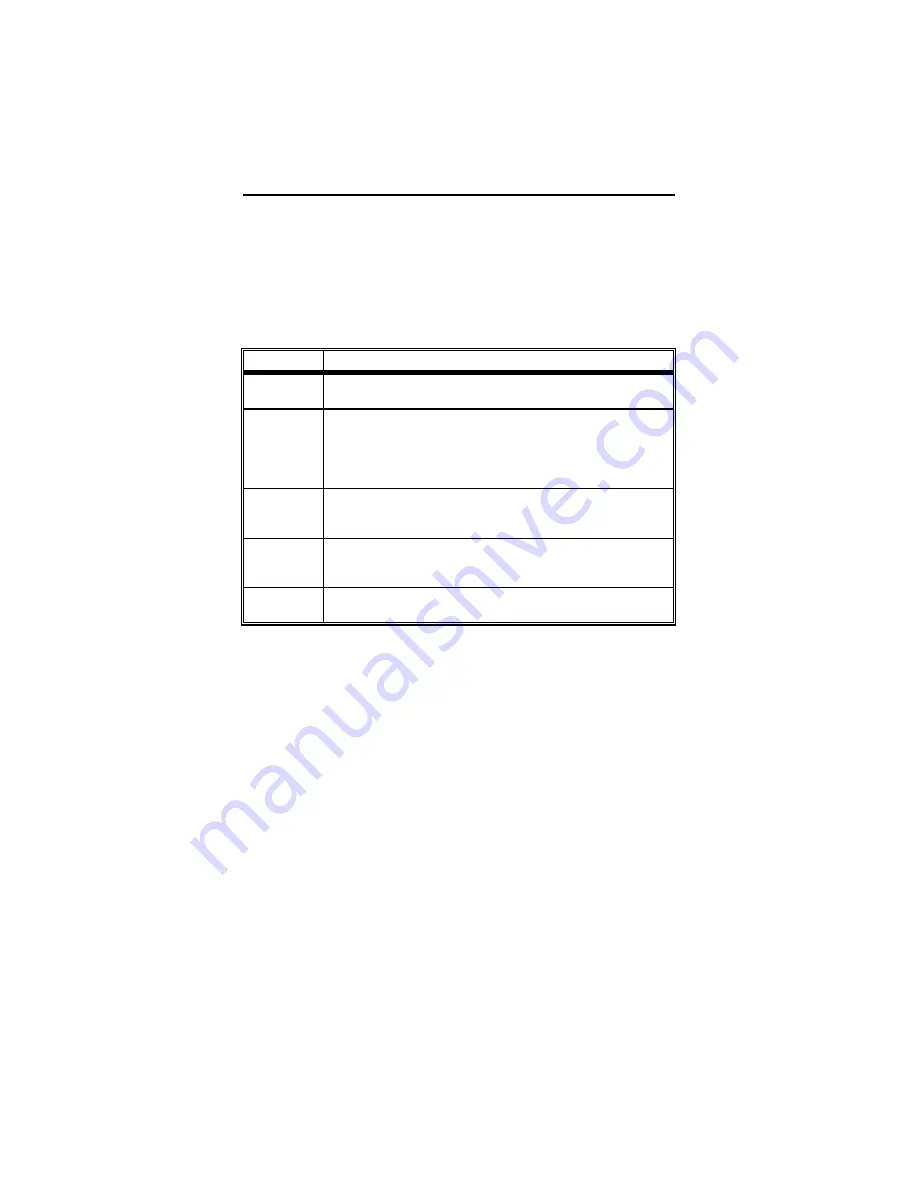
Chapter 2 - Installation
10
Step 1 Set Switch and Jumper Options
Set all user-configurable jumpers and switches, and install
coprocessors before installing the motherboard in the chassis. There is
one user-configurable switch and thirteen jumpers.
S W 1
S W 1
SW1 is an eight-position 2-bit DIP switch. See the graphic on page 8
for the location of SW1.
Position
Description
1
Diagnostics, used for manufacturing test. The motherboard is
shipped with this switch OFF and it should remain OFF.
2
Col/Mono. The COL/MONO switch sets the type of video
display adapter card in the system. This switch is factory-set
to OFF, for a monochrome display adapter (MDA
). Set ON
for a color graphics adapter (CGA). This switch has no
effect if an EGA or VGA adapter is used.
3
Video Shadow. The video ROM segment beginning at C000h
is copied from the BIOS ROM to faster RAM for faster video
operation. This switch is factory-set to ON.
4
ROM BIOS Shadow. Similar to video shadow except the
entire system BIOS (64 KB in length) is shadowed. This
switch is factory-set to ON.
5, 6, 7, 8
Memory configuration. Positions 5, 6, 7, and 8 are used with
jumpers J4 and J5 to configure system memory.
J 4 a n d J 5 M e m o r y C o n f i g u r a t i o n
J 4 a n d J 5 M e m o r y C o n f i g u r a t i o n
J4 and J5 are 3-pin single-inline bergs that configure system memory.
See the section on configuring memory on page 13.
J 9 S e r i a l P o r t 1 S e l e c t
J 9 S e r i a l P o r t 1 S e l e c t
J9 is a 3-in single-inline berg. Short pins 2-3 to select IRQ4 for serial
port 1 (this is the default setting). Short pins 1-2 to select IRQ3 for
serial port 1.
Содержание 39 Series
Страница 6: ...Preface vi ...
Страница 12: ...Chapter 1 Introduction 6 ...
Страница 14: ...Chapter 2 Installation 8 Baby Voyager Layout ...
Страница 26: ...Chapter 2 Installation 20 ...
Страница 69: ...AMI Baby Voyager User s Guide 63 ...