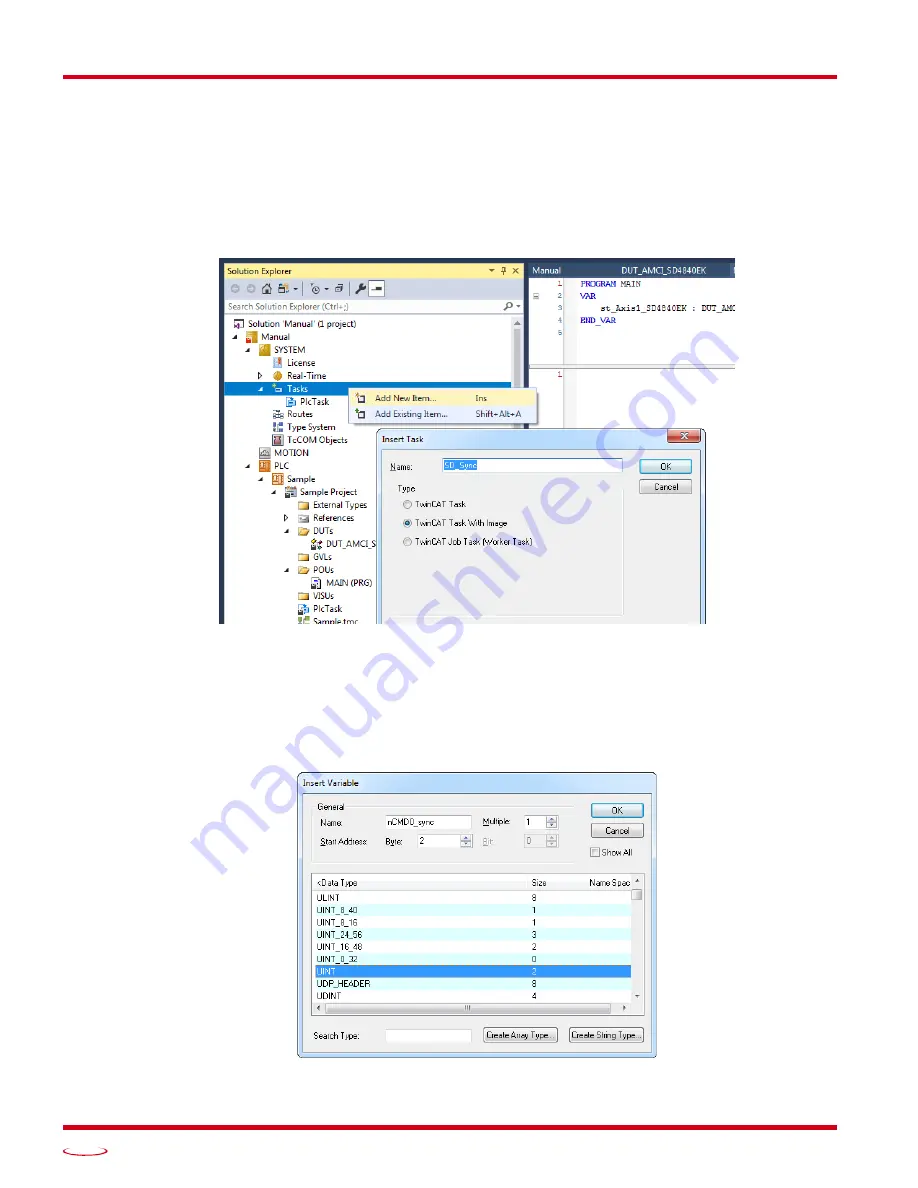
D
ISTRIBUTED
C
LOCK
- SYNC0 S
ETUP
SD4840EK User Manual
ADVANCED MICRO CONTROLS INC.
100
4.2 Create New PLC Task
You only have to follow this step if the Main PLC task timing verified in step 4.1 above is not the correct
update time for the SD4840EK and the correct time is not an integer multiple of the Main PLC task timing.
1) In the
Solutions Explorer
, expand out
System
Tasks
so that the tasks are visible. Right click on
Tasks
and
select “Add New Item...”.
2) In the window that opens, name the new task and select “TwinCAT Task With Image” as the
Type
. Click
the [OK] button to accept the values.
Figure T4.1 Create New Task
3) In the window that open, enter the desired update time in Cycle Ticks. By default, each Cycle Tick is 1
millisecond.
4) If needed, expand out the new task so that the Outputs icon is visible.
5) Right click on the Outputs icon and select “Add New Item...”. The
Insert Variable
window will open.
6) Name the new variable. Under
>Data Type
, select “UINT”. Click the [OK] button to close the
Insert
Variable
window.
Figure T4.2 Setting Task Variable Name and Size
Содержание SD4840EK
Страница 1: ...MICRO CONTROLS INC ADVANCED U s e r M anual Manual 940 0S310...
Страница 6: ...TABLE OF CONTENTS SD4840EK User Manual ADVANCED MICRO CONTROLS INC 6 Notes...
Страница 38: ...MOVE PROFILES SD4840EK User Manual ADVANCED MICRO CONTROLS INC 38 Notes...
Страница 48: ...CALCULATING MOVE PROFILES SD4840EK User Manual ADVANCED MICRO CONTROLS INC 48 Notes...
Страница 78: ...COMMAND DATA FORMAT SD4840EK User Manual ADVANCED MICRO CONTROLS INC 78 Notes...
Страница 94: ...INSTALLING THE SD4840EK SD4840EK User Manual ADVANCED MICRO CONTROLS INC 94 Notes...
Страница 104: ...LEADERS IN ADVANCED CONTROL PRODUCTS ADVANCED MICRO CONTROLS INC...





































