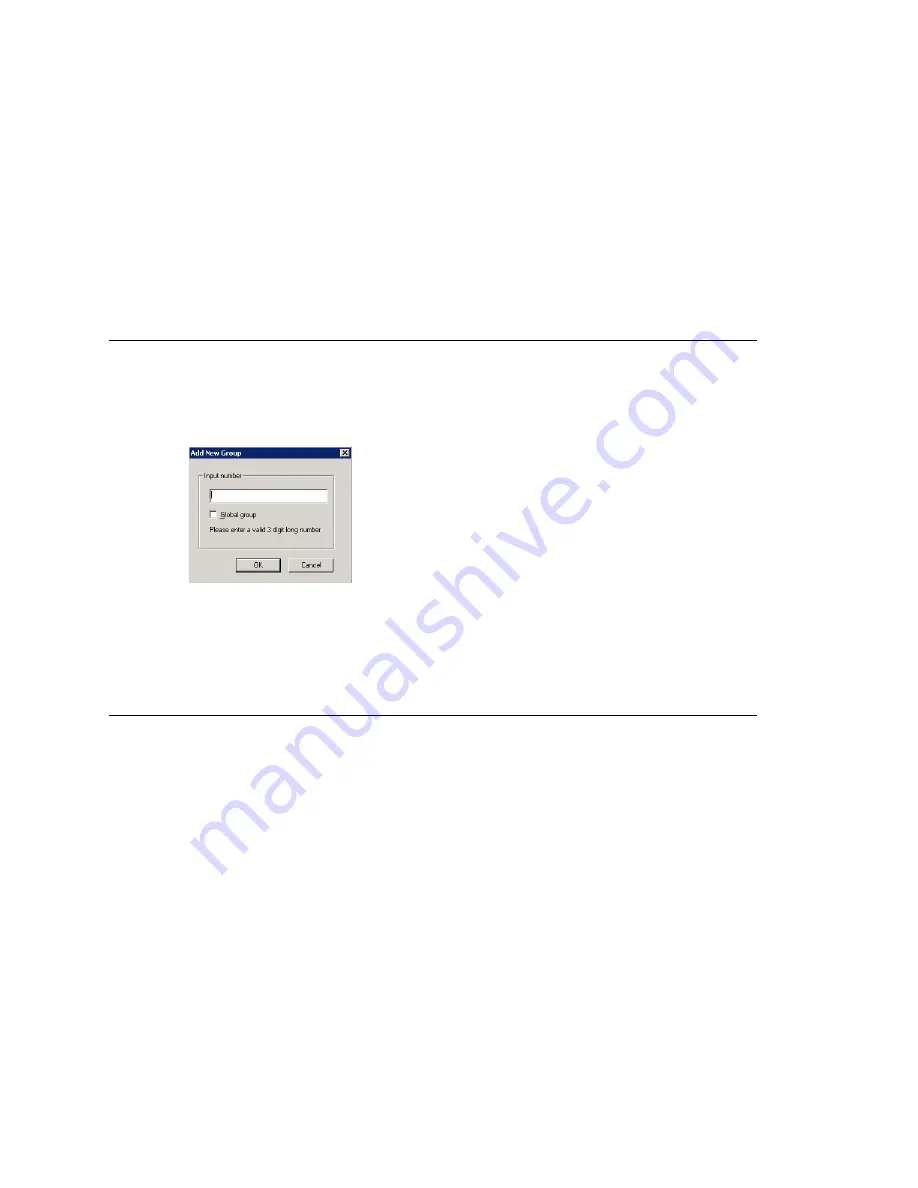
Chapter 22: Workgroup Configuration
MAXCS ACC 6.0 Administration Manual 267
Apply to Button
The Workgroup Configuration window often allows you to apply changes to a particular
workgroup or to select many workgroups to which to apply the changes.
Clicking the
Apply to
button pops up a list of all workgroups to which the change can
apply. All workgroups are selected by default. You then de-select the ones you don’t
want, or de-select all and then select the ones you want. Note that you cannot use the
mouse to drag over and select multiple items; you must use the
Shift
and
Ctrl
keys.
The
Apply to
button is disabled unless there is a change that can be applied to multiple
workgroups, and when you use it to apply changes to multiple workgroups, it works on
only those changed attributes that can be applied.
Setting Up Workgroups
Set up new workgroups in the Workgroup Configuration window.
To create a workgroup:
1. Click the
Add
button under the
Group List
. The
Add New Group
dialog box opens.
2. Type in a group number for the workgroup.
3. Check the
Global group
check box if you want the group to be visible to other
gateways.
4. Click
OK
.
Establishing Basic Workgroup Attributes
After you create a workgroup, you can set basic attributes on the Workgroup
Configuration
General
tab.
•
First Name
and
Last Name
—each with a maximum of 32 characters.
•
Password
—the default is the system default password set on the
Number Plan
tab
of the System Configuration window.
A valid password cannot be the same as its workgroup number and must be 4–8
digits (numbers or letters A–Z) in length. Basic password patterns, such as repeated
digits (1111), consecutive digit strings (1234), or digits that match the extension
(Ext.
101
using
101
2, 9
101
,
101
01, etc.) are not recommended. The letters map
to numbers (on a phone, for example) as follows:
Содержание MAX Communication Server ACC 6.0
Страница 1: ...MAX Communication Server Administration Manual ACC 6 0 Update 1 1 2009 4413 0001 6 0 Update 1...
Страница 14: ...xii MAXCS ACC 6 0 Administration Manual...
Страница 16: ...2 MAXCS ACC 6 0 Administration Manual...
Страница 33: ...Chapter 1 Overview MAXCS ACC 6 0 Administration Manual 19 Total agents seats License Head per system 512...
Страница 34: ...Chapter 1 Overview 20 MAXCS ACC 6 0 Administration Manual...
Страница 98: ...Chapter 6 Voice Mail Configuration 84 MAXCS ACC 6 0 Administration Manual...
Страница 123: ...Chapter 9 Call Recording Configuration MAXCS ACC 6 0 Administration Manual 109 Figure 10 Recording Configuration Window...
Страница 124: ...Chapter 9 Call Recording Configuration 110 MAXCS ACC 6 0 Administration Manual...
Страница 128: ...Chapter 10 Application Extension Configuration 114 MAXCS ACC 6 0 Administration Manual...
Страница 186: ...Chapter 13 In Call Routing Configuration 172 MAXCS ACC 6 0 Administration Manual...
Страница 198: ...Chapter 14 Out Call Routing Configuration 184 MAXCS ACC 6 0 Administration Manual...
Страница 230: ...Chapter 15 Extension Configuration 216 MAXCS ACC 6 0 Administration Manual...
Страница 238: ...Chapter 16 Setting Up IP Extensions 224 MAXCS ACC 6 0 Administration Manual...
Страница 254: ...Chapter 18 Mobile Extension Configuration 240 MAXCS ACC 6 0 Administration Manual...
Страница 272: ...Chapter 20 Paging Group Configuration 258 MAXCS ACC 6 0 Administration Manual...
Страница 276: ...Chapter 21 Line Park Configuration 262 MAXCS ACC 6 0 Administration Manual...
Страница 298: ...Chapter 22 Workgroup Configuration 284 MAXCS ACC 6 0 Administration Manual...
Страница 316: ...Chapter 24 Network Configuration Guidelines for VoIP 302 MAXCS ACC 6 0 Administration Manual...
Страница 350: ...Chapter 25 Enterprise VoIP Network Management 336 MAXCS ACC 6 0 Administration Manual...
Страница 370: ...Chapter 27 System Report Management 356 MAXCS ACC 6 0 Administration Manual...
Страница 392: ...Chapter 28 Microsoft Exchange Integration 378 MAXCS ACC 6 0 Administration Manual...
Страница 400: ...Chapter 29 TAPI Integration 386 MAXCS ACC 6 0 Administration Manual...
Страница 439: ...MAXCS ACC 6 0 Administration Manual 425 UDP 10060 UDP 30 000 31 000 TCP 10064...
Страница 440: ...426 MAXCS ACC 6 0 Administration Manual...
Страница 444: ...430 MAXCS ACC 6 0 Administration Manual...






























