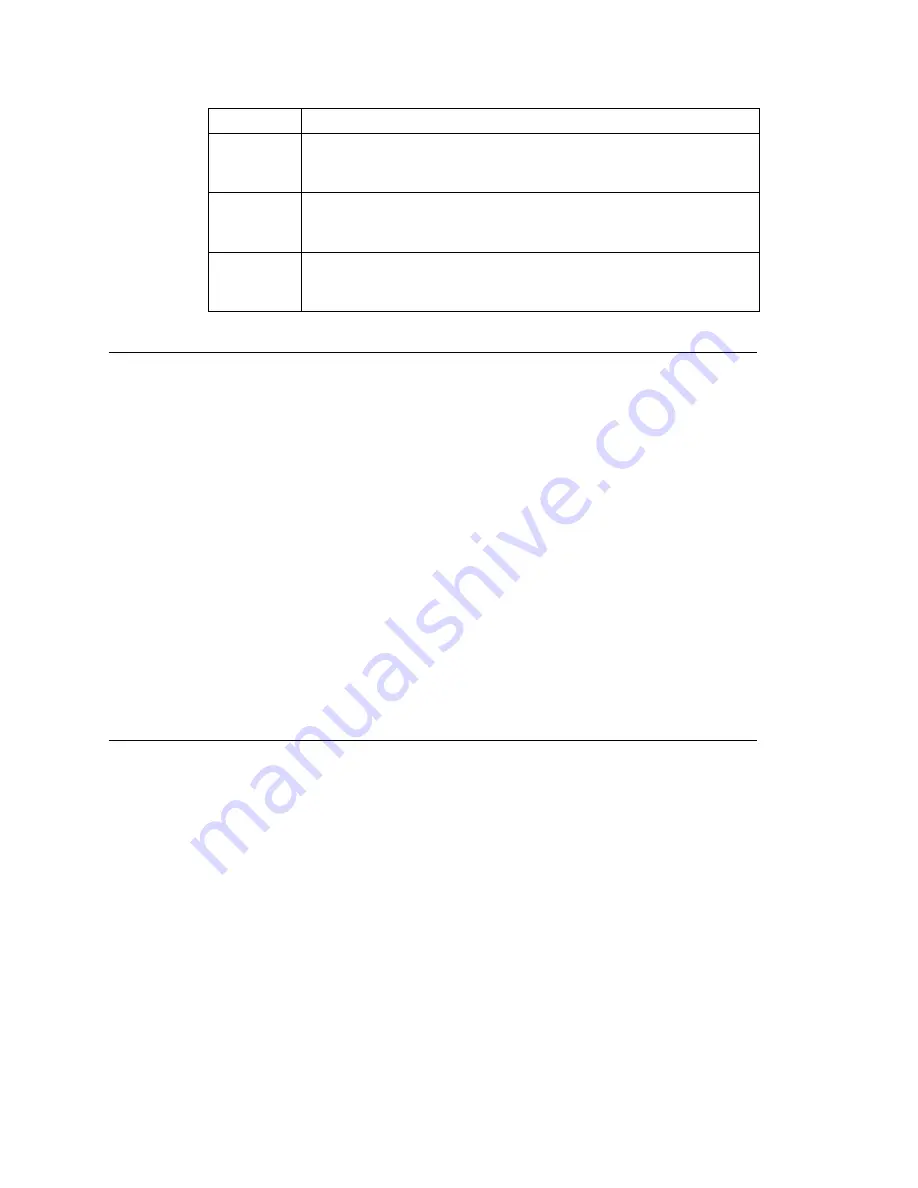
Chapter 7: Auto Attendant Configuration
MAXCS ACC 6.0 Administration Manual 93
Recording Custom Phrases from the AltiGen Phone
When you create custom phrases from the AltiGen phone, keep a record of phrase
numbers and the corresponding phrases so that if a phrase needs to be changed, the
correct phrase number is readily available.
To record a custom phrase:
1. Log in from any telephone on the system by dialing “###”, and entering the system
manager’s extension and password.
This brings you to the AltiGen Voice Mail System Main Menu.
2. Press
6
for the Phrase Management option.
3. Press
2
to record a phrase.
4. Enter a four-digit phrase number between 0001 and 0999.
5. Record the phrase after the tone. Press
#
at the end of the recording.
6. The system will replay the recorded phrase. Press # if the recording is acceptable.
7. At the Phrase Management menu, press
2
to record additional prompts or
star (*)
to exit Phrase Management.
Phrases are stored in the C:\PostOffice\Phrases\LangCustom directory. You can modify
the phrase file to any meaningful name if you want.
Using Professionally Recorded Phrases
Recording studios such as Worldly Voices provide professionally recorded prompts as
electronic files that can be installed and used on the MAXCS system. (See the AltiGen
web site, at
www.altigen.com
, for more information. Click
Customer
at the top of the
page, and then click
Resources for Creating Professional Voice Prompts
.)
AltiGen provides the Voice File Converter utility to convert these files into the proper
MAXCS format (available from the Windows
Start > Programs > MAX
Communication Server ACC > Utilities
menu). Some recording studios provide the
conversion service for an additional fee. The converted file can then be used for an AA
or for a workgroup or huntgroup group setup.
To install professionally recorded phrases or prompts:
1. Assign a prompt number to each prompt you would like recorded. Or give the prompt
a unique identifying name. AltiGen-supplied phrases are numbered, but phrases
don’t have to be numbered.
2. Submit your prompt script and prompt name to the recording studio.
0295
Thank you for your patience. We should be with you soon. For your
convenience, you may leave a message if you wish by pressing the #
key on your telephone and we will get right back to you.
0296
We apologize for the extended delay, but our current call load is
abnormally high. Remember, you may leave a message by pressing
the # key on your telephone and we will get right back to you.
0297
You may still wait if you prefer, but we suggest you leave a message
by pressing the # key on your telephone and we will get right back
to you.
Phrase #
Phrase
Содержание MAX Communication Server ACC 6.0
Страница 1: ...MAX Communication Server Administration Manual ACC 6 0 Update 1 1 2009 4413 0001 6 0 Update 1...
Страница 14: ...xii MAXCS ACC 6 0 Administration Manual...
Страница 16: ...2 MAXCS ACC 6 0 Administration Manual...
Страница 33: ...Chapter 1 Overview MAXCS ACC 6 0 Administration Manual 19 Total agents seats License Head per system 512...
Страница 34: ...Chapter 1 Overview 20 MAXCS ACC 6 0 Administration Manual...
Страница 98: ...Chapter 6 Voice Mail Configuration 84 MAXCS ACC 6 0 Administration Manual...
Страница 123: ...Chapter 9 Call Recording Configuration MAXCS ACC 6 0 Administration Manual 109 Figure 10 Recording Configuration Window...
Страница 124: ...Chapter 9 Call Recording Configuration 110 MAXCS ACC 6 0 Administration Manual...
Страница 128: ...Chapter 10 Application Extension Configuration 114 MAXCS ACC 6 0 Administration Manual...
Страница 186: ...Chapter 13 In Call Routing Configuration 172 MAXCS ACC 6 0 Administration Manual...
Страница 198: ...Chapter 14 Out Call Routing Configuration 184 MAXCS ACC 6 0 Administration Manual...
Страница 230: ...Chapter 15 Extension Configuration 216 MAXCS ACC 6 0 Administration Manual...
Страница 238: ...Chapter 16 Setting Up IP Extensions 224 MAXCS ACC 6 0 Administration Manual...
Страница 254: ...Chapter 18 Mobile Extension Configuration 240 MAXCS ACC 6 0 Administration Manual...
Страница 272: ...Chapter 20 Paging Group Configuration 258 MAXCS ACC 6 0 Administration Manual...
Страница 276: ...Chapter 21 Line Park Configuration 262 MAXCS ACC 6 0 Administration Manual...
Страница 298: ...Chapter 22 Workgroup Configuration 284 MAXCS ACC 6 0 Administration Manual...
Страница 316: ...Chapter 24 Network Configuration Guidelines for VoIP 302 MAXCS ACC 6 0 Administration Manual...
Страница 350: ...Chapter 25 Enterprise VoIP Network Management 336 MAXCS ACC 6 0 Administration Manual...
Страница 370: ...Chapter 27 System Report Management 356 MAXCS ACC 6 0 Administration Manual...
Страница 392: ...Chapter 28 Microsoft Exchange Integration 378 MAXCS ACC 6 0 Administration Manual...
Страница 400: ...Chapter 29 TAPI Integration 386 MAXCS ACC 6 0 Administration Manual...
Страница 439: ...MAXCS ACC 6 0 Administration Manual 425 UDP 10060 UDP 30 000 31 000 TCP 10064...
Страница 440: ...426 MAXCS ACC 6 0 Administration Manual...
Страница 444: ...430 MAXCS ACC 6 0 Administration Manual...






























