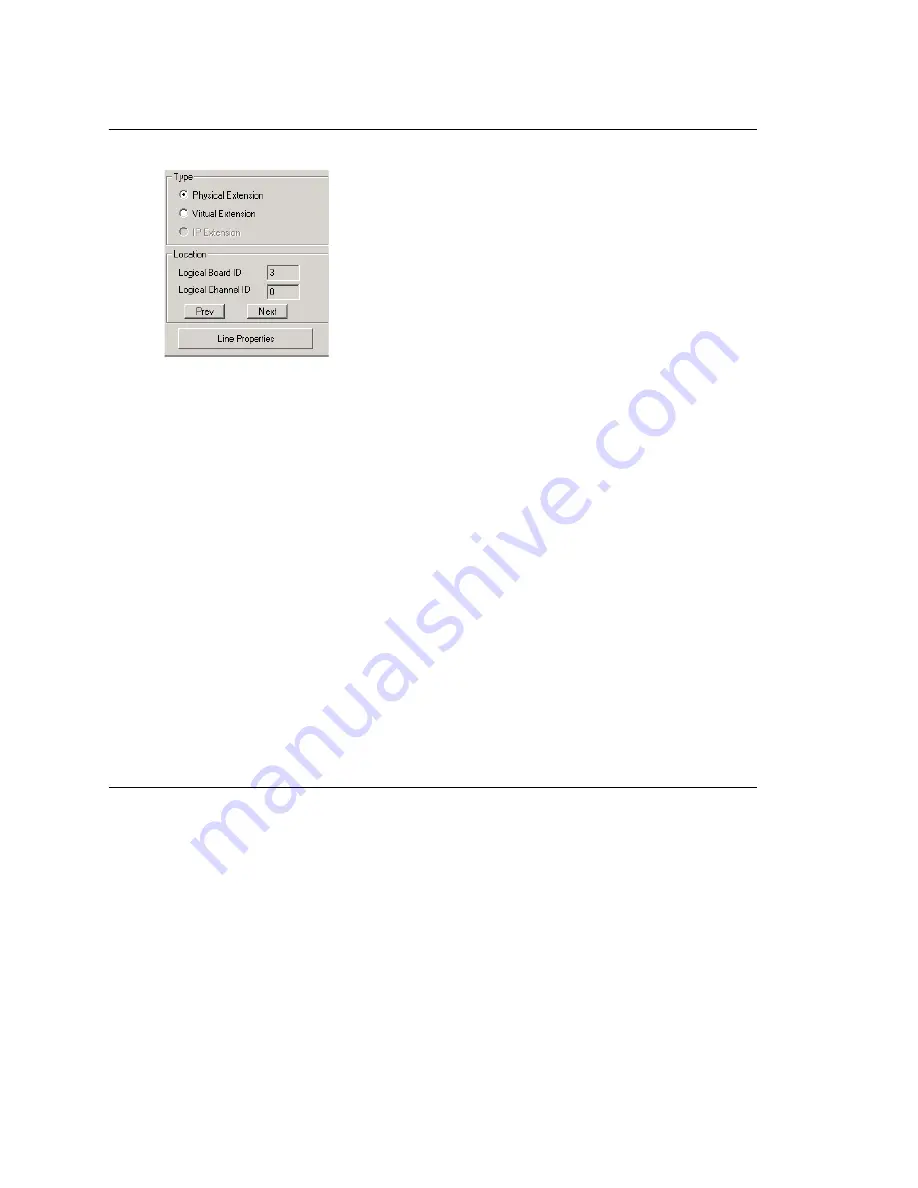
Chapter 15: Extension Configuration
MAXCS ACC 6.0 Administration Manual 191
Physical Location and Type
You can change the extension’s type and location.
Changing the Type
The type of extension—physical or virtual—is set when you create the extension. After
you create the extension, the type is displayed in brackets in the
Agent/Supervisor/
Extension
list on the left side of the Extension Configuration window.
You can change a
Virtual
extension to a
Physical
one, and
vice
versa
.
If you change the type to physical, you can also set the location and configure the line
as discussed in the “Setting the Line Properties” on page 191.
For information about IP extension configuration, see “Setting Up IP Extensions” on page
217.
Assigning a Location to a Physical Extension
When changing a virtual extension to a physical extension, the Location parameters are
available. If you know which board and channel this extension is wired to, you can use
the
Prev
and
Next
buttons to select the correct board and channel number for this
physical extension.
Changing the Location
To change the location of a physical extension, select the extension number in the list of
extensions, then click the
Prev
or
Next
buttons to change the board and channel
settings until the location you want is displayed. Like other changes, this change isn’t
finalized until you click
Apply
.
Setting the Line Properties
For a physical extension, you can configure hardware options on the port used for the
extensions. To do so, select the extension number in the list of extensions, then click the
Line Properties
button to open a dialog box that is specific to the board used for the
extension.
Triton Analog Station Line Properties
If you select a Triton Analog Station Board extension and click the
Line Properties
button, you’ll see the Triton Analog Station Line Properties
dialog box.
You can also access this window by double-clicking a span in
Channel Mapping List
of
the Triton Analog Station Board configuration window.
Содержание MAX Communication Server ACC 6.0
Страница 1: ...MAX Communication Server Administration Manual ACC 6 0 Update 1 1 2009 4413 0001 6 0 Update 1...
Страница 14: ...xii MAXCS ACC 6 0 Administration Manual...
Страница 16: ...2 MAXCS ACC 6 0 Administration Manual...
Страница 33: ...Chapter 1 Overview MAXCS ACC 6 0 Administration Manual 19 Total agents seats License Head per system 512...
Страница 34: ...Chapter 1 Overview 20 MAXCS ACC 6 0 Administration Manual...
Страница 98: ...Chapter 6 Voice Mail Configuration 84 MAXCS ACC 6 0 Administration Manual...
Страница 123: ...Chapter 9 Call Recording Configuration MAXCS ACC 6 0 Administration Manual 109 Figure 10 Recording Configuration Window...
Страница 124: ...Chapter 9 Call Recording Configuration 110 MAXCS ACC 6 0 Administration Manual...
Страница 128: ...Chapter 10 Application Extension Configuration 114 MAXCS ACC 6 0 Administration Manual...
Страница 186: ...Chapter 13 In Call Routing Configuration 172 MAXCS ACC 6 0 Administration Manual...
Страница 198: ...Chapter 14 Out Call Routing Configuration 184 MAXCS ACC 6 0 Administration Manual...
Страница 230: ...Chapter 15 Extension Configuration 216 MAXCS ACC 6 0 Administration Manual...
Страница 238: ...Chapter 16 Setting Up IP Extensions 224 MAXCS ACC 6 0 Administration Manual...
Страница 254: ...Chapter 18 Mobile Extension Configuration 240 MAXCS ACC 6 0 Administration Manual...
Страница 272: ...Chapter 20 Paging Group Configuration 258 MAXCS ACC 6 0 Administration Manual...
Страница 276: ...Chapter 21 Line Park Configuration 262 MAXCS ACC 6 0 Administration Manual...
Страница 298: ...Chapter 22 Workgroup Configuration 284 MAXCS ACC 6 0 Administration Manual...
Страница 316: ...Chapter 24 Network Configuration Guidelines for VoIP 302 MAXCS ACC 6 0 Administration Manual...
Страница 350: ...Chapter 25 Enterprise VoIP Network Management 336 MAXCS ACC 6 0 Administration Manual...
Страница 370: ...Chapter 27 System Report Management 356 MAXCS ACC 6 0 Administration Manual...
Страница 392: ...Chapter 28 Microsoft Exchange Integration 378 MAXCS ACC 6 0 Administration Manual...
Страница 400: ...Chapter 29 TAPI Integration 386 MAXCS ACC 6 0 Administration Manual...
Страница 439: ...MAXCS ACC 6 0 Administration Manual 425 UDP 10060 UDP 30 000 31 000 TCP 10064...
Страница 440: ...426 MAXCS ACC 6 0 Administration Manual...
Страница 444: ...430 MAXCS ACC 6 0 Administration Manual...






























