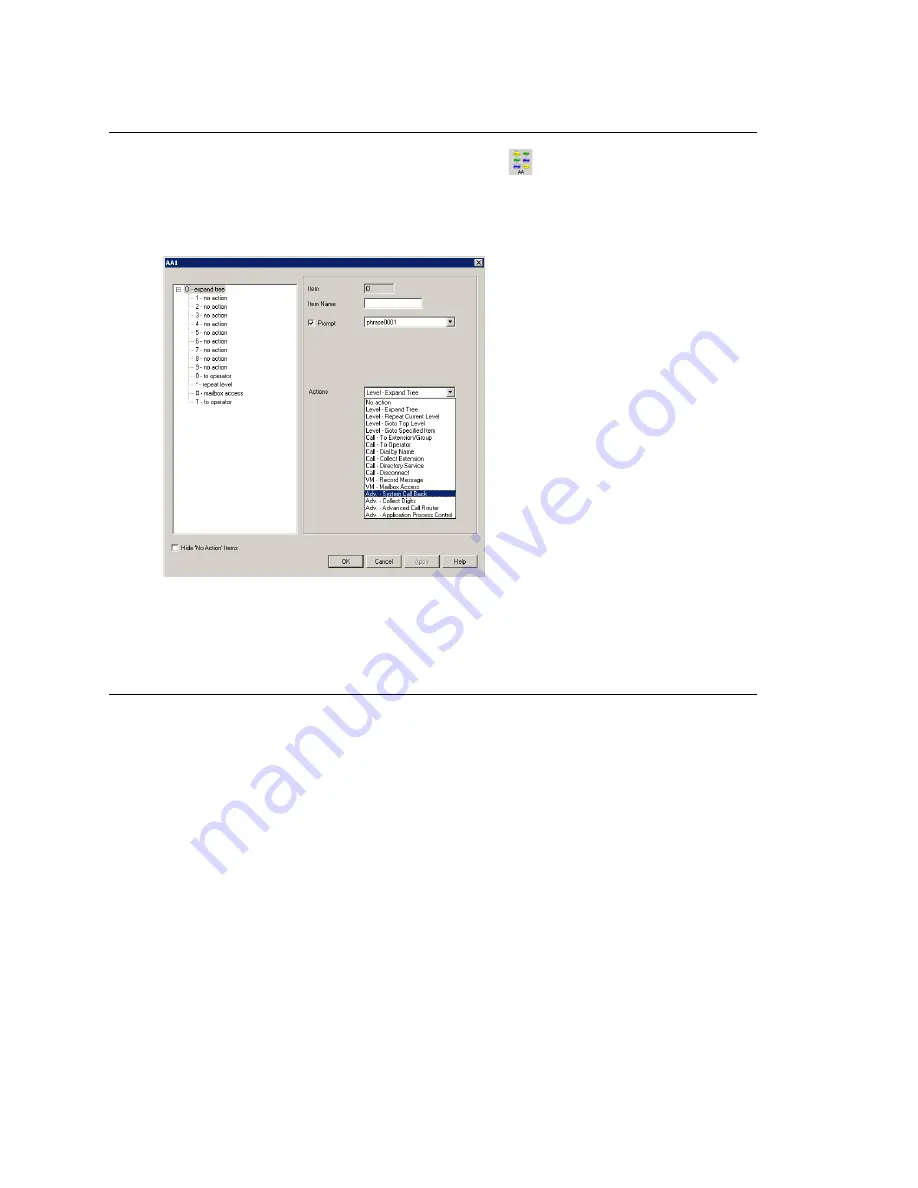
Chapter 7: Auto Attendant Configuration
88
MAXCS ACC 6.0 Administration Manual
Editing Auto Attendants
To edit an AA, click the
AA Configuration
button
, or select
System >
AA Configuration
. When the
AA Select
window appears, select an AA in
the list and click the
Edit
button.
This opens the
AA
window, showing the AA you selected in the title bar.
Figure 2. AA window
Note:
You can check the
Hide ‘No Action’ Items
check box to hide items that are set
to “no action.” This will give you a cleaner view of your various action items.
Configuring Menu Items
The AA is a tree-based structure with unlimited tree levels. The following rules guide the
basic AA configuration:
•
Each item is an action point with its ID number and name.
•
The top of the tree is a "O" (for Origin).
•
A timeout is indicated by a "T".
•
Any action item can have a "Prompt". The drop-down list displays phrase files
located at C:\Postoffice\Phrases\LangCustom directory. A phrase file can be any
file name. (Note: Prior to the 5.1 Release, the "Phrase" directory was under
C:AltiServ, and custom phrases had to use a phrase number from 0001 to 0999.)
•
If one action item has multiple choices, you need to select "Expand Tree" instead
of using "Go to next menu" to create a new level.
•
You can jump to any action item within the same AA.
Every item will execute steps according to the following rules:
•
First step—Play prompt if the box is checked. If the prompt box is not checked,
the AA will go to the second step without delay.
Содержание MAX Communication Server ACC 6.0
Страница 1: ...MAX Communication Server Administration Manual ACC 6 0 Update 1 1 2009 4413 0001 6 0 Update 1...
Страница 14: ...xii MAXCS ACC 6 0 Administration Manual...
Страница 16: ...2 MAXCS ACC 6 0 Administration Manual...
Страница 33: ...Chapter 1 Overview MAXCS ACC 6 0 Administration Manual 19 Total agents seats License Head per system 512...
Страница 34: ...Chapter 1 Overview 20 MAXCS ACC 6 0 Administration Manual...
Страница 98: ...Chapter 6 Voice Mail Configuration 84 MAXCS ACC 6 0 Administration Manual...
Страница 123: ...Chapter 9 Call Recording Configuration MAXCS ACC 6 0 Administration Manual 109 Figure 10 Recording Configuration Window...
Страница 124: ...Chapter 9 Call Recording Configuration 110 MAXCS ACC 6 0 Administration Manual...
Страница 128: ...Chapter 10 Application Extension Configuration 114 MAXCS ACC 6 0 Administration Manual...
Страница 186: ...Chapter 13 In Call Routing Configuration 172 MAXCS ACC 6 0 Administration Manual...
Страница 198: ...Chapter 14 Out Call Routing Configuration 184 MAXCS ACC 6 0 Administration Manual...
Страница 230: ...Chapter 15 Extension Configuration 216 MAXCS ACC 6 0 Administration Manual...
Страница 238: ...Chapter 16 Setting Up IP Extensions 224 MAXCS ACC 6 0 Administration Manual...
Страница 254: ...Chapter 18 Mobile Extension Configuration 240 MAXCS ACC 6 0 Administration Manual...
Страница 272: ...Chapter 20 Paging Group Configuration 258 MAXCS ACC 6 0 Administration Manual...
Страница 276: ...Chapter 21 Line Park Configuration 262 MAXCS ACC 6 0 Administration Manual...
Страница 298: ...Chapter 22 Workgroup Configuration 284 MAXCS ACC 6 0 Administration Manual...
Страница 316: ...Chapter 24 Network Configuration Guidelines for VoIP 302 MAXCS ACC 6 0 Administration Manual...
Страница 350: ...Chapter 25 Enterprise VoIP Network Management 336 MAXCS ACC 6 0 Administration Manual...
Страница 370: ...Chapter 27 System Report Management 356 MAXCS ACC 6 0 Administration Manual...
Страница 392: ...Chapter 28 Microsoft Exchange Integration 378 MAXCS ACC 6 0 Administration Manual...
Страница 400: ...Chapter 29 TAPI Integration 386 MAXCS ACC 6 0 Administration Manual...
Страница 439: ...MAXCS ACC 6 0 Administration Manual 425 UDP 10060 UDP 30 000 31 000 TCP 10064...
Страница 440: ...426 MAXCS ACC 6 0 Administration Manual...
Страница 444: ...430 MAXCS ACC 6 0 Administration Manual...






























