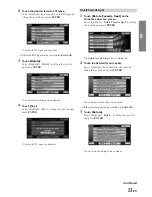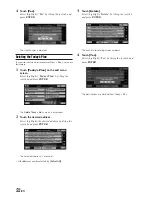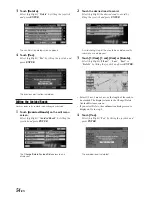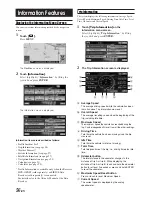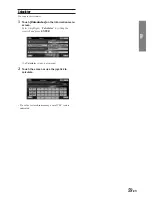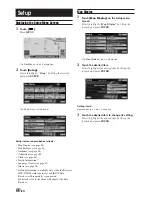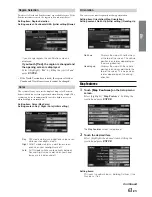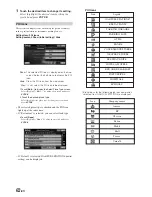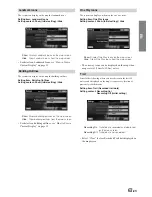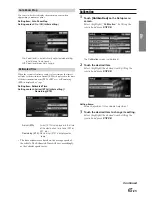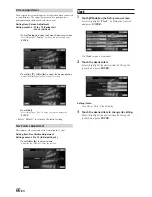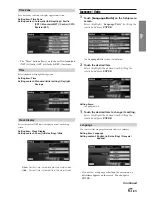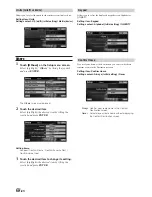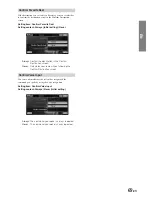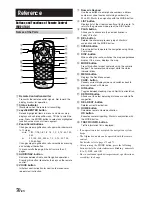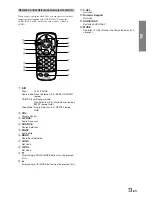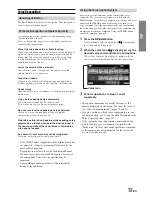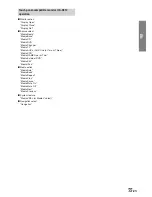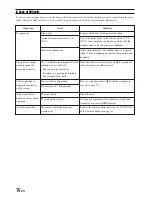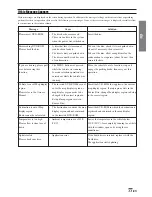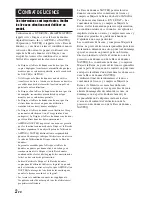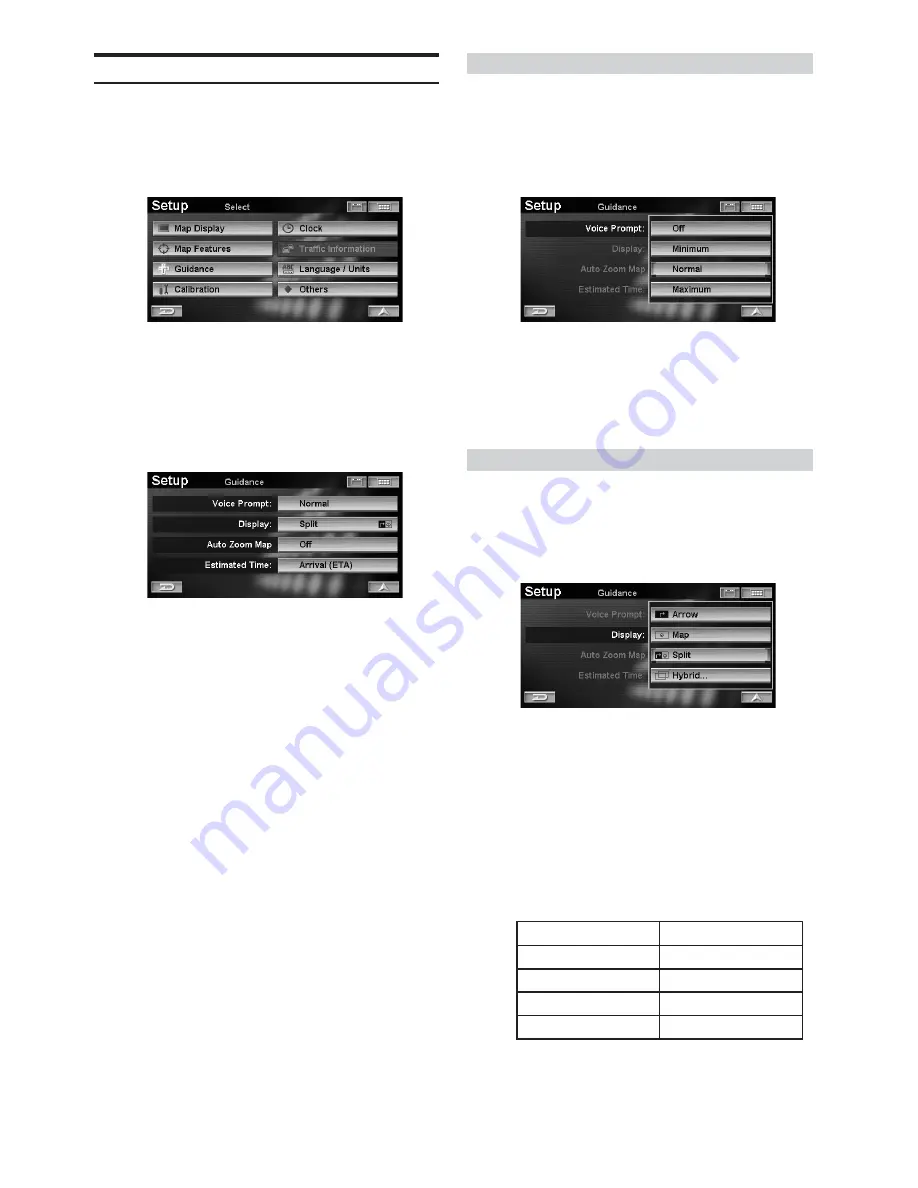
64
-EN
Guidance
1
Touch
[Guidance]
on the Setup menu
screen.
Select (highlight) “
Guidance
” by tilting the
joystick and press
ENTER
.
The
Guidance
screen is displayed.
2
Touch the desired item.
Select (highlight) the desired item by tilting the
joystick and press
ENTER
.
Setting items:
Voice Prompt / Display / Auto Zoom Map / Estimated
Time
3
Touch the desired Item to change its setting.
Select (highlight) the desired item by tilting the
joystick and press
ENTER
.
Voice Prompt
The system allows you to choose the type or frequency of audible
prompts you receive as you are guided along your route.
Setting item: Voice Prompt
Setting content: Off / Minimum / Normal (Initial setting)/
Maximum
• If you select Off, you are not guided with voice prompt.
• “Maximum” setting includes voice guidance for street
names using the TTS (Text to speech) Engine. (ie. “Left
turn on Gramercy Place”).
Display
During route guidance, you can select the map display type.
Setting item: Display
Setting content: Arrow / Map / Split (Initial setting) /
Hybrid
Arrow
: Your route is guided along by the Arrow Route
Guidance Display.
Map
:
Your route is guided along by the Map Route
Guidance Display.
Split
:
Your route is guided by a dual-screen display,
comprising of both Map Route Guidance and
Arrow Route Guidance.
Hybrid
: Your route is guided by using the display
transition you chose in the Hybrid menu.
Hybrid Display Type
• For details on each display, see “Changing the route
guidance display” on page 38.
• “Next Display” is shown when approaching the
intersection.
Current Display
Arrow
Map
Arrow
Map
Next Display
Map
Arrow
Split
Split