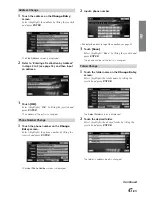33
-EN
EN
View Route
Different routes are displayed in 5 different colors for easy
selection of a desired route.
1
Touch
[View Routes]
on the
Confirm
Destination
screen.
Select (highlight) “
View Routes
” by tilting the
joystick and press
ENTER
.
5 different routes are displayed.
2
Touch
[Next]
.
Select (highlight) “
Next
” by tilting the joystick and
press
ENTER
.
Current route, distance and anticipated arrival time to
the destination
• Each time “
Next
” is selected, the displayed route
changes.
Quickest Route
→
Max. Freeways
→
Min. Toll Roads
→
Shortest Route
→
Min. Freeways
→
Quickest Route
3
Touch the desired route.
Select (highlight) desired route by tilting the
joystick and press
ENTER
.
The selected route starts to guide.
Change Method
You can change the way the system calculates a route.
1
Touch
[Change Method]
on the
Confirm
Destination
screen.
Select (highlight) “
Change Method
” by tilting the
joystick and press
ENTER
.
The
Select Method
menu is displayed.
2
Touch the desired Method.
Select (highlight) the desired method by tilting the
joystick and press
ENTER
.
a
Quickest Route
When set to Quickest, the system will calculate the
most efficient way to arrive at your destination.
b
Shortest Route
When set to Shortest Route, the system will calculate
the shortest route to the destination.
c
Maximize Freeways
The Maximize Freeway option calculates a route that
makes most efficient use of freeways.
d
Minimize Freeways
When set to Minimize Freeways, the system will
calculate a route that uses mostly regular streets or
roads.
e
Minimize Toll Roads
The Minimize Toll Roads option calculates a route that
uses the least number of pay roads enroute to the
destination.
f
Use Ferry
When you calculate a route, you can set whether to use
a ferry or not. If you set to Use Ferry, select any of the
above described methods so that the route can be
calculated to use ferries.
The display returns to the
Confirm Destination
screen.
a
b
c
d
e
f