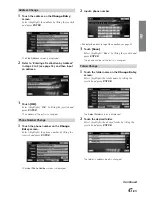32
-EN
Confirm Destination
After a destination is searched, use the Confirm Destination
screen to customize the route. Setting a new destination, storing
Today’s Plan and Address Book, etc., can be performed on the
Confirm Destination screen.
L
Confirm Destination screen
a
Information
A place name, address, telephone number, direction
and distance from the current position are displayed.
b
OK to Proceed
When you set a destination, the system begins
calculating a route to the destination.
c
Add to Today’s Plan
To store a place in Today’s Plan, see “Add to Today’s
Plan” (page 32).
d
View Routes
The system displays the entire route in a North up map
display. Different routes are displayed in 5 different
colors for easy selection of the desired route (see “View
Route,” page 33).
e
Change Method
The system lets you select the way you want to drive to
your destination, see “Change Method” (page 33).
f
Map
A map of the area surrounding the selected destination
is displayed (see “Open Map,” page 34).
g
Call
Not used. The function will be available in the future.
h
Options
The Select Option screen is displayed, see “Displaying
the Option Menu Screen” (page 34).
Add to Today’s Plan
Today’s Plan will calculate the most efficient travel order for
multiple destinations. Up to 100 destinations can be stored in
“Today’s Plan.”
1
Touch
[Add to Today’s Plan]
on the
Confirm Destination
screen.
Select (highlight) “
Add to Today’s Plan
” by tilting
the joystick and press
ENTER
.
The Today's Plan list is displayed with the added
destination highlighted. The system returns to the
Find
Destination by
screen.
a
b
c
d
e
g
h
f