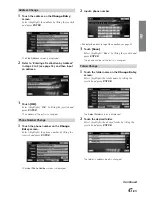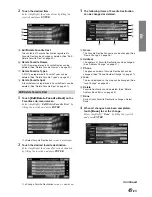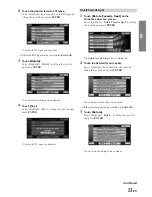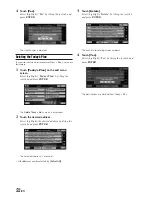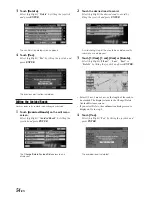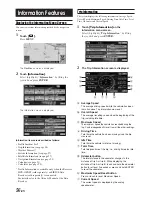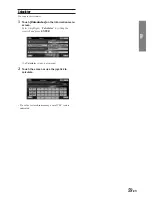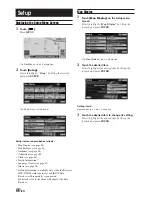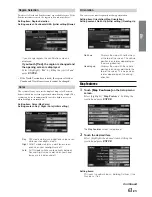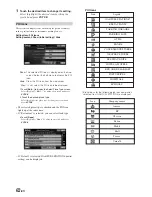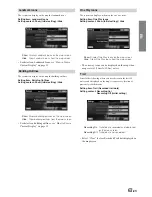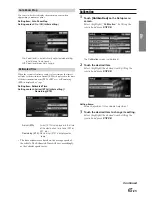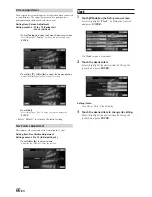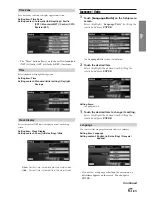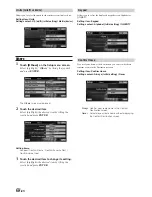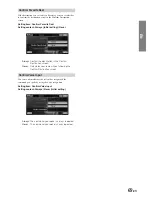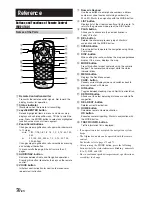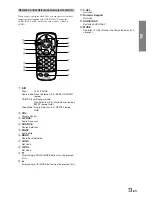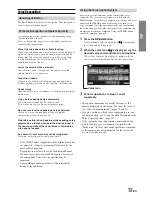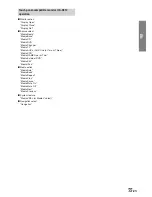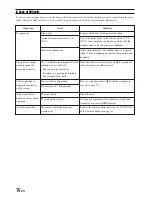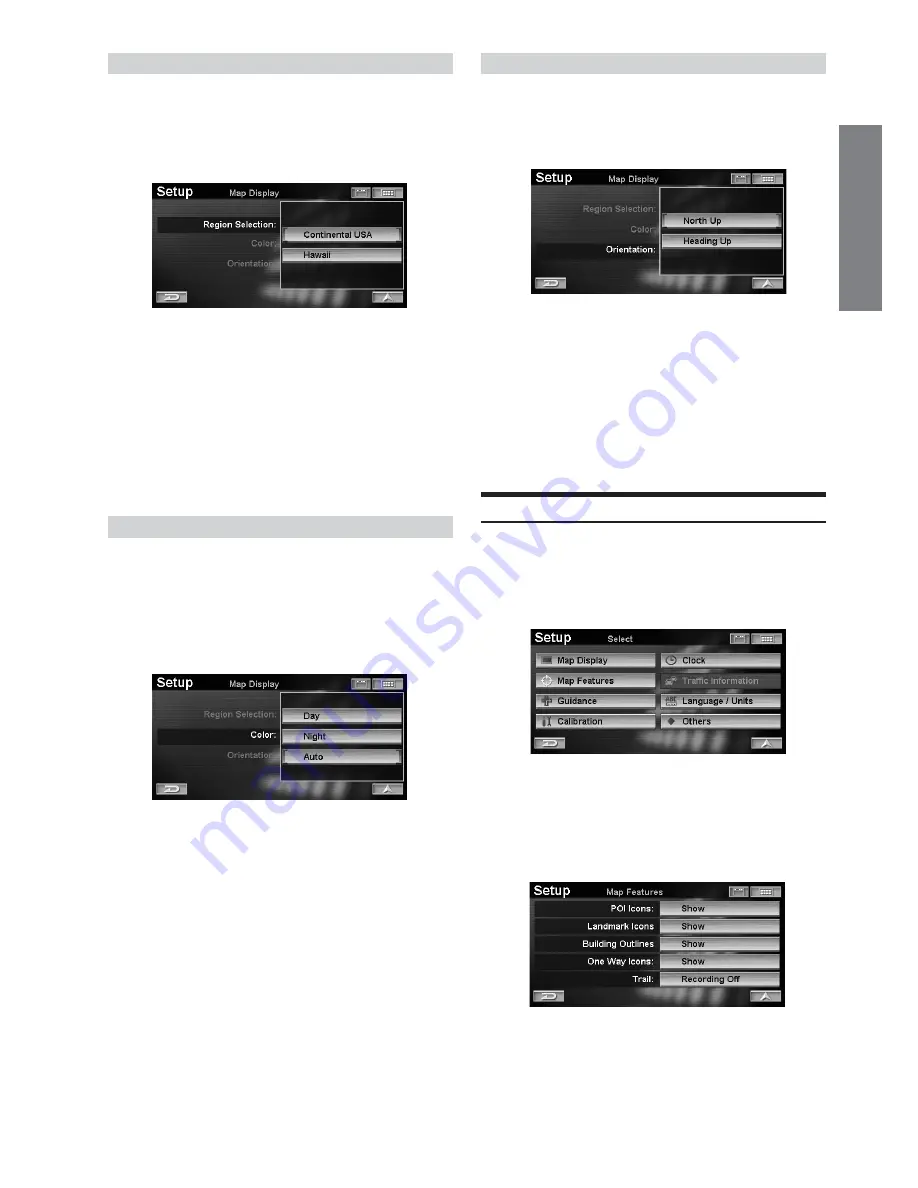
61
-EN
EN
Orientation
You can set your most frequently used map orientation.
Setting item: Orientation (Map Orientation)
Setting content: North Up (Initial setting) / Heading Up
North up
:
Displays the map with north always
at the top of the screen. The vehicle
position icon rotates depending on
the driving direction.
Heading up
:
Displays the map with the vehicle
position icon always pointed to the
top of the screen. The map screen
rotates depending on the driving
direction.
Map Features
1
Touch
[Map Features]
on the Setup menu
screen.
Select (highlight) “
Map Features
” by tilting the
joystick and press
ENTER
.
The
Map Features
screen is displayed.
2
Touch the desired item.
Select (highlight) the desired item by tilting the
joystick and press
ENTER
.
Setting items:
POI Icons / Landmark Icons / Building Outlines / One
Way Icons / Trail
Region Selection
Two discs (a North and South version) are available for use. If the
South version disc is used, the region to be used must be set.
Setting item: Region Selection
Setting content: Continental USA (Initial setting)/Hawaii
If you change regions, the confirmation screen is
displayed.
If you touch
[Yes]
, the region is changed and
the opening screen is displayed.
Select (highlight) “
Yes
” by tilting the joystick and
press
ENTER
.
• If the North Version disc is used, the region is fixed as
Canada and North America and cannot be changed.
Color
The system allows you to set the display's map color. For most
drivers, a dark tone screen is preferred when driving at night. The
system can be set to automatically switch to dark tone screen
when headlights are turned on.
Setting item: Color (Map Color)
Setting content: Day / Night / Auto (Initial setting)
Day
:
DAY mode maintains a bright tone screen even
while your headlights are on.
Night
: NIGHT mode maintains a dark tone screen
even when your headlights are off.
Auto
: AUTO mode switches automatically between
Day and Night screen color when your head
lamps are turned on and off.
Continued