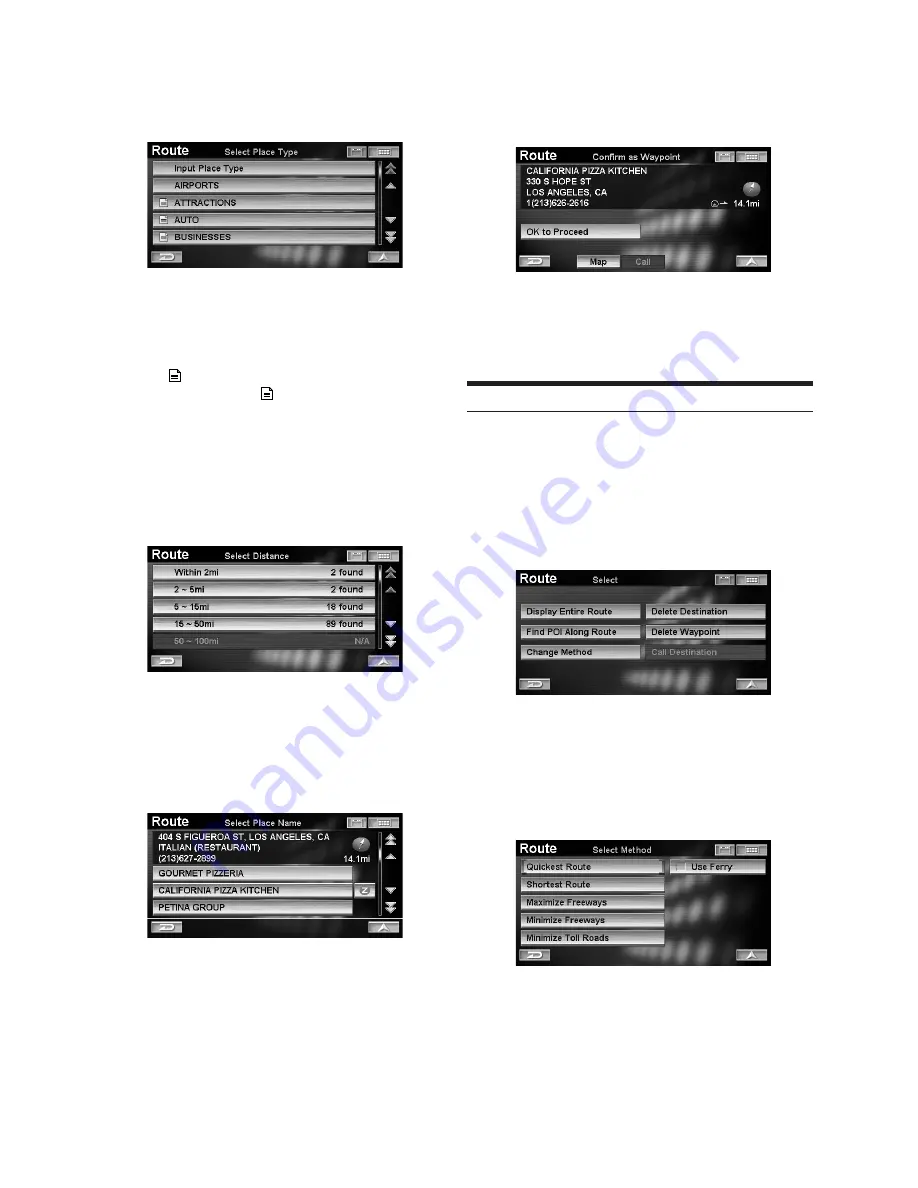
42
-EN
2
Touch the desired category of place type.
Select (highlight) the desired category of place
type by tilting the joystick and press
ENTER
.
• For details on how to use the list, see page 13.
• When you select “
Input Place Type
,” input a keyword
of place type and select Place Type.
• If more than one point of interest type exists, an icon is
displayed in front of point of interest type. If you
select the place type with , the
Select Place Type
screen is displayed.
The
Select Distance
screen is displayed.
3
Touch the desired distance.
Select (highlight) the desired distance by tilting the
joystick and press
ENTER
.
The
Select Place Name
screen is displayed.
4
Touch the desired place name.
Select (highlight) the desired place name by tilting
the joystick and press
ENTER
.
The
Confirm as Waypoint
screen is displayed.
5
Touch
[OK to Proceed]
.
Select (highlight) “
OK to Proceed
” by tilting the
joystick and press
ENTER
.
The system begins calculating a new route.
• A map surrounding the searched POI is displayed by
selecting “Map.”
Change Method
Change Method allows you to select the way the system
calculates the drive to your destination.
1
Touch
[Change Method]
on the route menu
screen.
Select (highlight) “
Change Method
” by tilting the
joystick and press
ENTER
.
The
Select Method
menu is displayed.
2
Touch the desired Method.
Select (highlight) the desired method by tilting the
joystick and press
ENTER
.
• For details of each Method, see page 33.
The system begins calculating a new route.




















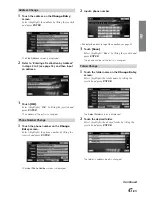

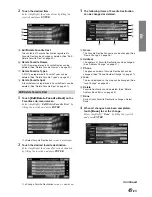

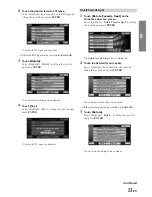
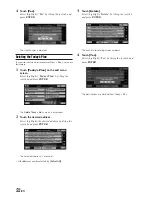

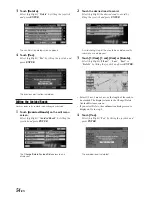

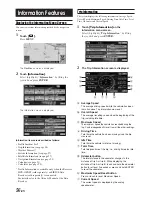






![Navig[8]r NAVBIKE-GPS User Manual preview](http://thumbs.mh-extra.com/thumbs/navig-8-r/navbike-gps/navbike-gps_user-manual_3574097-01.webp)










