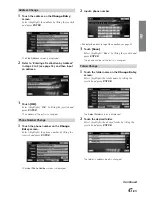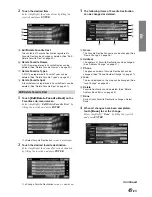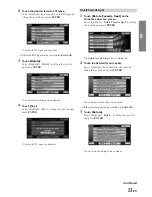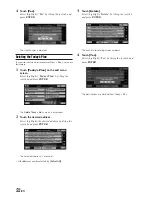38
-EN
Driving to Your
Destination
Changing the route guidance display
Once the route has been calculated and driving begins, the
navigation system will guide the driver, turn-by-turn, to the
destination. Real time voice directions and map displays aid the
driver throughout the entire route.
The type of display that appears during your trip can be selected
according to your preference.
The Map Route Guidance Display automatically appears when
the destination is selected while the vehicle is in motion.
1
Touch
[
]
.
The route sub menu is displayed.
2
Touch
[DISP.]
.
Press
DISP
.
• Each touch of
DISP.
changes the display.
• While driving on a freeway, Arrow Route Guidance
Display changes to the Freeway Junction display.
• During the Map Route Guidance Display or Split Route
Guidance display setting, if you set Auto Zoom Map to
ON in Setup, the map scale automatically zooms to a
suitable scale before an intersection (see page 65).
• When Display is set to Hybrid in Setup, the setting
automatically changes display type when approaching
an intersection (see page 64).
• You can also change the route guidance display by
touching [
].
L
Map Route Guidance Display
a
VOICE button (
)
Initiates vocal instruction for next route maneuver or
repeats last instruction.
b
Information on the next intersection
c
Street/highway name of next maneuver
d
Route Line
A route is displayed in blue when you are driving on a
verified road to the destination. When you are driving
on an unverified road, a red dotted line gives the
bearing to your waypoint or destination. Before driving
onto an unverified road that traverses your route, a blue
dotted line is shown between the unverified roads.
e
Distance to next maneuver
f
button
Displays the route sub menu.
g
Distance and Direction to Destination
h
Estimated Remaining/ Arrival Time
L
Split Route Guidance Display
i
Arrow Route Guidance Display
Information on the next intersection.
j
Map Route Guidance Display
a
b
c
g
h
e
f
d
i
j
Route sub menu