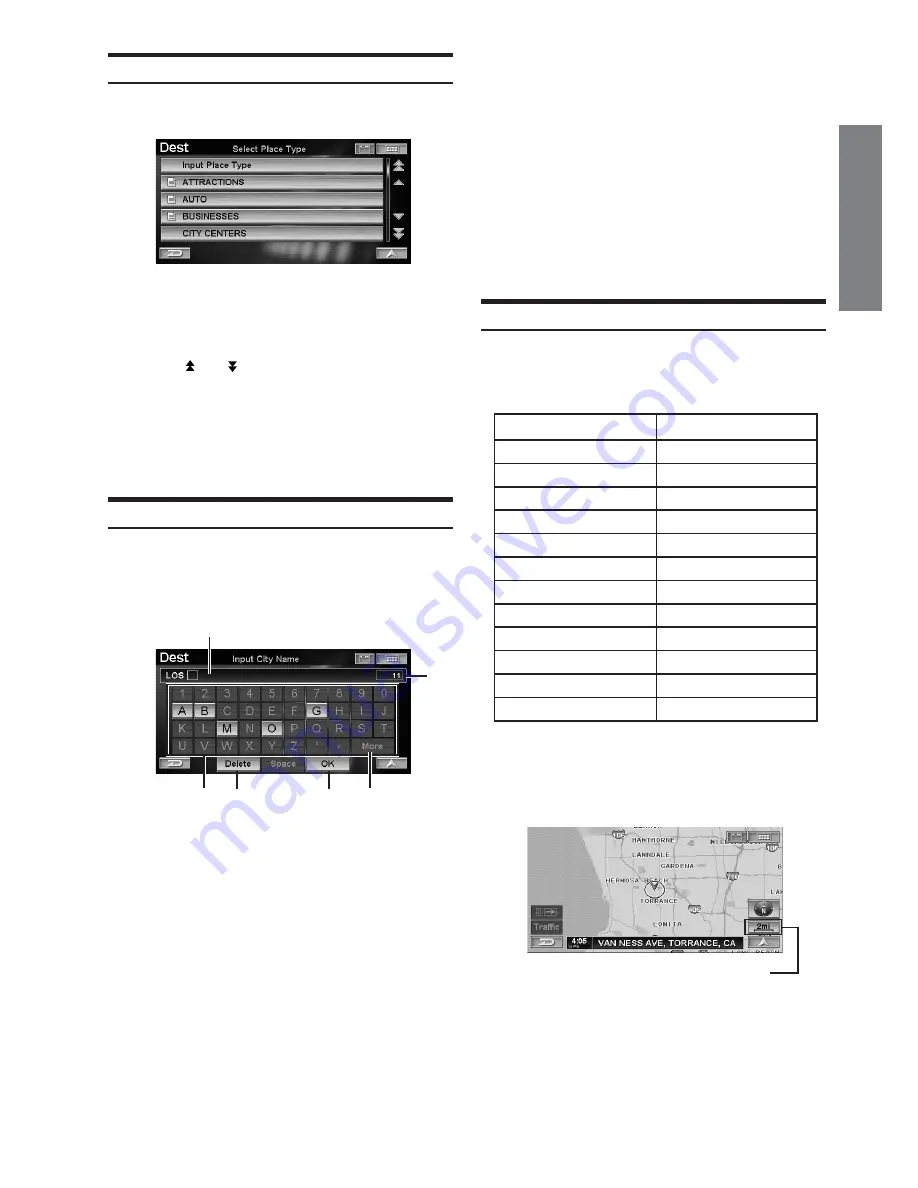
13
-EN
EN
Selecting an Item in a List
To scroll through a list, perform operation as follows.
Touch Operation:
Touch [
8
] or [
9
] to scroll items one by one
up or down.
Touch [ ] or [ ] to scroll every 5 items for a 5
item list, and 3 items for a 3 item list up or
down.
Remote Control Operation:
Tilt the joystick to up or down to scroll items one
by one or press
4
or
3
to scroll every 4 items.
Using the On-Screen Keyboard
When you are required to input a character on the screen using
the keyboard, the display changes to the keyboard. Use the
displayed characters to input information. How to select
characters, see the following procedure.
a
Text window
Displays the selected characters/numerals.
b
Number of candidates
c
Character pallet
d
Delete
Returns to the previous character and erases it.
e
OK
The selected character is set. The available characters,
depending on the item, are shown in the list.
f
More
Changes the character pallet to display additional
characters.
Touch Operation:
Touch the desired character.
Remote Control Operation:
Tilt the joystick to select the desired character and
press
ENTER
.
• When 1 character is input, the candidates for the next
character are narrowed down (and the others disappear
from the character pallet).
• The phone number, etc. can be input using the numeric
keypad on the remote control. After pressing the MODE
button, numbers may be input while the status indicator
is blinking.
Changing the Map Scale
Change the map magnification ratio upwards or downwards
(in 12 steps).
Map scale
• You can change between miles or kilometers in setup,
see page 68.
1
Touch
[Scale Icon]
.
The scale bar is displayed.
US (mile)
1/32 mile
1/16 mile
1/8 mile
1/4 mile
1/2 mile
1 mile
2 mile
5 mile
15 mile
50 mile
150 mile
350 mile
Metric (km/m)
50 m
100 m
200 m
400 m
1 km
2 km
4 km
10 km
30 km
100 km
250 km
600 km
a
b
c
f
e
d
Scale Icon
Continued





























