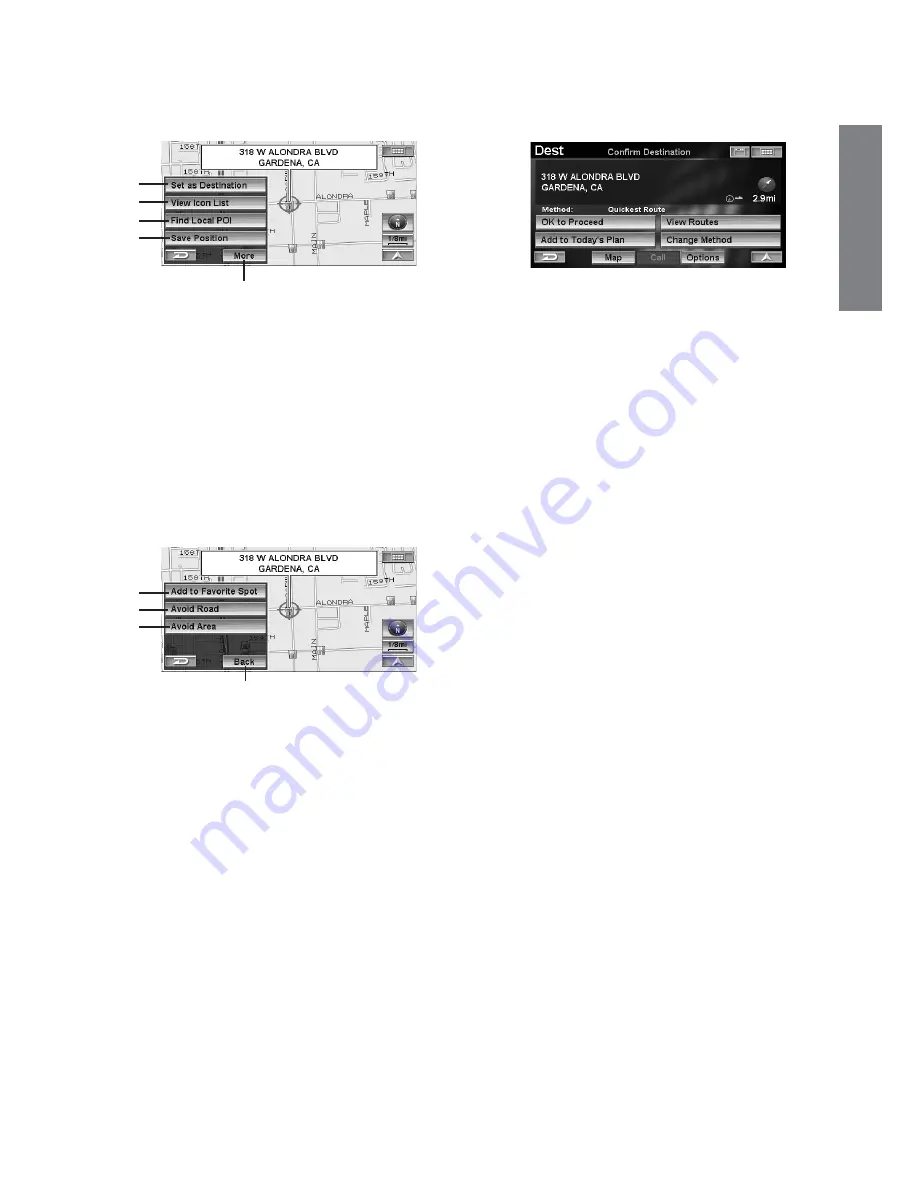
31
-EN
EN
4
Touch
[Set as Destination]
.
Select (highlight) “
Set as Destination
” by tilting
the joystick and press
ENTER
.
a
Set as Destination
A place can be set as a destination.
b
View Icon List
The icons around the cursor are listed.
If a POI icon is set to “Hide,” “View Icon List” cannot be
selected. See “POI Icons” (page 62).
c
Find Local POI
A selected place surrounding a POI can be searched.
d
Save Position
A place is stored in Previous Destination.
e
More
The following page is displayed.
f
Add to Favorite Spot
A favorite place can be stored in Favorite Spot.
g
Avoid Road
A place to be avoided can be stored in Avoid Road.
Select a distance from “1/2 mi”, “1 mi” or “2 mi.”
h
Avoid Area
An area to be avoided can be stored in Avoid Area.
Select a distance from “1/2 mi”, “1 mi” or “2 mi.”
i
Back
The previous page is displayed.
The
Confirm Destination
screen appears.
5
Touch
[OK to Proceed]
.
Select (highlight) “
OK to Proceed
” by tilting the
joystick and press
ENTER
.
The system will begin calculating the route.
• For details of the
Confirm Destination
, see page 32.
a
b
c
d
e
f
g
h
i















































