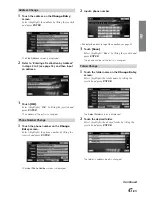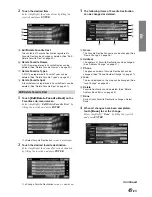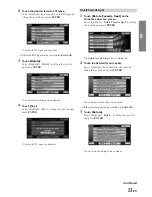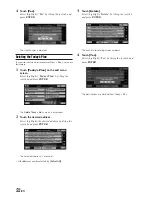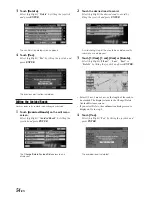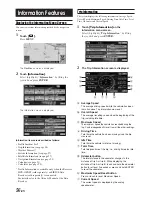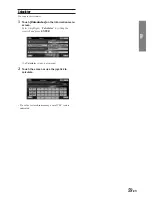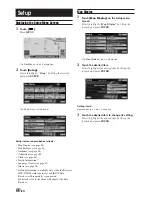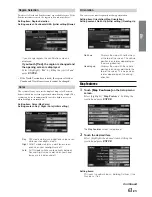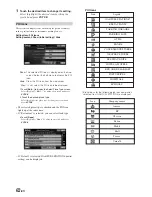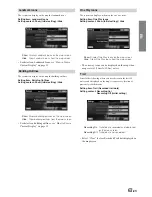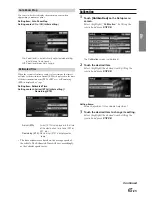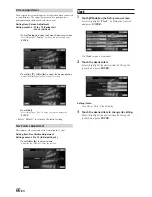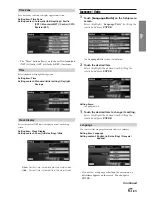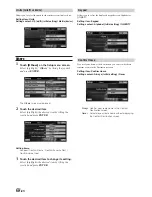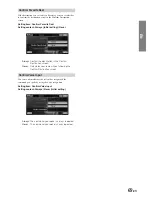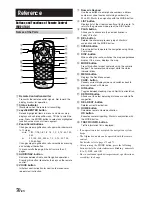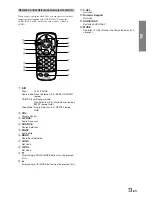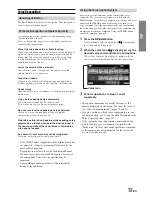58
-EN
Navigation Simulation
You can watch a demonstration of the navigation system’s voice
and screen guidance by using this function. The vehicle position
icon will automatically move along the desired route showing a
simulation of how the navigation system functions.
Use this function only while the car is parked.
1
Touch
[Navigation Simulation]
on the
Information menu screen.
Select (highlight) “
Navigation Simulation
” by
tilting the joystick and press
ENTER
.
The
Navigation Simulation
screen is displayed.
2
Touch
[Start],
then
[
]
.
Select (highlight) “
Start
” by tilting the joystick
and press
ENTER
. Select (highlight) “
” by
tilting the joystick and press
ENTER
.
The drive simulation for the current route begins.
• When the drive simulation is activated, a DEMO icon is
displayed on the lower left side of the screen.
• When the drive simulation is activated, the map scale
and direction can be changed.
• The drive simulation can be activated only when a
destination has already been set.
• If the system detects that the vehicle is moving,
simulation mode will be stopped.
3
Touch
[Stop]
to finish the drive simulation.
Select (highlight) “
Stop
” by tilting the joystick and
press
ENTER
.
Calendar
You can use the calendar.
1
Touch
[Calendar]
on the Information menu
screen.
Select (highlight) “
Calendar
” by tilting the
joystick and press
ENTER
.
Calendar
screen is displayed with today’s date
highlighted.
2
Touch
[
/
]
or
[
-
]
to change the displayed
month.
Tilt the joystick to the left or right.
• Touch [
/
] or tilt the joystick to the left: The previous
month is displayed.
• Touch [
-
] or tilt the joystick to the right: The
following month is displayed.