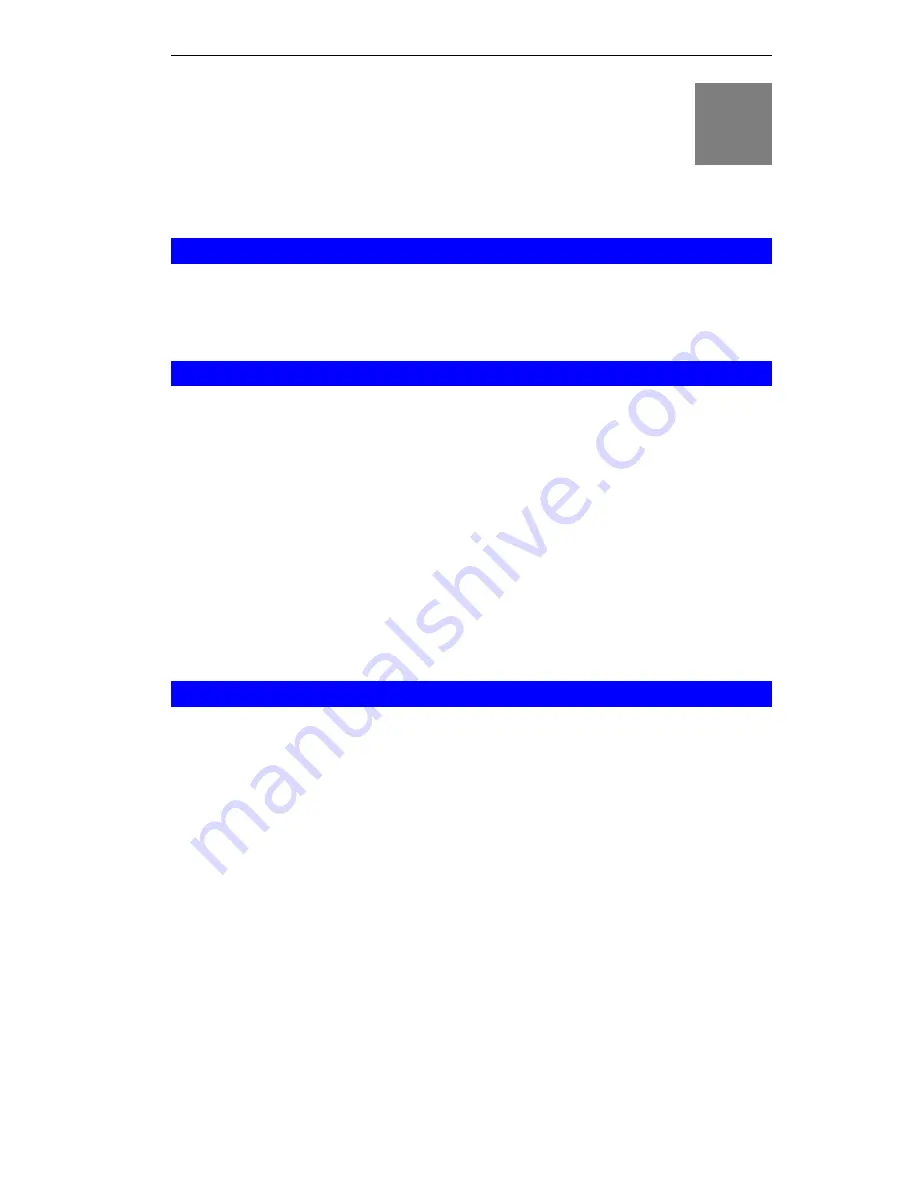
A
Appendix A
Troubleshooting
This Appendix covers the most likely problems and their solutions.
Overview
This chapter covers some common problems that may be encountered while using the
ALL0274 and some possible solutions to them. If you follow the suggested steps and the
ALL0274 still does not function properly, contact your dealer for further advice.
General Problems
Problem 1:
Can't connect to the ALL0274 to configure it.
Solution 1:
Try using the wired Ethernet connection and the ALL0274's IP address.
1. Connect a LAN cable from the ALL0274 to the Ethernet port on your
PC.
2. Set the ALL0274 to "Config" mode.
3. Restart the ALL0274.
4. Restart your PC. (Or, if you know how to do so, you could perform a
"Release" and "Renew" of the IP address on the Ethernet port.)
5. Start your Web browser.
6. Enter the Address as:
HTTP://192.168.0.1
Wireless Access - AP or AP/Router Mode
Problem 1:
My PC can't locate the Wireless Access Point.
Solution 1:
•
Check the "Broadcast SSID" setting. Has it been disabled? If it has, the
AP will not be listed in "Available Wireless Networks", and you will
have to configure your PC manually. If using manual configuration, en-
sure the mode is
Infrastructure
and not Ad-hoc.
•
To see if radio interference is causing a problem, see if connection is
possible when close to the ALL0274.
Remember that the connection range can be as little as 50 feet in poor
environments.
Problem 2:
On my PC, I can locate the ALL0274, but I can't establish a connection.
Solution 2:
•
The SSID on your PC and the Wireless Access Point must be the same.
Remember that the SSID is case-sensitive. So, for example "Work-
group" does NOT match "workgroup".
•
Both your PC and the ALL0274 must have the same settings for Wire-
less security. The default setting for the ALL0274 is disabled, so your
wireless station should also have Wireless security disabled.
If Wireless security is enabled on the ALL0274, Wireless stations must
use the same settings as the ALL0274.
71





















