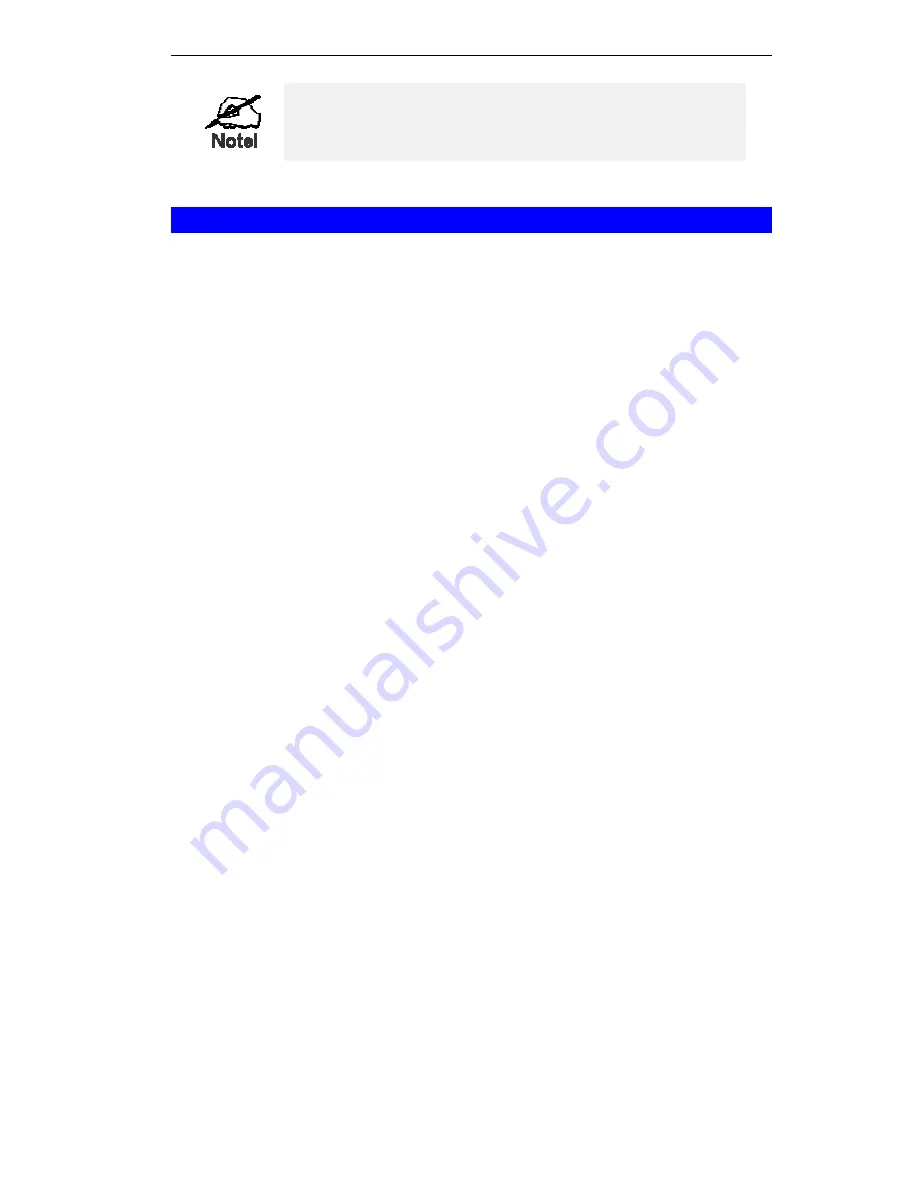
ALL0274 User Guide
If the Ethernet port is not connected to a functional LAN,
then your PC will "self-assign" an IP address.
Using AP/Router Mode
1. Use a standard LAN cable to connect the Ethernet port to the desired LAN or WAN.
Note:
To avoid potential problems, you should NOT change the LAN/WAN connection from the
ALL0274 to your PC, or vice versa. Doing so may cause the connection to fail.
2. Use the mode selector switch on the side on the ALL0274 to select "AP/Router" mode.
3. Wait for the restart to be completed, and the Wireless LED to turn On.
4. On your PC, select the wireless LAN matching the SSID of the ALL0274 in AP/Router
mode.
•
The default SSID for AP/Router mode is
default_Router
•
If necessary, configure your PC's wireless interface to match the settings of the
ALL0274's AP/Router mode.
•
You can check the status of your PC's wireless interface to see that your PC has ob-
tained an IP address. If it has, then the Wireless connection to the ALL0274 is
working correctly.
5. You should now be able to access the LAN or WAN.
If you can't, you can connect to the ALL0274 (while still in AP/Router mode) to check its
status and configuration.
Connecting in AP/Router Mode
1. Start your Web browser
2. In the "Location" or "Address", enter "HTTP://" and the current IP address for the Wire-
less LAN, as set on the
AP/Router
screen. The default value is 192.168.0.1:
HTTP://192.168.0.1
3. If the password has been set (by default, it is blank), you will be prompted for the user-
name and password.
•
Enter
admin
for the user name.
•
Enter the current password.
4. You will then see the
Home
screen.
Click
AP/Router Setup
on the main (top menu).
68
























