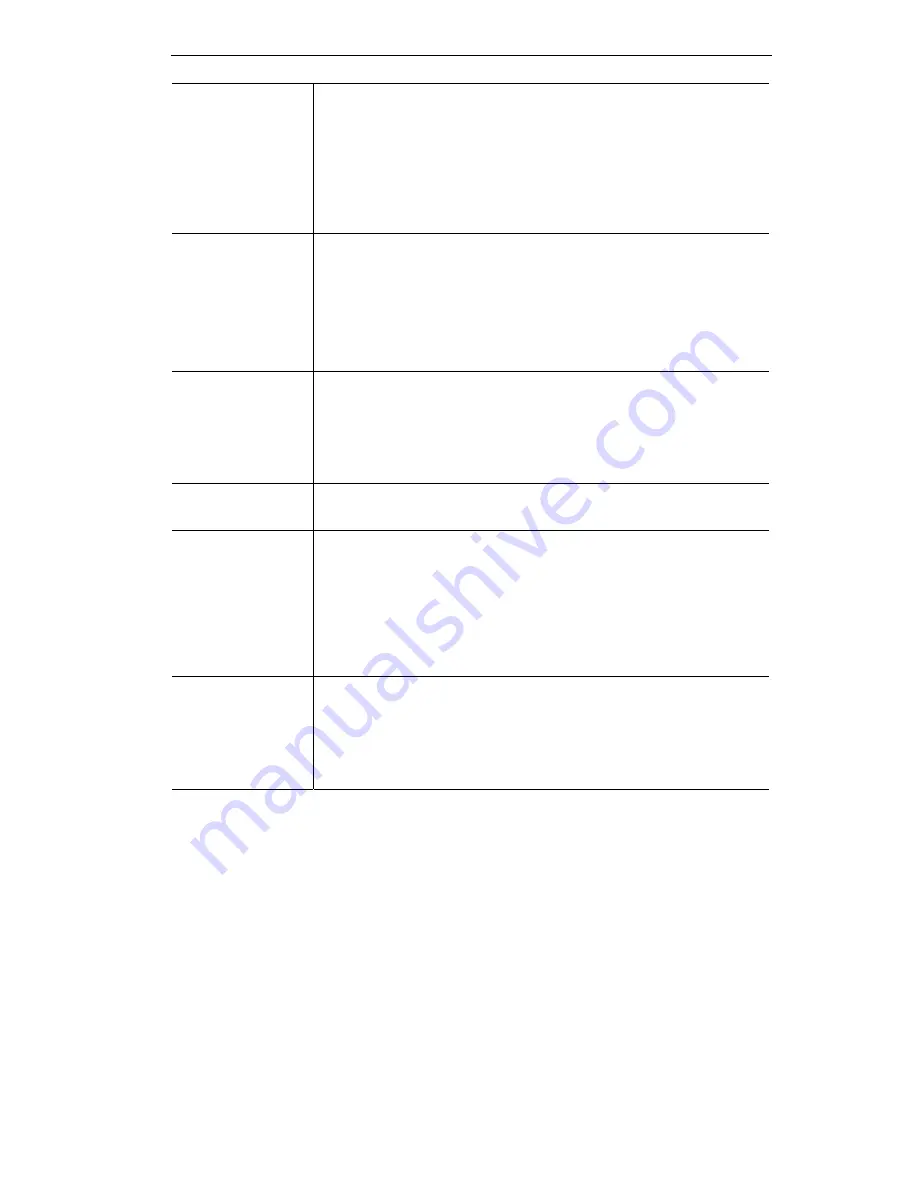
Setup
802.11 Mode
Select the desired option:
•
802.11g & 802.11b - This is the default, and should normally be
used. Both 802.11g and 802.11b wireless stations will be able to
connect.
•
802.11g only - If selected, this ensures that 802.11g mode sta-
tions will connect at high speed, but 802.11b mode stations will
be unable to connect at all.
Channel No.
This field determines which operating frequency will be used. The
Channel list changes according to the Region selected, to ensure that
only legal channels can be selected. In most cases, it does not matter
which channel is used, but it may be necessary to change the wireless
channel if you notice low throughput or poor connections. This could
be caused by interference from another Access Point or wireless
device, and using a different channel may give a better result.
Security
The current security setting is displayed.
•
To change this, click the
Wireless Security
option on the left
menu.
•
In order to use the Access Point, all Wireless stations must have
the same security settings the Access Point.
Wireless Security
Button
Click this button to access the Wireless security sub-screen, and
modify the security settings as required.
Allow trusted
stations only
•
If Enabled, only wireless stations which are in the "Trusted
Stations" list will be allowed to associate with this Access Point.
Trusted Stations are identified by their MAC address.
•
If Disabled, the MAC address of Wireless stations is not
checked.
•
To manage the "Trusted Stations" list, click the
Trusted PC
option on the left menu.
Copy AP/Router
Mode Settings
Click this button to copy the Wireless settings from the "AP/Router
Mode" screen.
•
These settings are saved immediately; clicking "Cancel" on this
screen will NOT undo the "Copy" action.
•
The SSID is not copied; each mode must use a different SSID.
17






























