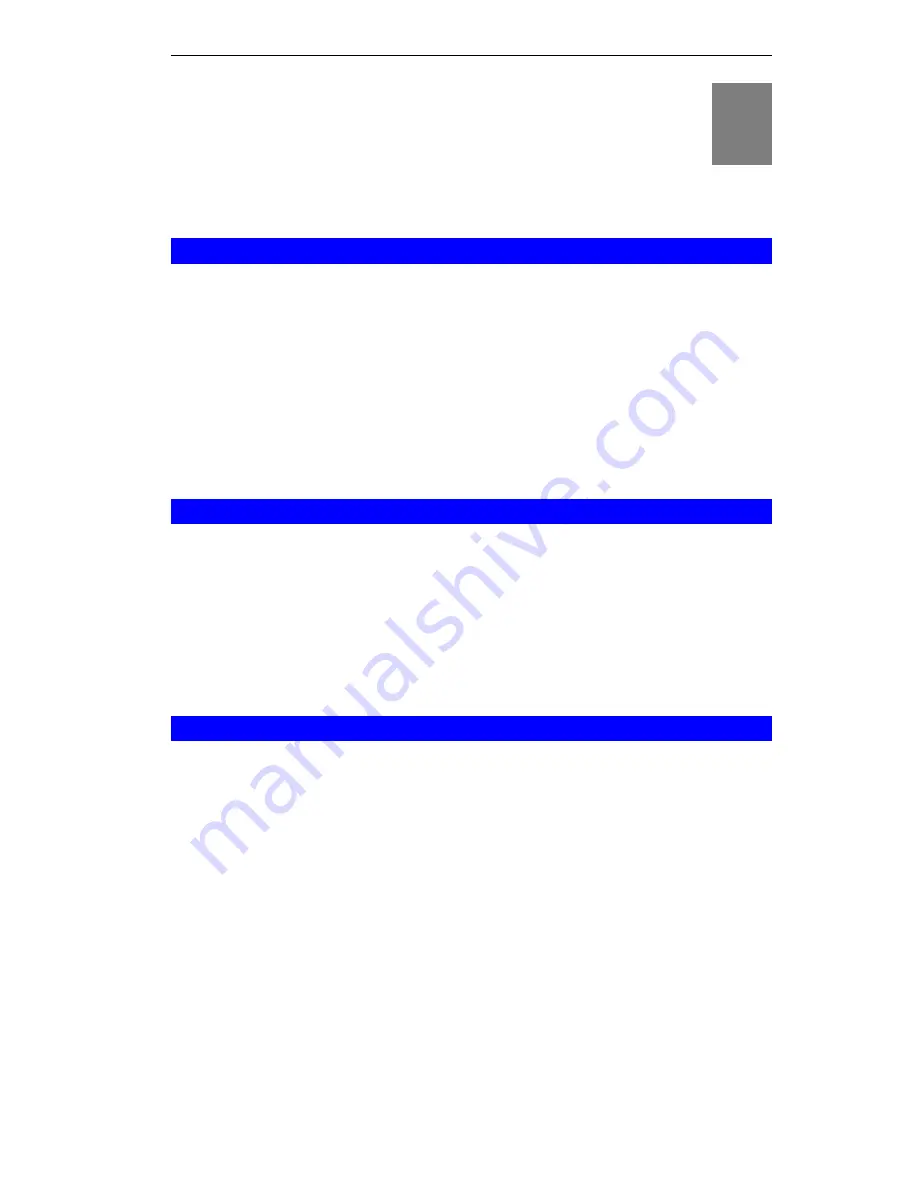
8
Chapter 8
Operation and Usage
This Chapter details the operation of the ALL0274 and the status screens.
Overview
The mode can be changed ONLY by using the Mode switch on the side of the ALL0274.
This switch has 4 positions:
1. AP
Mode
2. AP/Router
Mode
3. Config Mode
4. Reserved
Set Chapter 1 for details about each mode, and some tips on which mode to use in different
environments.
Changing Modes
While you can change modes at any time, please pay attention to the following points:
•
Whenever the mode is changed, the ALL0274 will restart. You need to wait for the restart
to be completed, which will take a few seconds. When the restart is completed, the
Wire-
less
LED will be ON.
•
After changing modes, any Wireless connections will be lost. On your PC, you need to
select the SSID (Wireless LAN) for the new mode in order to re-establish a Wireless con-
nection to the ALL0274.
Using AP Mode
1. Use a standard LAN cable to connect the Ethernet port on the ALL0274 to the desired
LAN.
2. Use the mode selector switch on the side on the ALL0274 to select "AP" mode.
3. Wait for the restart to be completed, and the Wireless LED to come On.
4. On your PC, select the wireless LAN matching the SSID of the ALL0274 in AP mode.
The default SSID for AP mode is
default_AP
5. If necessary, configure your PC's wireless interface to match the settings of the ALL0274's
AP mode.
6. You should then be able to connect to the LAN via the ALL0274.
•
You can check the status of your PC's wireless interface to see that your PC has ob-
tained an IP address.
•
This IP address must come from a server on the LAN; the ALL0274 itself is transpar-
ent.
67

























