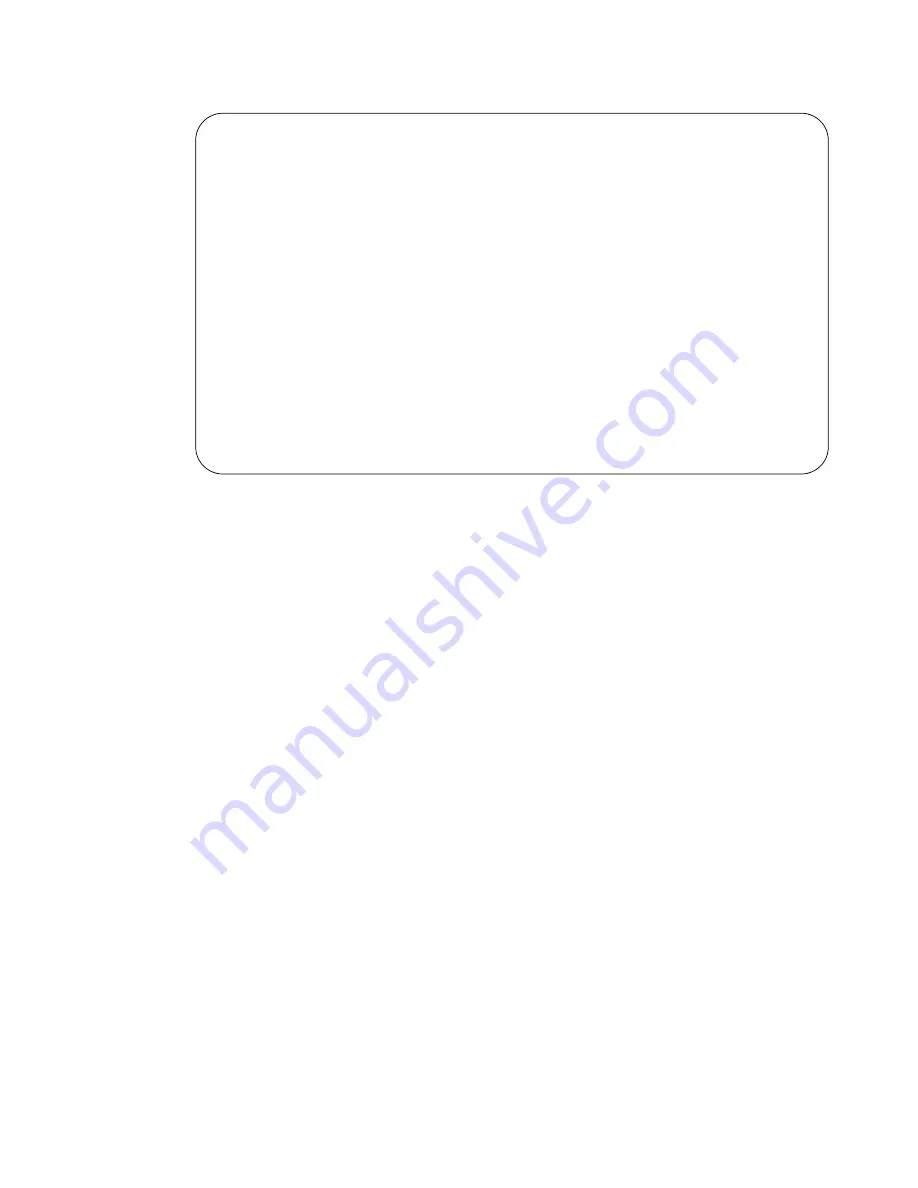
AT-S41 User’s Guide
149
The TFTP Software Upgrade Menu is displayed in Figure 43.
Figure 43
TFTP Software Upgrade Menu
You will need to provide the following information when using the
TFTP client software to download the AT-S41 software image. The
options in the window are defined below.
Set TFTP [S]erver IP Address
This is the IP address of the server from which you are downloading
the new software.
Set Image [F]ile Name
The path and filename of the software that is to be downloaded onto
the switch. The filename of the software should be “ATS41.img”. If
necessary, change the filename of the image.
[U]pgrade Image and Reboot
Upgrades the new image to your switch and reboots the switch.
Set [R]etry Count
The amount of times your system will try to download the image
using FTP. The Set Retry Count range is 1 - 20. The default setting is 5.
5. Open the TFTP client software and select the current directory where
the software image is located.
6. Return to the local management software upgrade menu as
displayed in Figure 43.
7. Type
U
to select Upgrade Image and Reboot.
AT-8326GB Local Management System
Main Menu -> Software Upgrade Menu
Image Version/Date: 1.00F/Jan 15 2002 19:40:11
TFTP Server IP: 0.0.0.0
Image File Name:
Retry Count: 5
-------------------------------- <COMMAND> ----------------
Set TFTP [S]erver IP Address
Set Image [F]ile Name
[U]pgrade Image and Reboot
Set [R]etry Count
[Q]uit to previous menu
Command> _
Enter the character in square brackets to select option






























