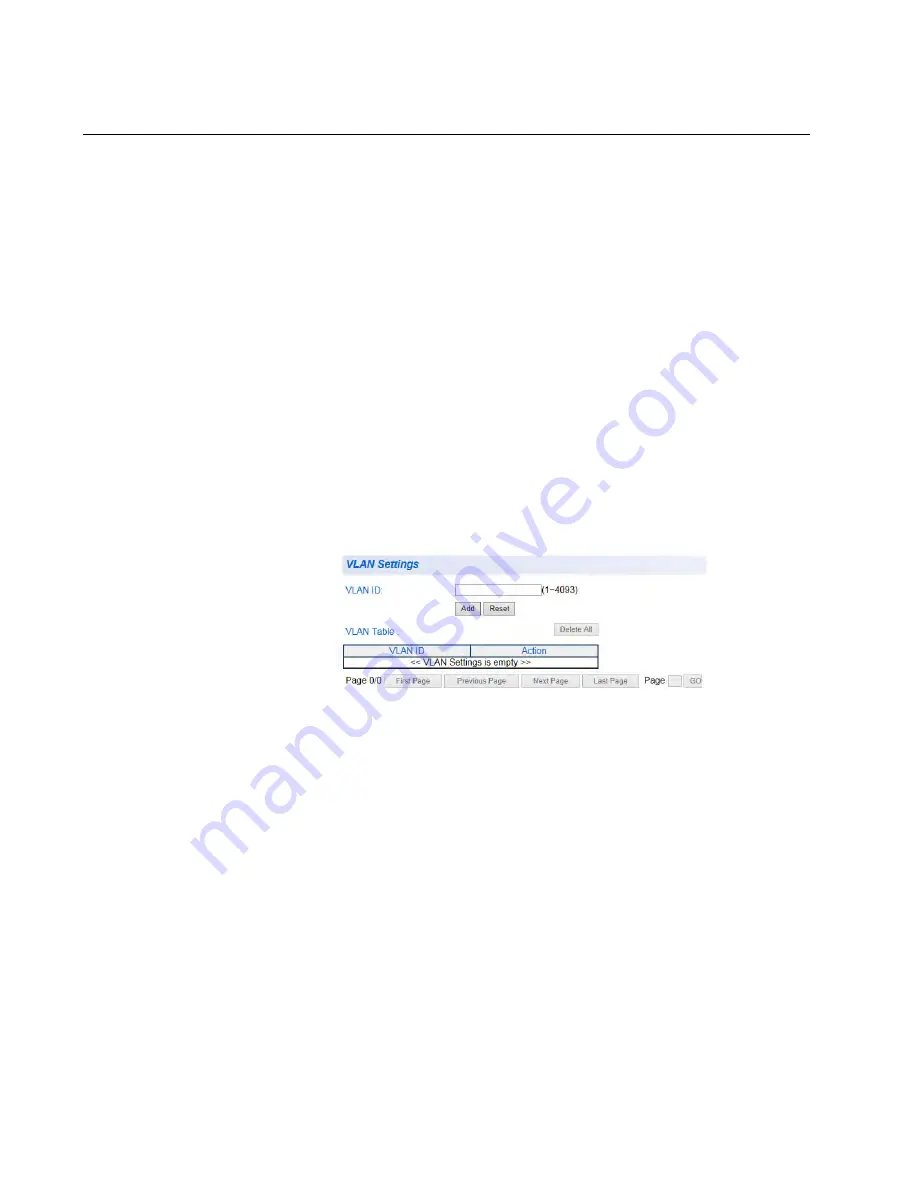
Chapter 22: DHCP Snooping
310
VLAN Setting
You can create and delete DHCP Snooping VLAN settings by following
the procedures in these sections:
"Creating a VLAN"
“Modifying a VLAN” on page 311
“Deleting a VLAN” on page 311
Creating a VLAN
To define a VLAN that will be a part of the DHCP Snooping feature, do the
following:
1. From the main menu on the left side of the page, select
DHCP
Snooping
.
The
DHCP Snooping
folder expands.
2. From the
DHCP Snooping
folder, select
VLAN Settings
.
The VLAN Settings page is displayed. See Figure 122.
Figure 122. DHCP Snooping VLAN Settings Page
3. In the
VLAN ID
field, enter a VLAN ID that has been pre-defined.
See “Tagged VLAN Configuration” on page 166 for information about
configuring VLANs.
4. Click
Add
.
The new VLAN ID entry is displayed in the table on the page.
5. If you find more than one VLAN ID to configure for DHCP Snooping,
enter them one at a time by following Step 3 and Step 4.
6. From the main menu on the left side of the page, select
Save Settings
to Flash
to permanently save your changes.
Содержание AT-GS950/48
Страница 10: ...Contents 10...
Страница 14: ...Figures 14...
Страница 16: ...List of Tables 16...
Страница 20: ...Preface 20...
Страница 22: ...22...
Страница 62: ...Chapter 2 System Configuration 62...
Страница 64: ...64...
Страница 108: ...Chapter 6 Static Port Trunking 108...
Страница 124: ...Chapter 8 Port Mirroring 124...
Страница 186: ...Chapter 13 Virtual LANs 186...
Страница 194: ...Chapter 14 GVRP 194...
Страница 210: ...210...
Страница 224: ...Chapter 16 SNMPv1 and v2c 224...
Страница 242: ...Chapter 17 SNMPv3 242...
Страница 258: ...Chapter 18 Access Control Configuration 258...
Страница 272: ...Chapter 19 RMON 272...
Страница 302: ...Chapter 21 Security 302...
Страница 324: ...Chapter 23 LLDP 324...
Страница 338: ...338...
Страница 356: ...Chapter 27 LED ECO Mode 356...
Страница 360: ...Chapter 28 Energy Efficient Ethernet 360...
Страница 370: ...Chapter 29 Rebooting the AT GS950 48 370...
Страница 392: ...Appendix A MSTP Overview 392...






























