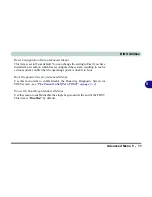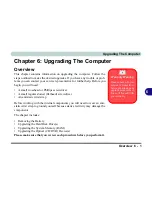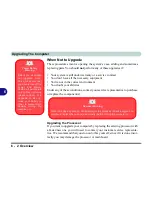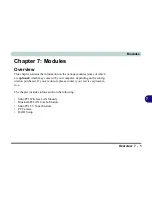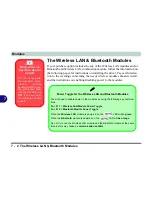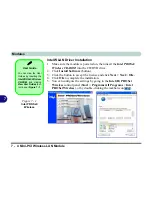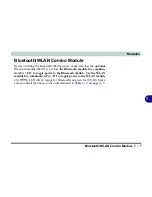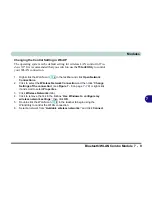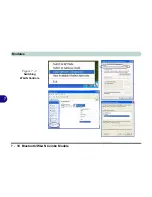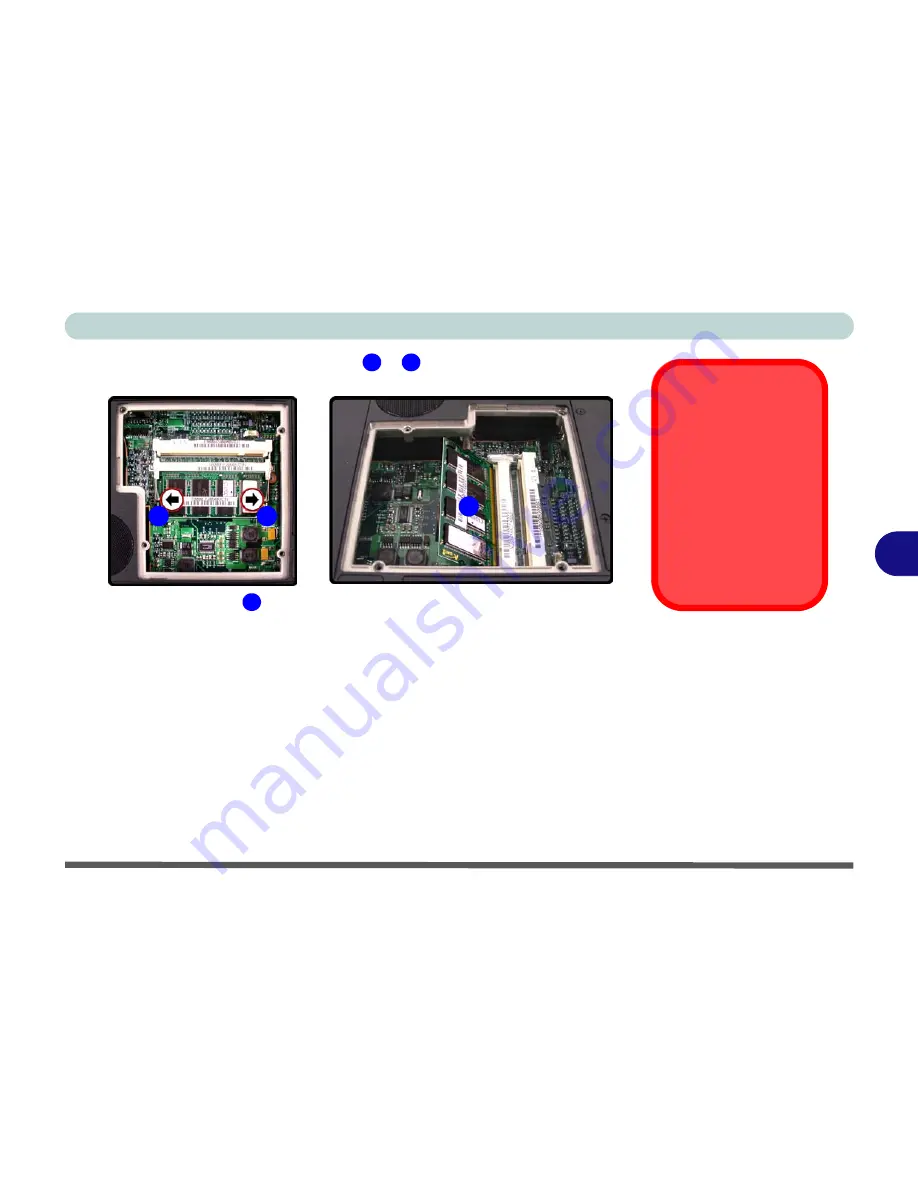
Upgrading The Computer
Upgrading the System Memory (RAM) 6 - 7
6
3.
Gently pull the two release latches (
&
)
on the sides of the memory
socket in the direction indicated by the arrows in
Figure 6 - 5
.
4.
The RAM module
will pop-up, and you can remove it.
5.
Pull the latches to release the second module if necessary.
6.
Insert a new module holding it at about a 30° angle and fit the connectors
firmly into the memory socket (
if you are installing only one RAM module,
then it must be inserted into the lower socket only
).
7.
The module’s pin alignment will allow it to only fit one way. Make sure the
module is seated as far into the socket as it will go. DO NOT FORCE the
module; it should fit without much pressure.
8.
Press the module in and down towards the mainboard until the socket levers
click into place to secure the module.
9.
Replace the cover and screws (see
Figure 6 - 4
).
10. Restart the computer to allow the BIOS will register the new memory
configuration as it starts up.
Contact Warning
Be careful not to touch
the metal pins on the
module’s connecting
edge. Even the clean-
est hands have oils
which can attract parti-
cles, and degrade the
module’s perfor-
mance.
Figure 6 - 5
RAM Module
Removal
6
7
7
6
8
8
Содержание MJ-12 m7700a
Страница 1: ......
Страница 2: ......
Страница 20: ...XVIII Preface...
Страница 76: ...Drivers Utilities 4 14 4...
Страница 92: ...BIOS Utilities 5 16 5...
Страница 106: ...Modules 7 6 Mini PCI Wireless LAN Module 7 Help Menu Figure 7 2 Ralink WLAN Utility...
Страница 110: ...Modules 7 10 Bluetooth WLAN Combo Module 7 Figure 7 3 Switching WLAN Controls...
Страница 118: ...Modules 7 18 PC Camera 7 Figure 7 6 Audio Setup...
Страница 128: ...Modules 7 28 7...
Страница 140: ...Troubleshooting 8 12 8...
Страница 156: ...NVIDIA Video Driver Controls B 12 B...