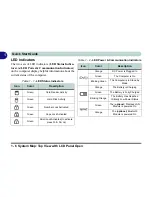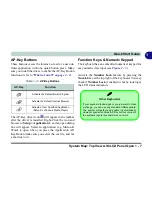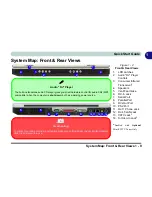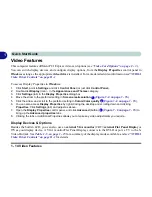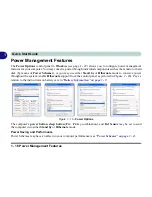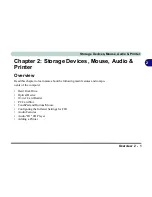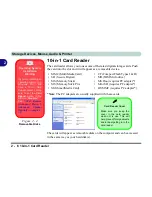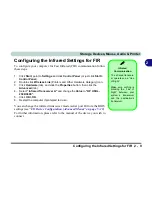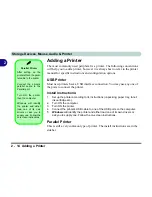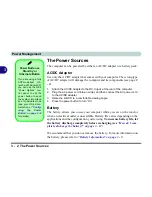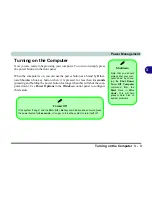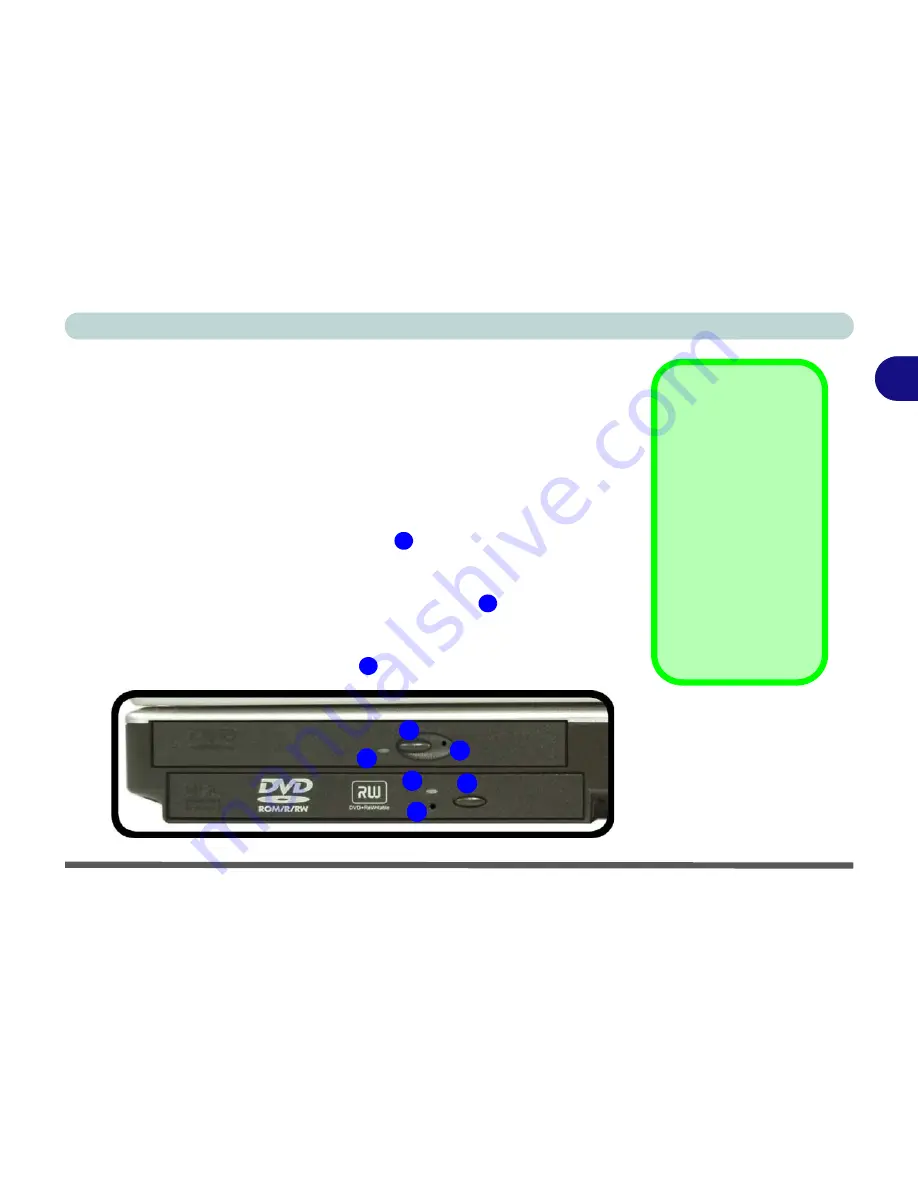
Storage Devices, Mouse, Audio & Printer
Optical Device 2 - 3
2
Optical Device
There is a bay for a 5.25" optical (CD/DVD) device (12.7mm height). The ac-
tual device will depend on the model you purchased (see
“Storage Options”
on page C - 4
). The optical device is usually labeled “
Drive
D:
” and may be
used as a boot device if properly set in the
BIOS
(
“Boot Menu” on page 5 -
14
).
Loading Discs
To insert a CD/DVD, press the open button
and carefully place a CD/DVD
onto the disc tray with label-side facing up (use just enough force for the disc
to click onto the tray’s spindle). Gently push the CD/DVD tray in until its lock
“clicks” and you are ready to start. The busy indicator
will light up while
data is being accessed, or while an audio/video CD, or DVD, is playing. If
power is unexpectedly interrupted, insert an object such as a straightened pa-
per clip into the emergency eject hole
to open the tray.
Sound Volume
Adjustment
How high the sound
volume can be set de-
pends on the setting of
the volume control
within
Windows
. Click
the
Volume
icon on
the taskbar to check
the setting.
Peripherals must be
connected before you
turn on the system.
Figure 2 - 2
Optical Device
1
2
3
1
2
3
1
2
3
Содержание MJ-12 m7700a
Страница 1: ......
Страница 2: ......
Страница 20: ...XVIII Preface...
Страница 76: ...Drivers Utilities 4 14 4...
Страница 92: ...BIOS Utilities 5 16 5...
Страница 106: ...Modules 7 6 Mini PCI Wireless LAN Module 7 Help Menu Figure 7 2 Ralink WLAN Utility...
Страница 110: ...Modules 7 10 Bluetooth WLAN Combo Module 7 Figure 7 3 Switching WLAN Controls...
Страница 118: ...Modules 7 18 PC Camera 7 Figure 7 6 Audio Setup...
Страница 128: ...Modules 7 28 7...
Страница 140: ...Troubleshooting 8 12 8...
Страница 156: ...NVIDIA Video Driver Controls B 12 B...