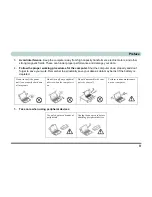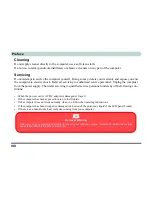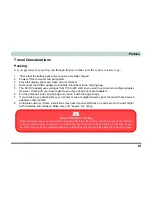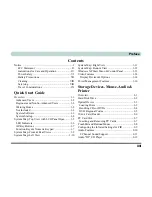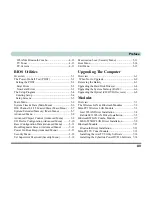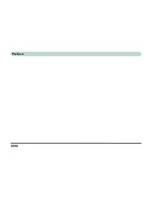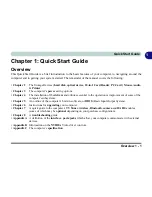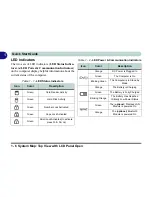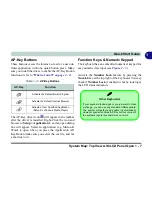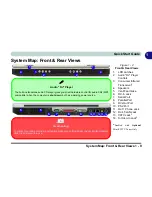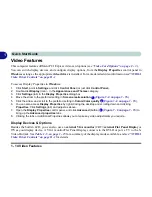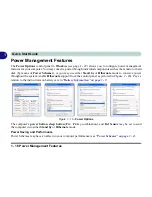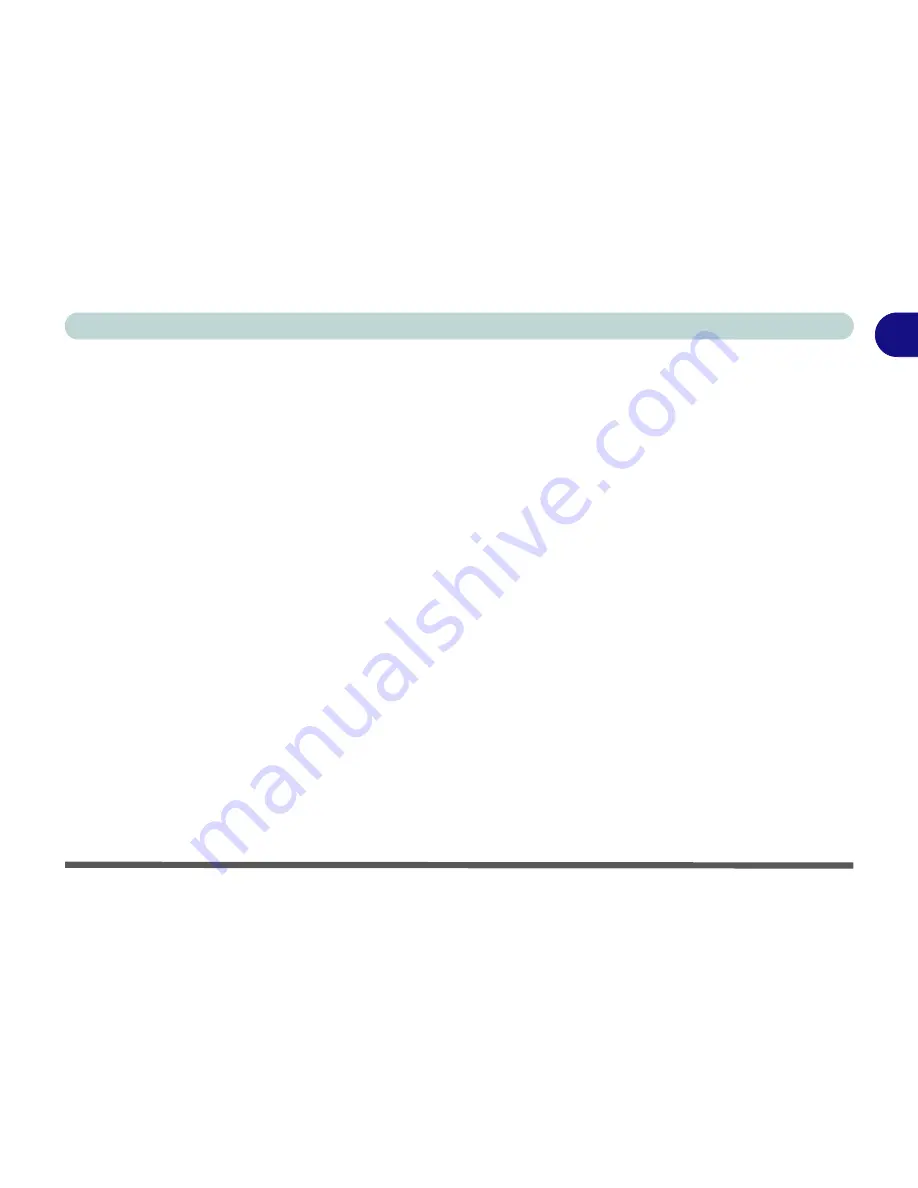
Overview 1 - 1
Quick Start Guide
1
Chapter 1: Quick Start Guide
Overview
This Quick Start Guide is a brief introduction to the basic features of your computer, to navigating around the
computer and to getting your system started. The remainder of the manual covers the following:
•
Chapter 2
The Storage Devices (
hard disk
,
optical device
,
10-in-1 Card Reader
,
PC Card
),
Mouse
,
Audio
&
Printer
.
•
Chapter 3
The computer’s
power
saving options.
•
Chapter 4
The installation of the
drivers
and utilities essential to the operation or improvement of some of the
computer’s subsystems.
•
Chapter 5
An outline of the computer’s built-in software, or
BIOS
(Basic Input Output System).
•
Chapter 6
Instructions for
upgrading
your computer.
•
Chapter 7
A quick guide to the computer’s
TV Tuner,
wireless, Bluetooth
,
camera
and
RAID
modules
(some of which may be
optional
depending on your purchase configuration).
•
Chapter 8
A
troubleshooting
guide.
•
Appendix A
A definition of the
interface
,
ports
/
jacks
which allow your computer communicate with external
devices.
•
Appendix B
Information on the
NVIDIA
Video driver controls.
•
Appendix C
The computer’s
specification
.
Содержание MJ-12 m7700a
Страница 1: ......
Страница 2: ......
Страница 20: ...XVIII Preface...
Страница 76: ...Drivers Utilities 4 14 4...
Страница 92: ...BIOS Utilities 5 16 5...
Страница 106: ...Modules 7 6 Mini PCI Wireless LAN Module 7 Help Menu Figure 7 2 Ralink WLAN Utility...
Страница 110: ...Modules 7 10 Bluetooth WLAN Combo Module 7 Figure 7 3 Switching WLAN Controls...
Страница 118: ...Modules 7 18 PC Camera 7 Figure 7 6 Audio Setup...
Страница 128: ...Modules 7 28 7...
Страница 140: ...Troubleshooting 8 12 8...
Страница 156: ...NVIDIA Video Driver Controls B 12 B...